
Users can solve the problem of some programs not running properly by setting compatibility when using Win10. However, some friends reported that the compatibility options in their computers are missing. So what if there are no compatibility options in Win10? What to do? The editor below will give you a detailed introduction to the solution to the problem that Win10 has no compatibility options. If you are interested, you can take a look.
#1. "Win R" shortcut key to start running, enter "gpedit.msc" and press Enter to open.
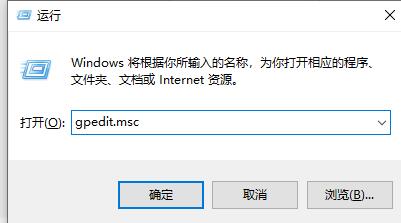
2. Enter the Group Policy Editor and click "Computer Configuration - Administrative Templates - Windows Components" on the left .
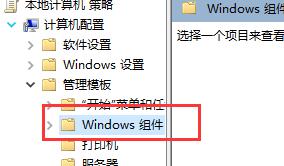
3. Then click "Application Compatibility".
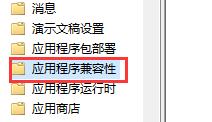
4. Then find the "Remove Program Compatibility Property Page" on the right and double-click to open it.
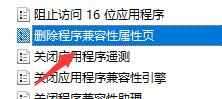
5. Finally, in the window that opens, check "Disabled" and click OK to save.
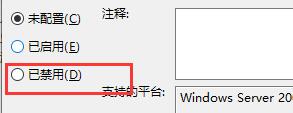
The above is the detailed content of What to do if there is no compatibility option in Win10. For more information, please follow other related articles on the PHP Chinese website!




