
We can protect the security of our win11 system from threats from others by setting the power-on password and lock screen password. But maybe we don’t know how to set the power-on password and lock screen password. In fact, you can find them in the login options. Let’s take a look.
1. First, click the "Windows button" in the taskbar to open the start menu.
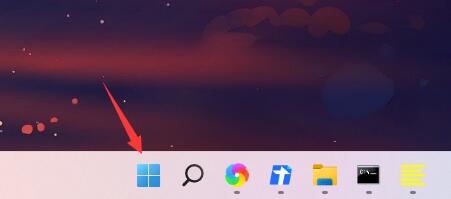
2. Then enter the system "Settings" in the start menu
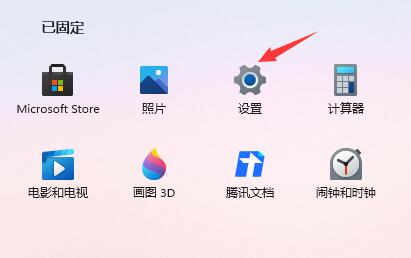
3. Then click "Account" on the left ” Go to account settings.
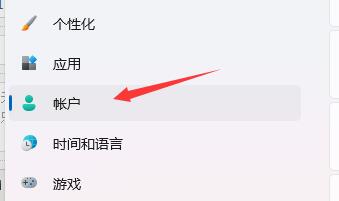
4. Find the password, expand it and click "Add" below
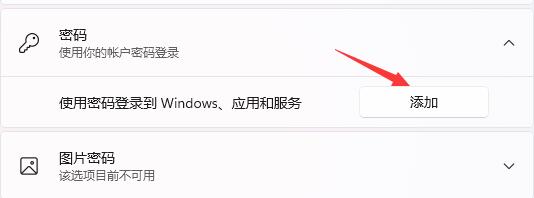
5. Finally, create Just enter the password we want to set in Password.

The above is the detailed content of Tutorial on setting win11 computer power-on password and lock screen password. For more information, please follow other related articles on the PHP Chinese website!




