
Recently, the editor received a lot of private messages in the background. Many friends came to this site to ask the editor how to adjust the autocad layout background to black. In order to help everyone, the editor collected relevant information online and finally found the new version of cad layout. How to make the background all black, the details are in the article below. If you need it, please come to this site to take a look.

The specific steps are as follows:
1. In the cad menu bar, open "Tools" ” drop-down list;
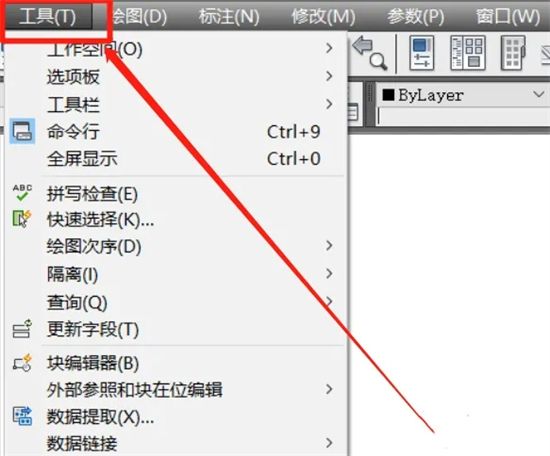
2. In the tool drop-down list, enter the “Options” interface;
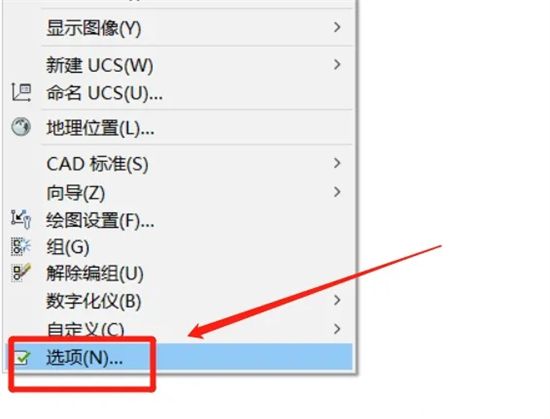
3. In the options interface, switch to the "Display" edit bar;
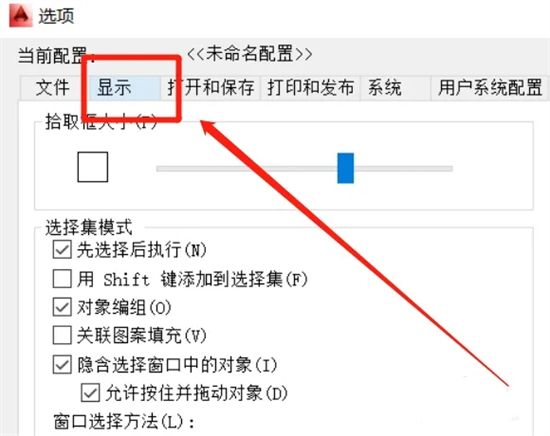
4. In the display edit bar, enter the "Color" setting interface;
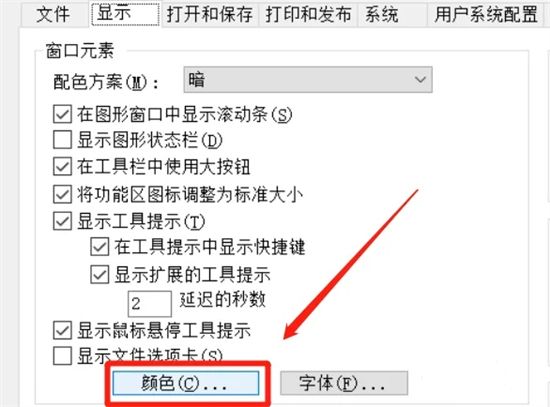
5. In the two-dimensional model space options, select the "Unified Background" option;
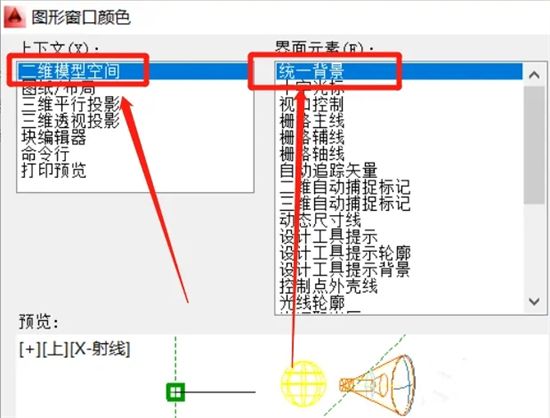
6. In the unified background color bar, switch to black. .
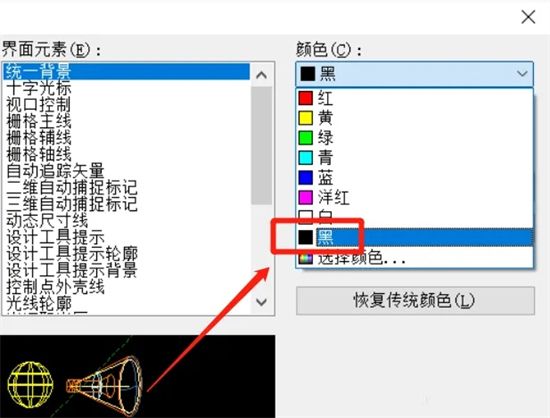
The above is the detailed content of How to adjust the layout background of the new version of CAD to black. For more information, please follow other related articles on the PHP Chinese website!




