
There is a schedule management function in Ubuntu 17.10. Today we will take a look at how to use this function. Please see the detailed introduction below.
1. Add reminders in the Calendar program
1. Enter the Ubuntu 17.10 desktop. In the middle of the top panel bar is the calendar control. When not clicked, it displays the date and time; when clicked to expand, it displays notifications on the left and a calendar panel on the right.
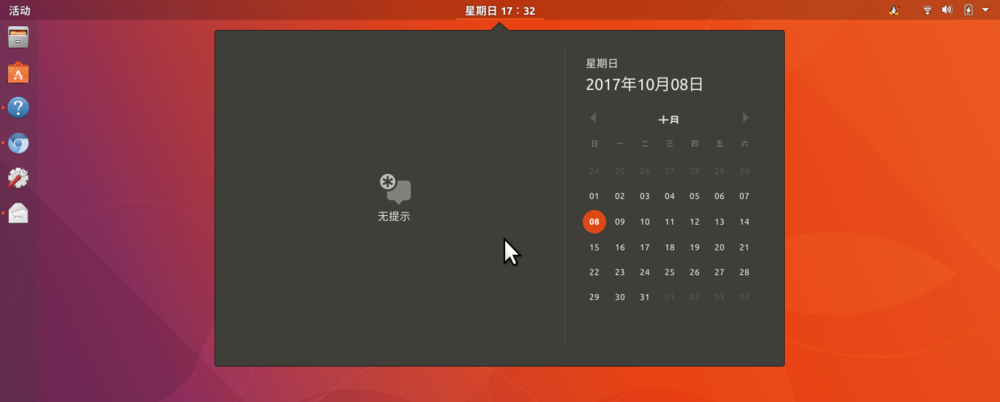
2. However, the calendar panel on the right does not support adding calendar items directly, but needs to be added through the "Calendar" application. Press the Win key to enter the overview view, type "Calendar" or "Calendar" in the search box, the icon of the calendar program will be displayed below, click to start it.

3. In the open calendar window, click a date number, and the "New Event" dialog box will pop up. Enter the title of the event in the first text box.

4. Click the "Add" button, and then click the calendar control on the top panel bar. You will see the new addition added in the previous step on the left side of the expanded calendar panel. event.
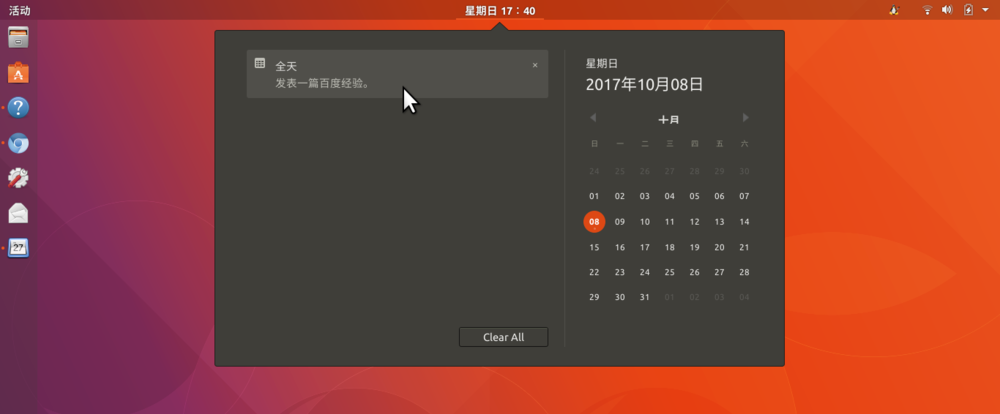
5. Return to the "Calendar" program window, click on the event entry just added, and the event details dialog box will pop up. Uncheck the "all day" checkbox.
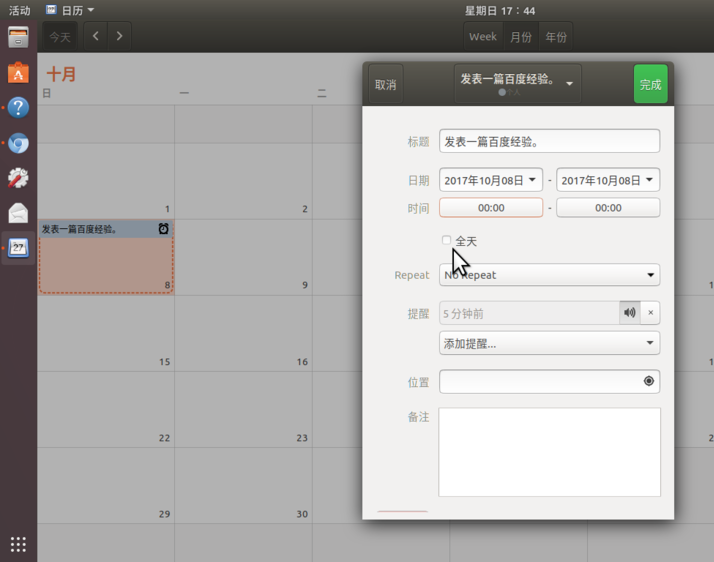
6. Then, set the start and end time for the event. In the figure, the left side is the start time and the right side is the end time.
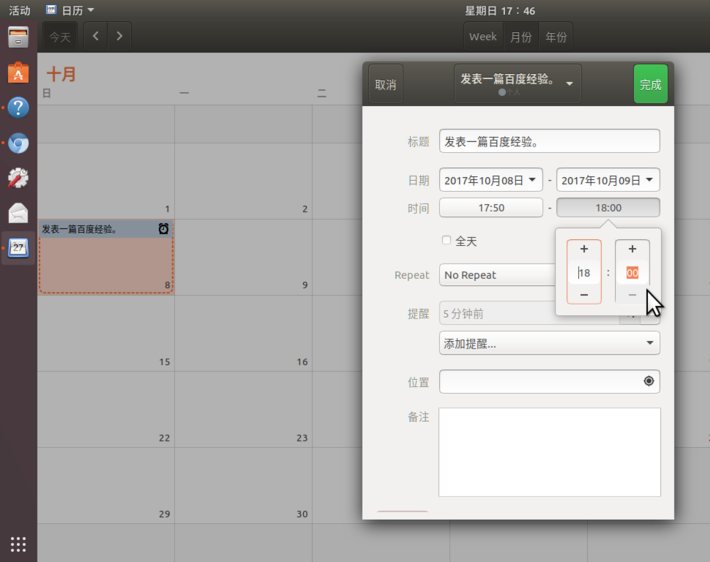
7. Then, click the drop-down list on the right side of "Reminder" to set the amount of advance time for the reminder, and then click the small speaker icon on the right side of the list. Turn on reminder sounds.
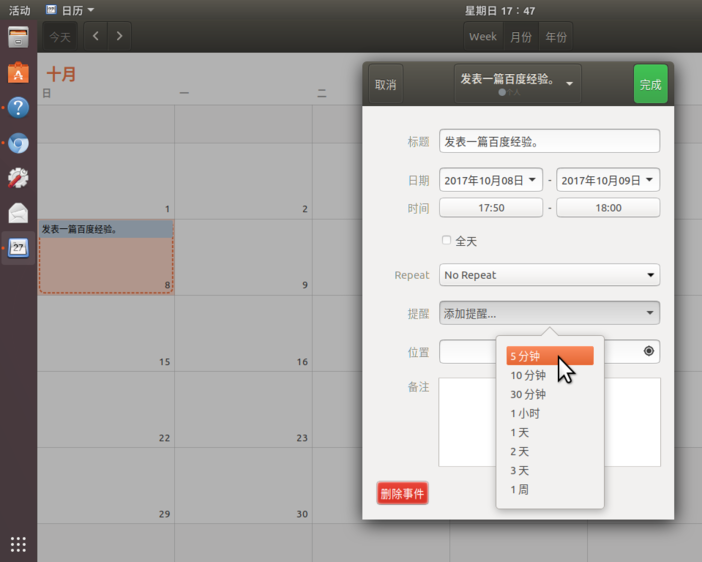
8. Now, all settings are completed, and the items in the calendar change to what the mouse points to. Now you can do other things, and a reminder notification will pop up on the top panel bar when the time comes.
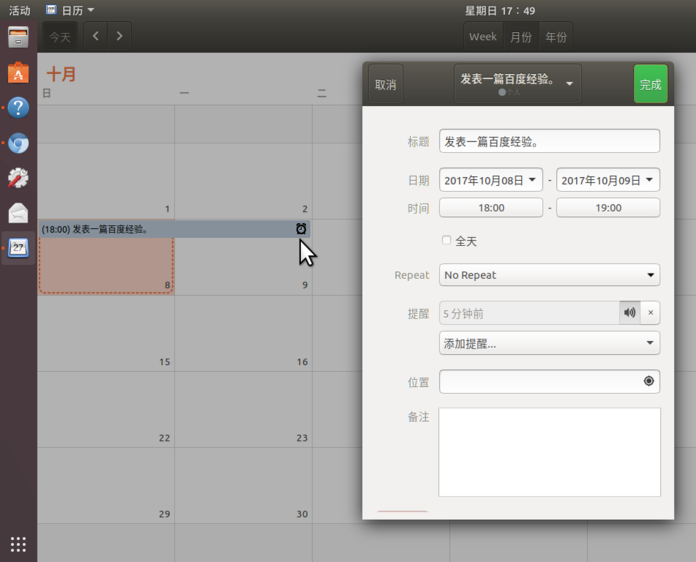
2. Pop-up and view reminders
When the set reminder time is up (for example, we set a 5-minute reminder earlier), a message notification will pop up on the top panel bar. In the pop-up window, click "miss" to end the reminder; click "nap" to delay the reminder.
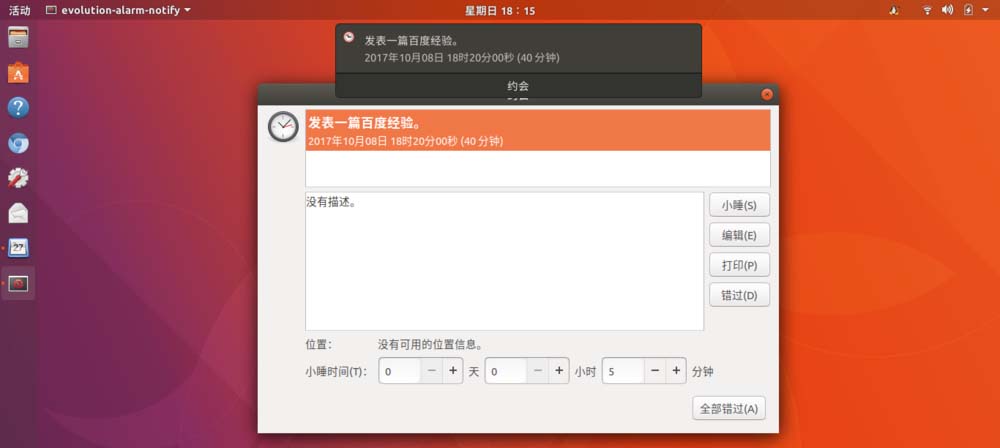
Ubuntu 17.10 uses Gnome as the desktop environment by default, which provides a more convenient and intuitive schedule management function. I hope you all like it, please continue to pay attention to this site.
related suggestion:
How to customize a new wallpaper in Ubuntu17.10?
How to set the keypad to automatically start on boot in ubuntu17.04?
How to use shortcut keys to switch application windows in Ubuntu Unity?
The above is the detailed content of How to add calendar events in Ubuntu 17.10? Tutorial on adding schedule reminders in Ubuntu. For more information, please follow other related articles on the PHP Chinese website!
 What are the common linux systems?
What are the common linux systems? Install and configure vnc on ubunt
Install and configure vnc on ubunt Ubuntu startup black screen solution
Ubuntu startup black screen solution How to clean up the computer's C drive when it is full
How to clean up the computer's C drive when it is full vcruntime140.dll cannot be found and code execution cannot continue
vcruntime140.dll cannot be found and code execution cannot continue How to solve the problem of missing ssleay32.dll
How to solve the problem of missing ssleay32.dll What are the types of traffic?
What are the types of traffic? Excel generates QR code
Excel generates QR code



