
Win11 system can also compress photos and images. Some users may only operate on win10 system, so we have brought specific methods to help you. If you haven’t learned it yet, let’s take a look at how to compress photos in win11. Bar.
1. First, right-click the "Open With" option of the photo that needs to be compressed, and then select the "Photo" sub-option.
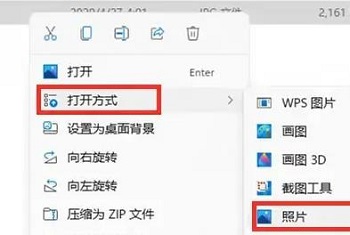
2. After that, we enter the "Edit" menu page. We use the right button of the mouse to click on the "Select" option.
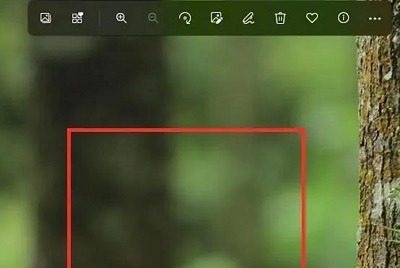
3. In the menu of this page, we can adjust the size, click the "Resize" button.
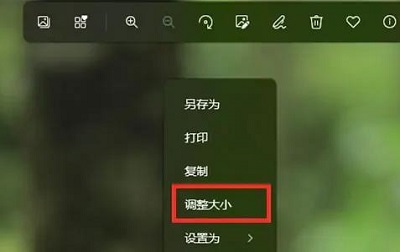
4. At this time, there will be several size options for us to choose from. Click to select the "Define Custom Size" option.
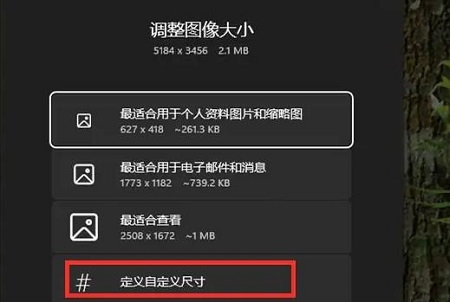
5. Finally, use the mouse to click and drag the slider to compress the icon. Finally, remember to "save".
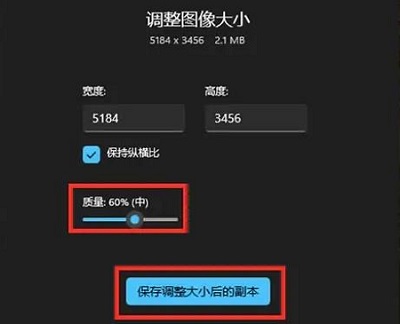
The above is the detailed content of How to compress photo size in win11. For more information, please follow other related articles on the PHP Chinese website!




