
We may get tired of the default mouse pointer pattern after using the computer for a long time. So how to change the win11 mouse pointer pattern? In fact, you only need to open the mouse options in the control panel.
1. First, click to open the "Control Panel" icon on the computer desktop.

2. Next, click on the upper right corner to change the view mode to "Large Icons" option.
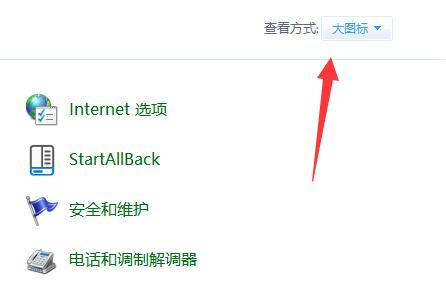
3. Then, click to open the "Mouse" settings button.
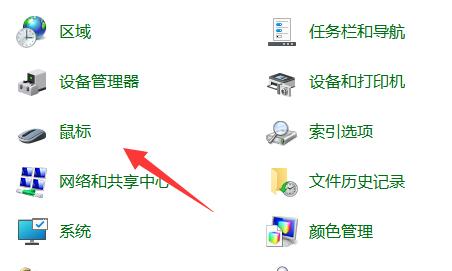
4. Then click to enter the "Pointer" tab above, where we can modify the mouse pointer.
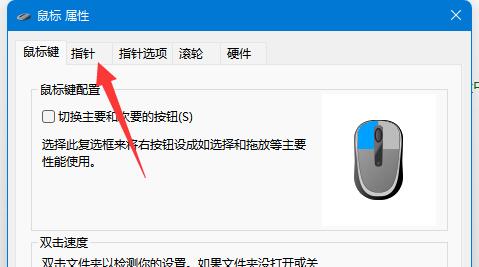
5. If you want to modify the custom picture, click "Browse" in the lower right corner and click to find the local picture.
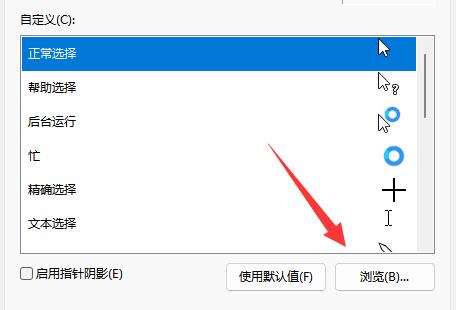
The above is the detailed content of How to change the mouse pointer pattern in win11. For more information, please follow other related articles on the PHP Chinese website!




