
Many friends have recently asked how to shut down the Win10 keyboard with shortcut keys, a convenient and quick way to shut down. In fact, there are many shortcut ways to shut down. Today I have brought you several. Let’s take a look at the specific steps.

The first one: "Alt F4" shortcut key to shut down
1. Press and hold the "Alt F4" key on the keyboard to bring up the "Shutdown" interface, and then press the Enter key to shut down.
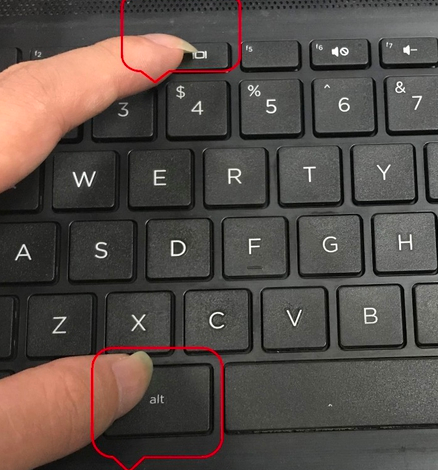
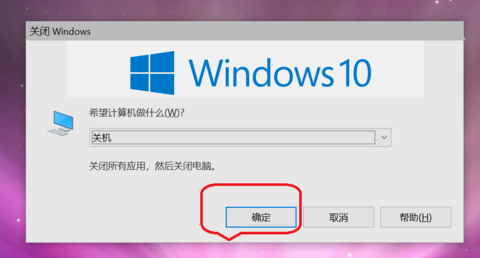
Second type: Short press the power button to shut down
1. Long press the power button is a forced shutdown. Hard drives are susceptible to damage. In Windows 10 system, just press and hold the power button for less than 2 seconds to shut down normally.
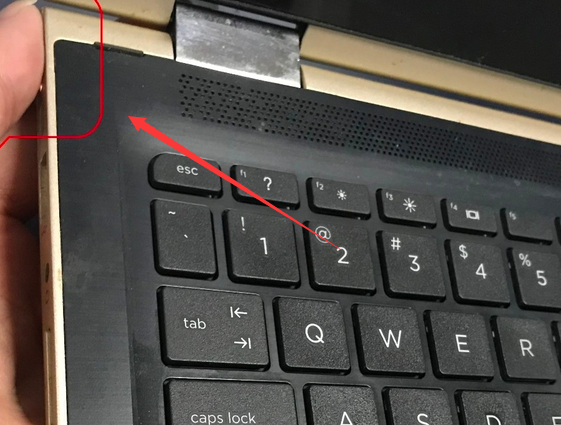
Third method: "Win X" shortcut key to shut down
1. Press win x at the same time.
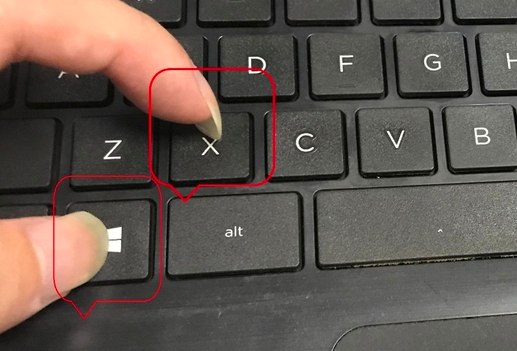
2. Then press u twice to shut down.
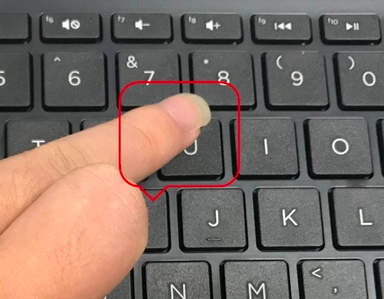
Fourth method: "win Tab" key to shut down
1. First, press the "win" key on the keyboard to pop up the function menu
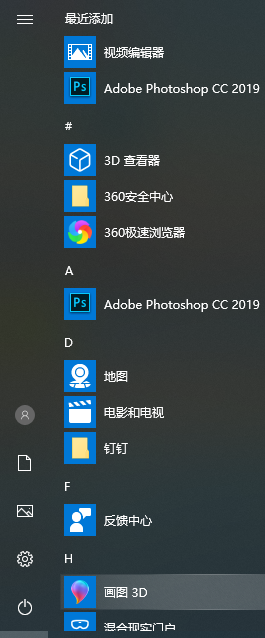
2. Then press the "Tab" key on the keyboard and select the "Expand" icon in the upper left corner of the interface.
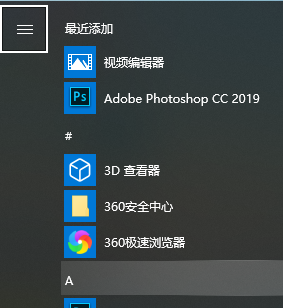
3. Then press the "down key" of the keyboard direction key, select "Shutdown" in the lower left corner, and press the Enter key to shut down.
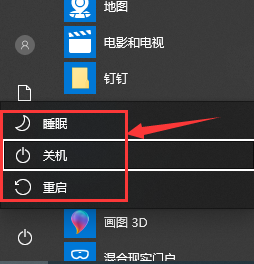
The above is the detailed content of How to shut down the system with Win10 shortcut keys. For more information, please follow other related articles on the PHP Chinese website!




