
When we use win10 operating system. Our system language can be selected, and language packs can be added, installed, or deleted and uninstalled. Then some friends may need to delete the language pack of their computer. For this problem, I think we can try to find the relevant options in the time language of the system settings and delete it. Let’s take a look at the specific steps to see how the editor did it~

1. First, let’s click on the lower left Click "Start Menu" to enter "Settings"
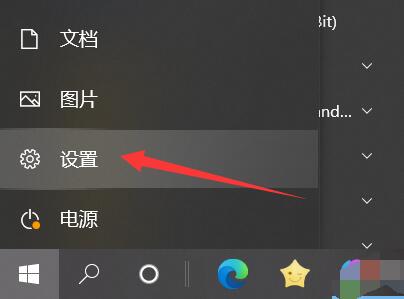
2, and then open the "Time and Language" setting.
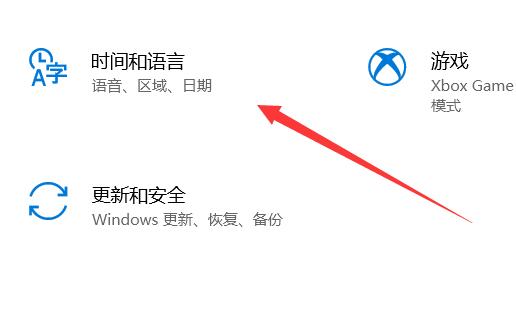
#3. Then enter the "Voice" option in the lower left corner.

#4. Finally, select the unwanted voice package and "delete" it.
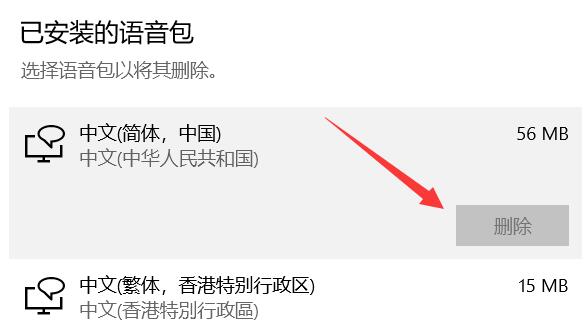
The above is the detailed content of Steps to clear installed win10 voice pack. For more information, please follow other related articles on the PHP Chinese website!




