Secret method and quick solution to solve Eclipse failure to start

What should I do if Eclipse cannot be opened? Quick solution revealed, specific code examples are needed
Eclipse is a very popular development tool, but sometimes you may encounter problems that cannot be opened. This can be due to a number of reasons, including configuration issues, plugin conflicts, software corruption, etc. Don’t worry, here are some common solutions to help you solve this problem quickly.
- Clear the workspace
Sometimes, Eclipse cannot be opened because a file in the workspace is damaged. The solution to this problem is to clear the workspace. Please note that this will delete all settings and projects in the workspace, so make sure you have backed up important files before proceeding.
First, close Eclipse. Then when opening Eclipse, add a -clean parameter. In Windows systems, you can right-click the Eclipse shortcut, select "Properties", and add the -clean parameter at the end of the "Target" field.
For example: C:eclipseeclipse.exe -clean
Then click OK to save changes and restart Eclipse. This will clear the workspace and recreate it.
- View the error log
Eclipse stores an error log file, which records any errors that occur during the run. You can troubleshoot the problem by viewing the error log file.
The error log is located in the .metadata/.log file in the Eclipse workspace directory. Open this file with a text editor and look for recent error records. The error log will provide detailed information about the reasons why Eclipse cannot be opened, helping you quickly locate the problem.
- Disable conflicting plug-ins
Sometimes, Eclipse cannot be opened due to conflicts between plug-ins. In this case, you can try disabling some plugins to solve the problem.
First, close Eclipse. Then find the org.eclipse.equinox.simpleconfigurator directory in the .metadata folder of the Eclipse workspace directory. Then find the bundle.info file and open it.
In the file, you will see the plugins listed and their status, where "true" means enabled and "false" means disabled. Try changing the status of some plugins to "false", then save the changes and restart Eclipse. If disabling a plug-in solves the problem, it's possible that the plug-in is conflicting with another plug-in.
- Reinstall Eclipse
If none of the above methods solve the problem, Eclipse itself may be damaged. In this case, the easiest way is to reinstall Eclipse.
First, uninstall the existing Eclipse. In Windows system, open "Control Panel", click "Programs and Features", find Eclipse and uninstall it.
Then, re-download the latest version of Eclipse. Download it from the official website and follow the installation guide to install it. After reinstalling, open Eclipse to check if the problem is resolved.
When solving the problem of Eclipse not opening, the code sample may not be the most appropriate solution. But with these methods, you should be able to find and fix the problem quickly.
Summary
When you encounter the problem that Eclipse cannot be opened, the first step should be to clear the workspace. Second, check the error log to understand the specific cause of the problem. If it is caused by plug-in conflicts, you can try disabling some plug-ins to solve the problem. If none of the above methods solve the problem, you can finally try reinstalling Eclipse.
I hope this article will help you solve the problem that Eclipse cannot be opened!
The above is the detailed content of Secret method and quick solution to solve Eclipse failure to start. For more information, please follow other related articles on the PHP Chinese website!

Hot AI Tools

Undress AI Tool
Undress images for free

Undresser.AI Undress
AI-powered app for creating realistic nude photos

AI Clothes Remover
Online AI tool for removing clothes from photos.

Clothoff.io
AI clothes remover

Video Face Swap
Swap faces in any video effortlessly with our completely free AI face swap tool!

Hot Article

Hot Tools

Notepad++7.3.1
Easy-to-use and free code editor

SublimeText3 Chinese version
Chinese version, very easy to use

Zend Studio 13.0.1
Powerful PHP integrated development environment

Dreamweaver CS6
Visual web development tools

SublimeText3 Mac version
God-level code editing software (SublimeText3)

Hot Topics
 What should I do if the Redis cache of OAuth2Authorization object fails in Spring Boot?
Apr 19, 2025 pm 08:03 PM
What should I do if the Redis cache of OAuth2Authorization object fails in Spring Boot?
Apr 19, 2025 pm 08:03 PM
In SpringBoot, use Redis to cache OAuth2Authorization object. In SpringBoot application, use SpringSecurityOAuth2AuthorizationServer...
 Steps to add and delete fields to MySQL tables
Apr 29, 2025 pm 04:15 PM
Steps to add and delete fields to MySQL tables
Apr 29, 2025 pm 04:15 PM
In MySQL, add fields using ALTERTABLEtable_nameADDCOLUMNnew_columnVARCHAR(255)AFTERexisting_column, delete fields using ALTERTABLEtable_nameDROPCOLUMNcolumn_to_drop. When adding fields, you need to specify a location to optimize query performance and data structure; before deleting fields, you need to confirm that the operation is irreversible; modifying table structure using online DDL, backup data, test environment, and low-load time periods is performance optimization and best practice.
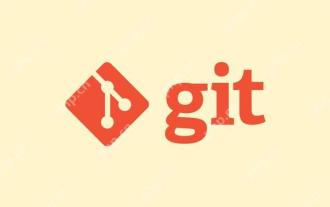 Gitstatus In-depth analysis of viewing repository status
May 22, 2025 pm 10:54 PM
Gitstatus In-depth analysis of viewing repository status
May 22, 2025 pm 10:54 PM
The gitstatus command is used to display the status of the working directory and temporary storage area. 1. It will check the current branch, 2. Compare the working directory and the temporary storage area, 3. Compare the temporary storage area and the last commit, 4. Check untracked files to help developers understand the state of the warehouse and ensure that there are no omissions before committing.
 How to parse next-auth generated JWT token in Java and get information in it?
Apr 19, 2025 pm 08:21 PM
How to parse next-auth generated JWT token in Java and get information in it?
Apr 19, 2025 pm 08:21 PM
In processing next-auth generated JWT...
 Detailed steps to deploy a Joomla website on PhpStudy
May 16, 2025 pm 08:00 PM
Detailed steps to deploy a Joomla website on PhpStudy
May 16, 2025 pm 08:00 PM
The steps to deploy a Joomla website on PhpStudy include: 1) Configure PhpStudy, ensure that Apache and MySQL services run and check PHP version compatibility; 2) Download and decompress PhpStudy's website from the official Joomla website, and then complete the installation through the browser according to the installation wizard; 3) Make basic configurations, such as setting the website name and adding content.
 Binance official website latest address directly enter
May 20, 2025 pm 05:36 PM
Binance official website latest address directly enter
May 20, 2025 pm 05:36 PM
Visiting the latest address to Binance official website can be obtained through search engine query and follow official social media. 1) Use the search engine to enter "Binance Official Website" or "Binance" and select a link with the official logo; 2) Follow Binance's official Twitter, Telegram and other accounts to view the latest posts to get the latest address.
 How to restore the win8 system details steps
May 07, 2025 pm 05:00 PM
How to restore the win8 system details steps
May 07, 2025 pm 05:00 PM
The steps to start system restore in Windows 8 are: 1. Press the Windows key X to open the shortcut menu; 2. Select "Control Panel", enter "System and Security", and click "System"; 3. Select "System Protection", and click "System Restore"; 4. Enter the administrator password and select the restore point. When selecting the appropriate restore point, it is recommended to select the restore point before the problem occurs, or remember a specific date when the system is running well. During the system restore process, if you encounter "The system restore cannot be completed", you can try another restore point or use the "sfc/scannow" command to repair the system files. After restoring, you need to check the system operation status, reinstall or configure the software, and re-back up the data, and create new restore points regularly.
 How to package in IntelliJ IDEA for specific Git versions to avoid including unfinished code?
Apr 19, 2025 pm 08:18 PM
How to package in IntelliJ IDEA for specific Git versions to avoid including unfinished code?
Apr 19, 2025 pm 08:18 PM
In IntelliJ...







