
LVM is the abbreviation of LogicalVolume Manager (Logical Volume Management), which is a mechanism for managing disk partitions in the Linux environment. LVM virtualizes one or more disk partitions (PV) into a volume group (VG), which is equivalent to a large hard disk, on which we can divide some logical volumes (LV). When the space in the volume group is insufficient, new disk partitions can be added. We can also allocate some space from the remaining space of the volume group for use by logical volumes that do not have enough space.
The LVM model is as shown below:
No need to restart, refresh new hard disk files
First cat command cat /proc/scsi/scsi Tour Id:??What is the largest. Then echo "scsiadd-single-device 0 0 ? 1 0" > /proc/scsi/scsi
cat /proc/scsi/scsi >>
Attached devices:
Host: scsi0 Channel: 00 Id: 00 Lun: 00
Vendor: VMware, Model: VMware Virtual S Rev: 1.0
Type: Direct-Access ANSI SCSI revision: 02
Host: scsi2 Channel: 00 Id:00 Lun: 00
Vendor: NECVMWar Model: VMware IDECDR10 Rev: 1.00
Type: CD-ROM ANSI SCSI revision: 05
Host: scsi0 Channel: 00 Id:01 Lun: 00
Vendor: VMware, Model: VMware Virtual S Rev: 1.0
Type: Direct-Access ANSI SCSI revision: 02
2. After the addition is completed
1. Add a hard drive (8GB) to the system
Use fdisk -l to see that the new disk is /dev/vdb:
1shell# fdisk -l
2. Partition the new disk
Use the fdisk command to partition the new disk. A primary partition /dev/vdb1 is created here, with a size of 8GB. Finally, use the partprobe (or partx -u) command to re-read the partition table:
1shell# fdisk /dev/vdb
2shell# partprobe
During the partitioning process, pay attention to setting the format to 8e, which is the partition format of LVM.
3. Create a physical volume (PV)
Use the pvcreate command to create a physical volume, and pvdisplay to view the physical volume information:
1shell# pvcreate /dev/vdb1
2shell# pvdisplay
4. Add PV to the volume group (VG)
VG Create #vgcreate VG name device name
Use vgdisplay to view volume group information. The following figure shows that the volume group name is centos and the free size is 0:
1shell# vgdisplay
Use the vgextend command to add /dev/vdb1 to centos:
1shell# vgextend centos /dev/vdb1
Let’s re-check the volume group information and find that the free space is 8GB, indicating that /dev/vdb1 has been successfully added:
5. Create a logical volume (LV)
Use the lvcreate command to divide a new logical volume from the volume group. Here, a logical volume partition named newlv with a size of 4GB is created; use lvdisplay to view the logical volume information:
1shell# lvcreate -L 4G -n newlv centos (specify to add 4G capacity)
2 lvcreate -l 100%free -n newlv centos (add maximum available capacity)
shell# lvdisplay
Let’s check the volume group information again. The volume group has 4GB of space left:
6. Format the logical volume and mount it
After formatting, the new logical volume can be mounted to the system to store data. Use mkfs.xfs to format the xfs file system of CentOS7:
1shell# mkfs.xfs /dev/centos/newlv
Mount to the /mnt directory (you can mount to the directory you need). After mounting, you will see that the capacity is 4GB:
1shell# mount -t xfs /dev/centos/newlv /mnt/
2shell# df -Th
Set up automatic mounting at boot, edit the /etc/fstab file and add the last line:
1/dev/centos/newlv/mntxfs defaults1 2
7. Logical volume expansion
Use the lvextend command to expand the logical volume. I allocated all the remaining space to newlv and increased it to 8GB, as shown below:
1shell# lvextend -l 100%FREE /dev/centos/newlv
Use the xfs_growfs command to adjust the xfs format file system size online (CentOS6 uses resize2fs):
1shell# xfs_growfs /dev/centos/newlv
Finally we see that the logical volume partition has been dynamically expanded to 8GB:
The above is the detailed content of How to add a hard disk and adjust the LVM size on CentOS7?. For more information, please follow other related articles on the PHP Chinese website!
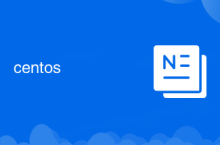 centos
centos
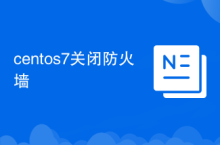 centos7 close firewall
centos7 close firewall
 What to do if the installation system cannot find the hard disk
What to do if the installation system cannot find the hard disk
 Recommended hard drive detection tools
Recommended hard drive detection tools
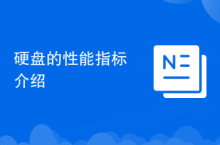 Introduction to hard disk performance indicators
Introduction to hard disk performance indicators
 What are the video server configuration parameters?
What are the video server configuration parameters?
 Introduction to hard disk interface types
Introduction to hard disk interface types
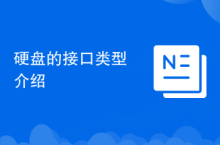 Introduction to hard disk interface types
Introduction to hard disk interface types




