我们在使用win10系统的时候,发现有些小伙伴的桌面图标是任意摆放的,而我们的电脑是整齐排成一列的。如果想要实现随意摆放图标,我们可以用鼠标右击桌面,在弹出的选项中进行相关的选择便可以实现这种操作。具体步骤就来看一下小编是怎么做的吧~希望可以帮助到你。
1、在桌面的空白处,右键点击“查看”选项,
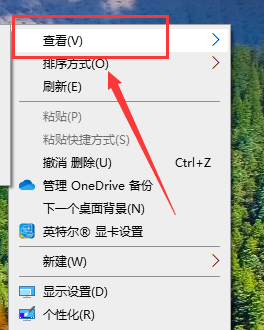
2、在查看的方式中选择关闭“自动排列图标”,
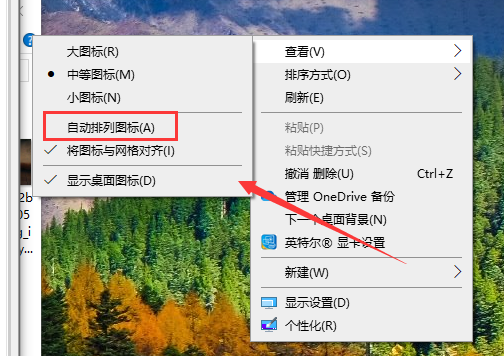
3、这样桌面就可以,随意拖拽到自己想要的位置上了。
拓展延伸:图标显示方法 | 不显示的原因
以上就是如何自由排列Windows 10桌面图标的详细内容,更多请关注php中文网其它相关文章!

每个人都需要一台速度更快、更稳定的 PC。随着时间的推移,垃圾文件、旧注册表数据和不必要的后台进程会占用资源并降低性能。幸运的是,许多工具可以让 Windows 保持平稳运行。

Copyright 2014-2025 //m.sbmmt.com/ All Rights Reserved | php.cn | 湘ICP备2023035733号