
Use putty to log in to Linux and find that the blue color of the directory displayed by the ls command is too dark to see clearly, so you need to change the color to a lighter color. You can right-click the Putty title bar after logging in and select "changesettings...", as shown below: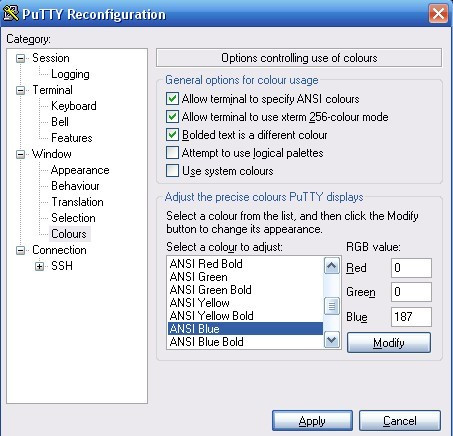
Select Colors in Windows and change the color of ANSI Blue. You can change Red to 187, leaving the others unchanged so that you can see clearly.
After this modification, you have to modify it every time you log in. If you want to make only one modification, you can make some modifications in the registry. Under the login host name you saved under: HKEY_CURRENT_USER\Software\SimonTatham\PuTTY\Sessions, change the color value, as shown below: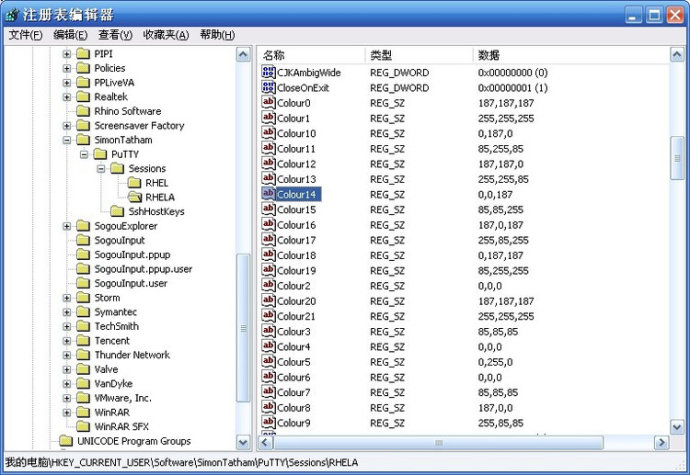
You can also change Color14 to 187,0,187, so you don’t have to change it every time.
Another color scheme is provided (not tried yet)
Putty’s default color will be very tiring for your eyes if you look at it for a long time! I modified the color scheme of Putty and named it: desert. Vim also has a similar color scheme. The use of this color here is purely a personal preference!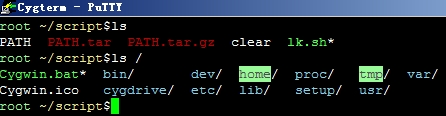
Click Colors on the putty graphical interface and customize the color with the following values or your favorite values on the right side
* Default Foreground: 255/255/255 * Default Background: 51/51/51 * ANSI Black: 77/77/77 * ANSI Green: 152/251/152 * ANSI Yellow: 240/230/140 * ANSI Blue: 205/133/63 * ANSI Blue Bold: 135/206/235 * ANSI Magenta: 255/222/173 or 205/92/92 * ANSI Cyan: 255/160/160 * ANSI Cyan Bold: 255/215/0 * ANSI White: 245/222/179
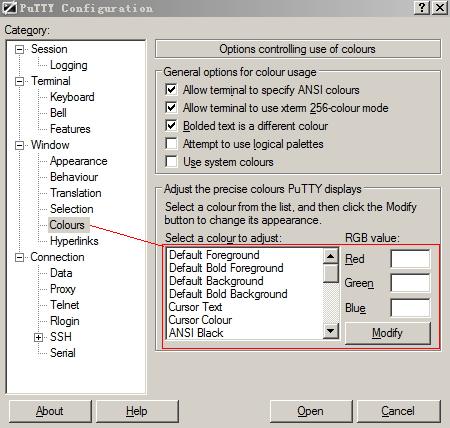
Finally don't forget to save the session or the color scheme will be lost!
In addition, you can also export the configured session scheme from the registry, replace the following characters with the corresponding values in the exported registry and then import it into the registry, so that the above color scheme will take effect!
注册表地址 HKEY_CURRENT_USER\Software\SimonTatham\PuTTY\Sessions\ "Colour0"="255,255,255" "Colour1"="255,255,255" "Colour2"="0,0,0" "Colour3"="85,85,85" "Colour4"="0,0,0" "Colour5"="0,255,0" "Colour6"="77,77,77" "Colour7"="85,85,85" "Colour8"="187,0,0" "Colour9"="255,85,85" "Colour10"="152,251,152" "Colour11"="85,255,85" "Colour12"="240,230,140" "Colour13"="255,255,85" "Colour14"="205,133,63" "Colour15"="135,206,235" "Colour16"="205,92,92" "Colour17"="255,85,255" "Colour18"="255,222,173" "Colour19"="255,215,0" "Colour20"="245,222,179" "Colour21"="255,255,255"
The above is the detailed content of How to change the color of text in putty. For more information, please follow other related articles on the PHP Chinese website!




