
Since the Unity desktop was introduced to Ubuntu, its simple and practical design concept and beautiful and efficient user interface have become more and more popular. Let’s share some practical tips on using shortcut keys in Unity desktop when switching application windows.
1. Use Alt Tab key combination to switch between different programs on the current desktop
1. Press the Alt Tab key combination to display the program switching bar on the screen; hold down the Alt key, and then click the Tab key repeatedly. The programs in the switching bar will display a white halo in order from left to right. When the halo When you reach the target program, release the key and the target program immediately becomes the current window.
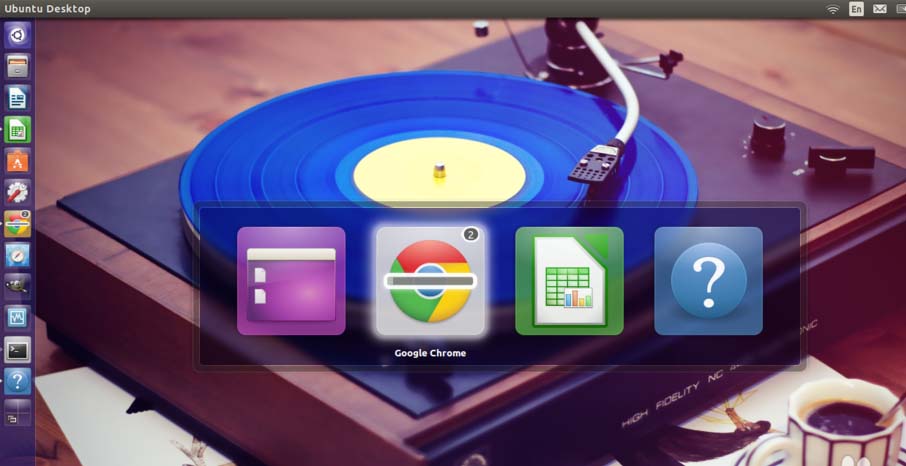
2. Tips:
1) First press and hold the Alt key on the right, and then press the Tab key. If there are many programs open at this time, and the target program is just to the left of the current program, you can Press the left Shift key again, and the switching bar will switch in reverse order from right to left.
2) Instead of holding down the Alt key, quickly pressing the key combination will switch between the two recently opened program windows without switching to the third program.
2. Use Alt ` key combination to switch between different windows of the same application
1. Press Alt ` (the key above the Tab key) key combination to switch between different windows of the current program without switching to windows of other programs. . For example, if two browser windows are open at the same time, you can use this key combination to switch between only these two browser windows.
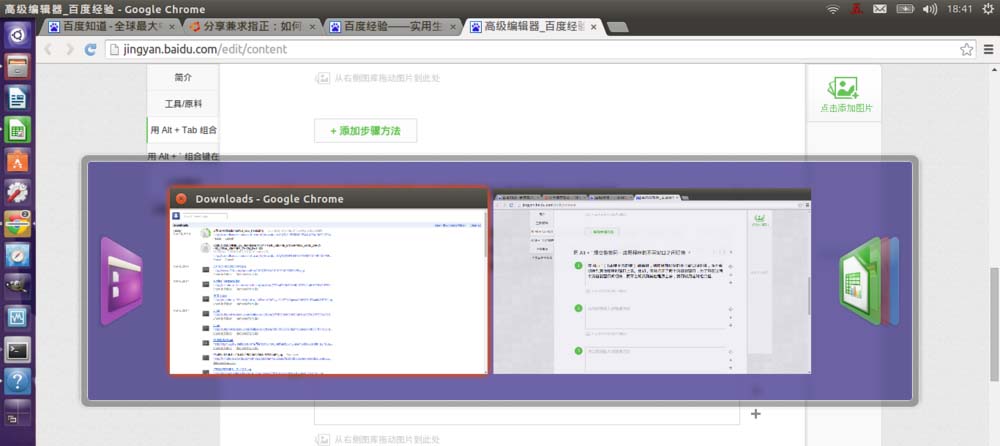
2. Tips: When pressing the key combination, if you want to switch out of the current program, you can press the Tab key again, to switch to the mode of switching between different programs. . In fact, each one can be converted into another at any time.
3. Use the Super w key combination to see a cooler switching method
1. Press the Super w key combination to start the "Exhibition" switching mode. All windows will be tiled on the booth like exhibition boards. It's visually cool on the entire desktop, and it's also helpful for previewing the specific content of each program window.
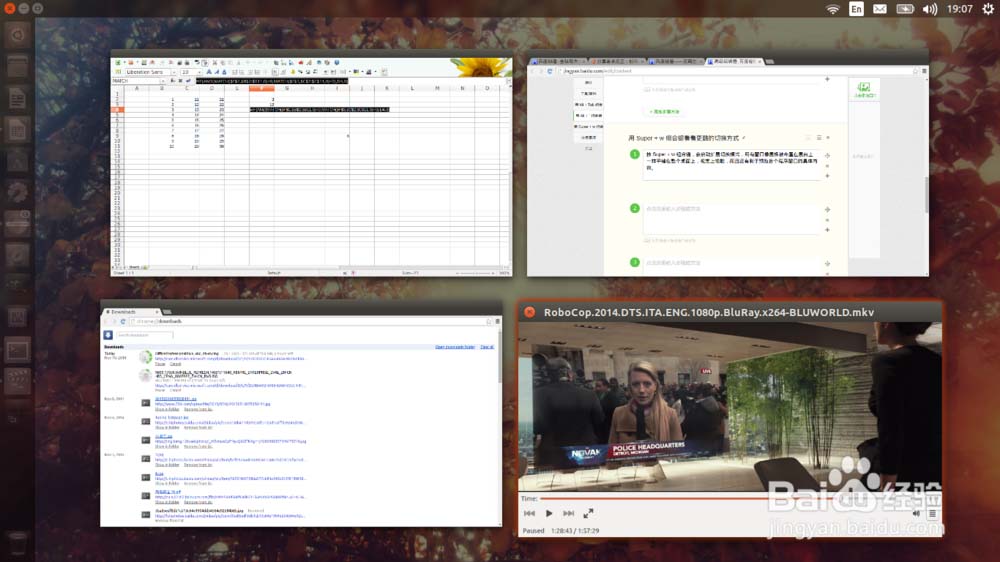
2. Tips:
1) Super key is the Win key to the left of the space;
2) You need to click with the mouse to activate the target window.
3. Use Super + Launcher number keys to switch
1, Press and hold the Super key, the Launcher (program launcher) on the left side of the screen will be in the program switching state, Each program icon above will appear A number, then press the number on the target program on the keyboard, and the program window will be at the position of the current window.
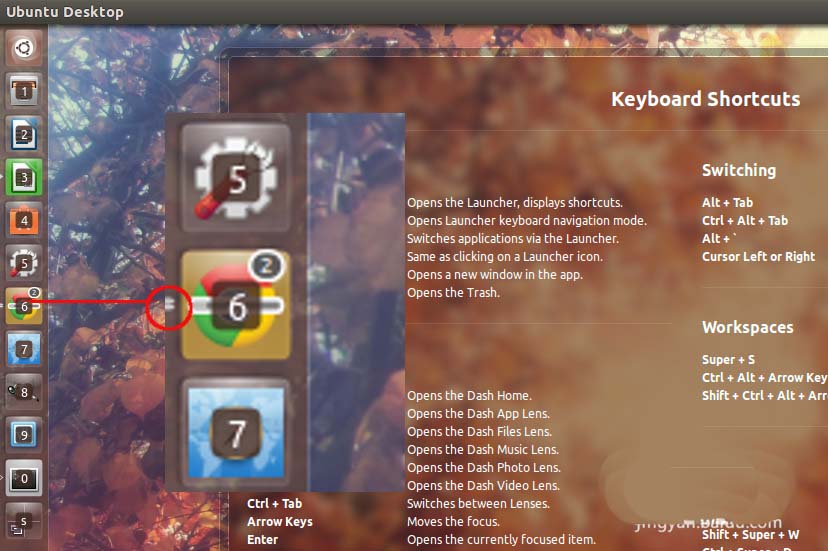
2. Tips:
1) There will be a white sign on the left side of the currently running program on Launcher. If a program only opens one window, the sign will be a white triangle; if two windows are opened, it will become two short horizontal lines. ; Three or
2) If the program corresponding to the key number is not running, this program will be started.
3) If you hold down the Super and Shift keys at the same time and then press the number key , the program corresponding to the number will open a new window, regardless of whether it has a window running before.
4. Of course you can use the mouse! And it works great.
The mouse is the most convenient input device. Of course, the Unity desktop can easily use the mouse. In program switching, use the mouse to click on the program icon on the Launcher. If it is already running, its window will become current; if it is the current program and two
are openedrelated suggestion:
How to use the screenshot shortcut keys on Ubuntu?
What should I do if the right-click menu icons on the ubuntu mate desktop are not uniform?
What should I do if the desktop is blank after using the software center to upgrade the software in ubuntu 16.04?
The above is the detailed content of How to use keyboard shortcuts to switch between application windows in Ubuntu Unity?. For more information, please follow other related articles on the PHP Chinese website!
 What are the common linux systems?
What are the common linux systems?
 Install and configure vnc on ubunt
Install and configure vnc on ubunt
 Ubuntu startup black screen solution
Ubuntu startup black screen solution
 Solution to the problem that setting the Chinese interface of vscode does not take effect
Solution to the problem that setting the Chinese interface of vscode does not take effect
 How to buy and sell Bitcoin on okex
How to buy and sell Bitcoin on okex
 what is mac address
what is mac address
 Zero-based Java self-study tutorial
Zero-based Java self-study tutorial
 How to check if mysql password is forgotten
How to check if mysql password is forgotten




