
The win10 system is an excellent system that has penetrated into the lives of tens of millions of people. The powerful humanized service allows every friend who uses the win10 system to operate their own system according to their own ideas, but recently there have been Many friends who use win10 system have reported that their win10 system has a black screen that takes too long to start up. Today, the editor will bring you a solution to the problem that the win10 system goes black for a long time before the screen comes back. If you need it, come and take a look.

Operation steps:
1. Press the win R shortcut key to open "Run" " window, enter "msconfig" and click OK
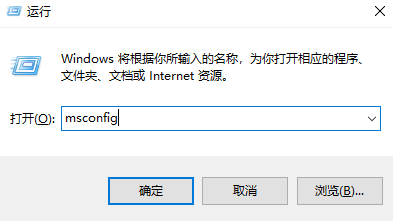
2. Open the "System Configuration" window, select "General", check the "Selective Startup" item, and check Select "Load system services" and "Load startup items".
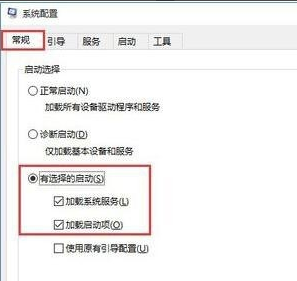
3. Click the "Boot" tab, set "Timeout" to "3" seconds and click "Advanced Options"
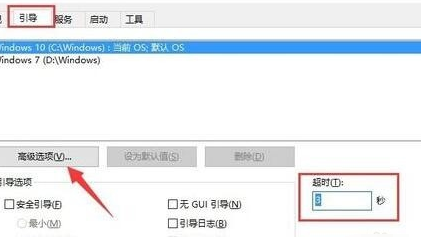
4. Check "Number of Processors", click the drop-down button and set "Number of Processors" to "2". Click "OK"
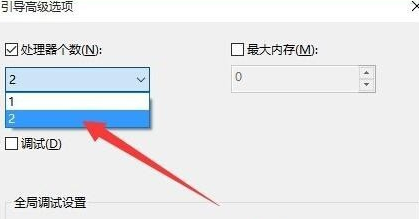
>>>Win10 starts up and the screen goes black. Only the mouse can be moved and the buttons are unresponsive
>>>Win10 starts with a black screen and cannot enter the system
>>>Win10 starts with a black screen and nothing happens
>>>Win10 suddenly black screen and fake death
The above is the detailed content of Long black screen delay when win10 starts up. For more information, please follow other related articles on the PHP Chinese website!
 What does legacy startup mean?
What does legacy startup mean?
 Ubuntu startup black screen solution
Ubuntu startup black screen solution
 How to solve the problem of black screen after turning on the computer and unable to enter the desktop
How to solve the problem of black screen after turning on the computer and unable to enter the desktop
 What should I do if my computer starts up and the screen shows a black screen with no signal?
What should I do if my computer starts up and the screen shows a black screen with no signal?
 Top 30 global digital currencies
Top 30 global digital currencies
 What are the network security technologies?
What are the network security technologies?
 json data format
json data format
 Yiou trading software download
Yiou trading software download




