
Sometimes when we use win10 system, we will find that the memory has become less for no reason, which will also cause the operation of our computer to become laggy, and we need to go to my computer to clean the memory.
First of all, please close all currently running programs and observe whether the computer's operation returns to normal.
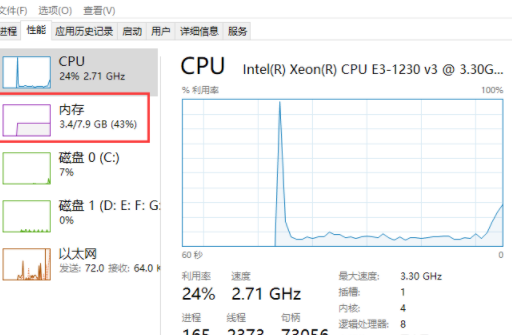
If everything can return to normal, it may be because you are running too many programs. During the work process, you should always close some irrelevant processes to ensure that the computer has sufficient resources. of memory for efficient operation.
If the problem still does not improve, please continue reading the following steps.
1. Use 360 or other computer management software to optimize and clean up memory with one click.
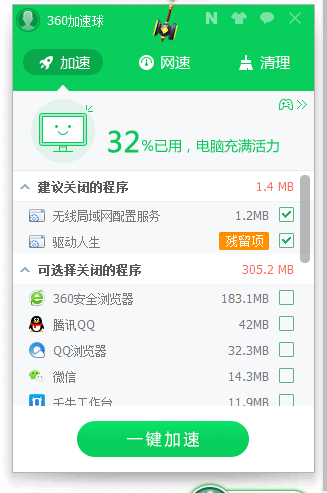
2. If you really need to install software that takes up a lot of memory for your daily work, you can consider setting up virtual memory. Click the button in the lower left corner of the computer with the left button of the mouse and enter " Advanced system settings" and select that option.
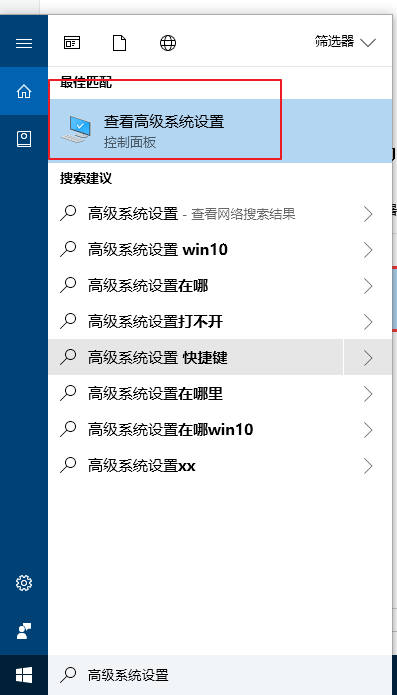
3. Select System Properties-Advanced tab-Performance-Settings interface, enter the performance options, then select the Advanced tab, change the virtual memory, and configure the virtual memory according to personal needs. Just configure the memory appropriately.
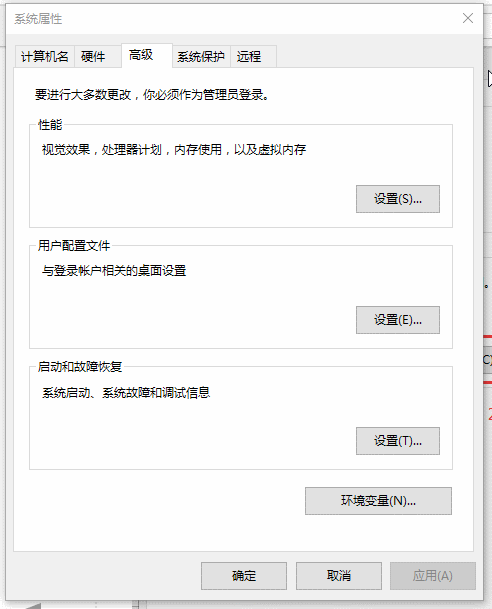
The above is the detailed content of How to solve the problem of insufficient memory in Win10. For more information, please follow other related articles on the PHP Chinese website!




