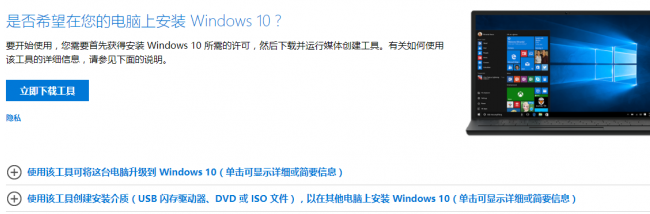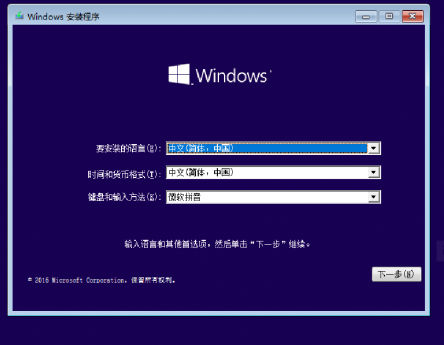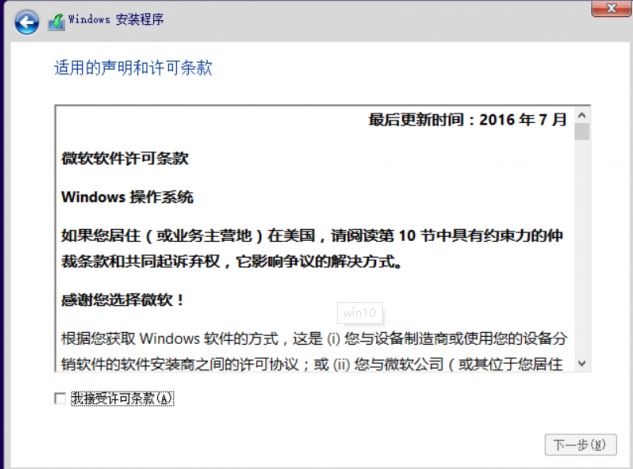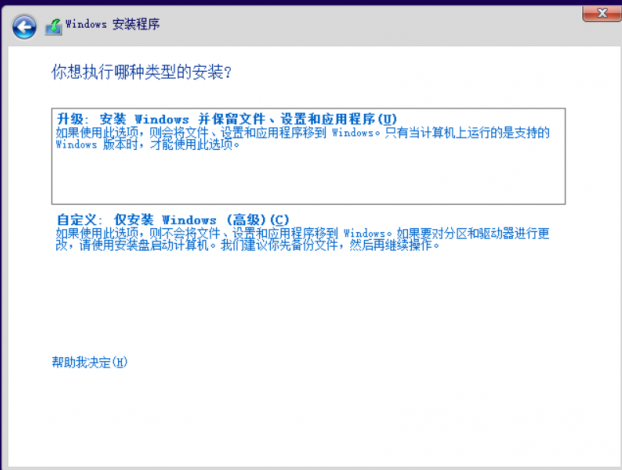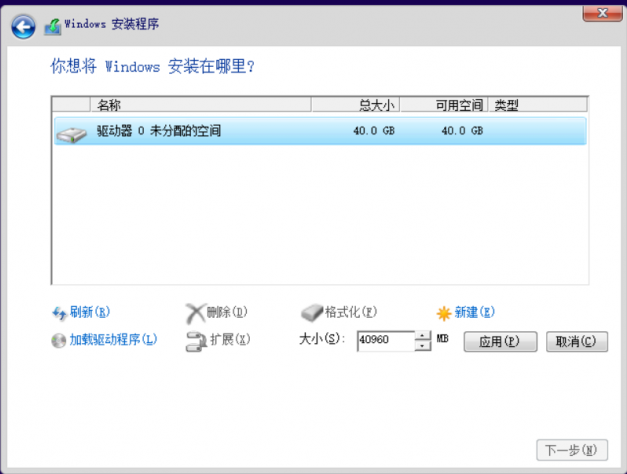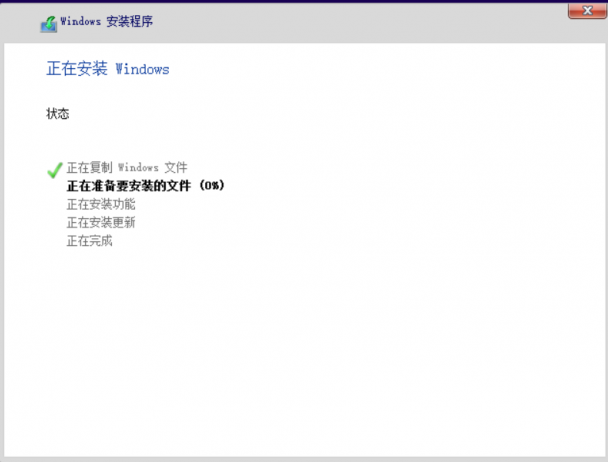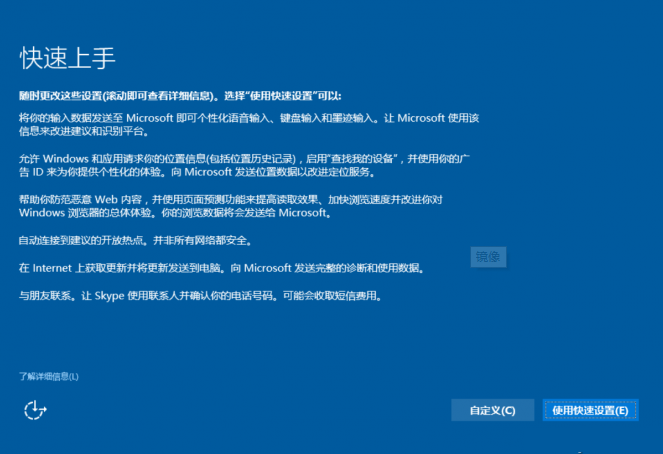Most of my friends who have upgraded their win10 system have done so through the one-year free upgrade provided by Microsoft. In order to experience the new win10 official system, today we install the system through the win10 image file. Can the win10 image be installed directly? In fact, it is possible. Yes, the editor below will introduce to you the detailed steps of win10 image installation.

Detailed tutorial on window10 image installation
Preparation before installation
1. Before installing the new Windows operating system, we The first problem to be solved is how to make an installation USB flash drive (the capacity of the USB flash drive must be at least 8GB).
2. Friends who want to install the Windows 10 operating system from scratch, download the installation disk creation tool (Microsoft official original image) directly from the official website and follow the prompts.
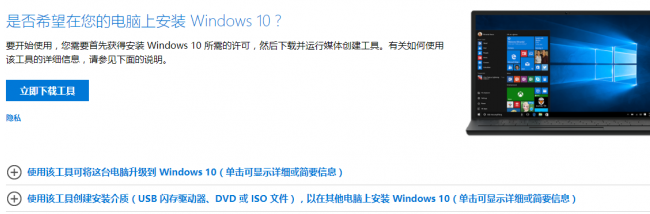
3. For other operating systems, download the corresponding system version, and then follow the instructions in the "Xiaobai U Disk Startup Disk Production and Use Tutorial" to create and install the U disk.
>>>Desktop Rainforest Woodwind win10 64-bit system download
>>>Desktop Rainforest Woodwind win10 32 64-bit system download##>>>Notebook Rainforest Win10 64-bit system download
4. Plug the installation disk into the USB interface of the computer (if it is a desktop computer, try to plug it directly into the interface of the motherboard, which comes out from the chassis panel USB sometimes has power supply problems), turn on the computer, press the boot shortcut key of the brand machine/brand motherboard/laptop, and select the USB disk to start.Now officially enter the Windows installation process
1. After selecting "Install Now" Windows, a prompt will appear asking whether to enter the installation key ( Depending on the version of Windows and the method of making the boot disk, this item may not be available), ignore or enter the prepared key, and go to the next step
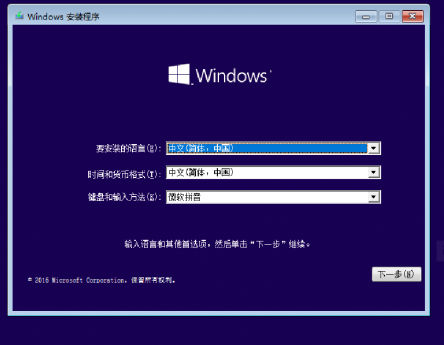 2. As for Microsoft's terms of service, just check the box and go to the next step. step. Select "Customize: Install Windows Only (Advanced)" below
2. As for Microsoft's terms of service, just check the box and go to the next step. step. Select "Customize: Install Windows Only (Advanced)" below
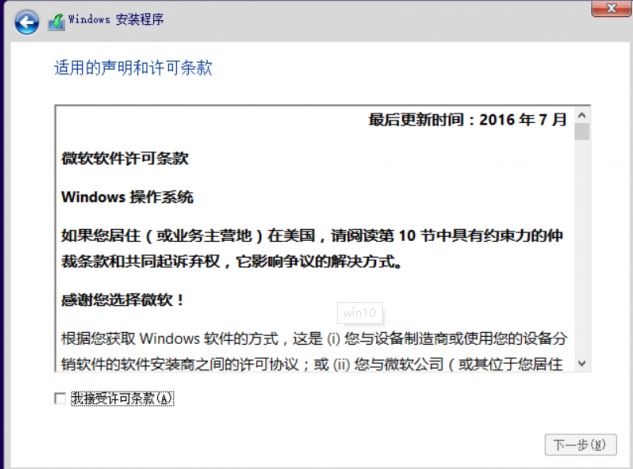 3. The next step is to select the installation location and perform the disk The partition operation is done. You can divide the hard disk into multiple partitions here (it is recommended to divide at least 60GB of space for the C drive).
3. The next step is to select the installation location and perform the disk The partition operation is done. You can divide the hard disk into multiple partitions here (it is recommended to divide at least 60GB of space for the C drive).
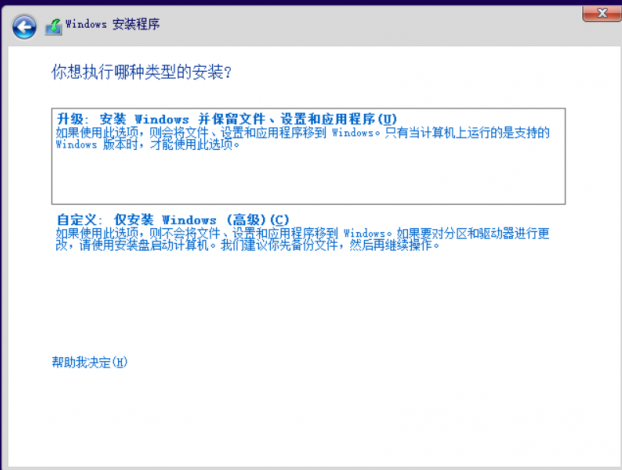 4. See the system It shows that the disk partition is an integer. Click "New" to get the accurate value of the data.
4. See the system It shows that the disk partition is an integer. Click "New" to get the accurate value of the data.
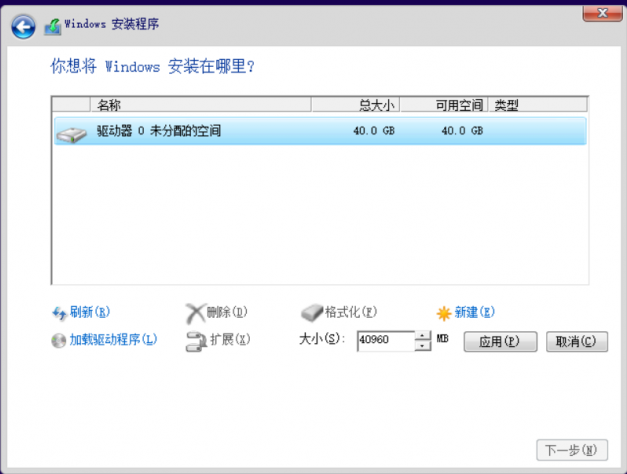 5. Now is the waiting time. Windows will decompress the installation files to the disk. Our intervention is not required here. After the end, the computer will automatically restart and enter the setup process before the Windows installation is completed.
6. After waiting for Microsoft to draw a circle on the black screen and load some hardware drivers for the computer hardware, the next step is to complete the last step, the basic settings of Windows. Don't feel troublesome when you see the picture below. Just click "Use Quick Settings". This is equivalent to handing over all your personal privacy to Microsoft.
5. Now is the waiting time. Windows will decompress the installation files to the disk. Our intervention is not required here. After the end, the computer will automatically restart and enter the setup process before the Windows installation is completed.
6. After waiting for Microsoft to draw a circle on the black screen and load some hardware drivers for the computer hardware, the next step is to complete the last step, the basic settings of Windows. Don't feel troublesome when you see the picture below. Just click "Use Quick Settings". This is equivalent to handing over all your personal privacy to Microsoft.
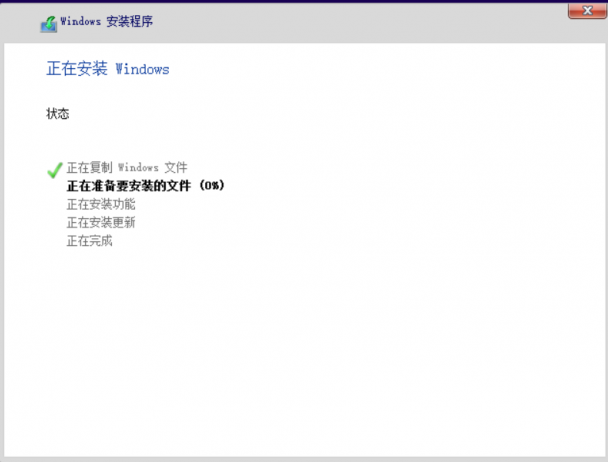 7. If you are not in a special hurry, use "Customize" to set the corresponding options one by one according to your own needs, which will also save you from having to worry about nothing in Windows settings in the future. After rummaging through the threads and closing the corresponding privacy items, the editor will not take screenshots of the simple personalization settings one by one, so that the mirroring settings are completed.
7. If you are not in a special hurry, use "Customize" to set the corresponding options one by one according to your own needs, which will also save you from having to worry about nothing in Windows settings in the future. After rummaging through the threads and closing the corresponding privacy items, the editor will not take screenshots of the simple personalization settings one by one, so that the mirroring settings are completed.
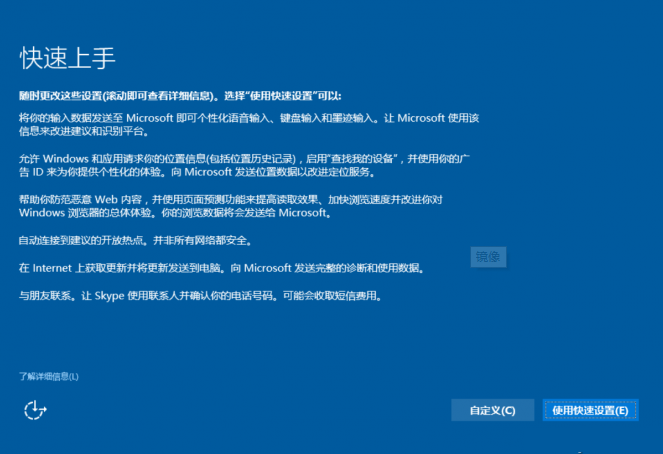 Questions related to win10 reinstallation systemHow to reinstall win10 system using U disk>>>How to install win7 on win10 system>>>How to reinstall win7 system>>>
Questions related to win10 reinstallation systemHow to reinstall win10 system using U disk>>>How to install win7 on win10 system>>>How to reinstall win7 system>>>
The above is the detailed content of Tutorial on installing windows 10 image. For more information, please follow other related articles on the PHP Chinese website!