
Many users have encountered the problem titled "The PC must support TPM2.0" during the installation process of Windows 11 system. We can successfully enable the TMP function in the BIOS settings interface or cleverly replace the corresponding files to bypass it. These two methods can be effectively solved through TPM detection! Let’s explore these solutions in depth together!
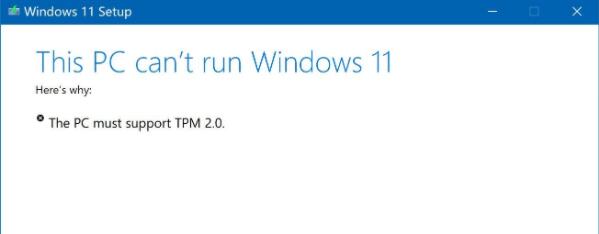
Method 1:
1. First restart the computer, restart the computer and use the shortcut keys (Hotkey) Enter the BIOS setup interface.
2. In this BIOS setting, look for TMP or CMOC related options and start them successfully.

2. Replace the file
1. If you find no results in the BIOS setting interface, it is most likely because our motherboard is not TPM2.0 is not supported.
2. Faced with this situation, we should choose to eliminate this problem through a more sophisticated strategy of replacing related files.
3. First, you need to download an additional beautiful win10 image file!
4. Tap the link above, open it immediately after downloading and storing the file, and navigate to the "source" folder.
5. Find the "install.wim" and "appraiserres.dll" files, put them into the "source" folder in the win11 image file and successfully replace the original files.
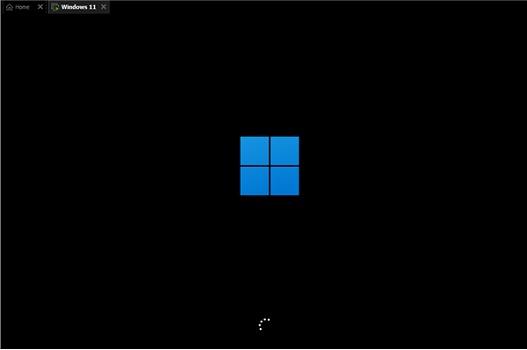
The above is the detailed content of How to solve the problem that Win11 installation requires TPM2.0. For more information, please follow other related articles on the PHP Chinese website!




