
The win7 system is an excellent system that is trustworthy, but sometimes we encounter some strange problems, such as the taskbar suddenly disappearing. In fact, you only need to change the user configuration settings or run related commands. The specific steps are as follows, let’s take a look.

Method 1:
1. Press the "win R" key on the keyboard to open "run".
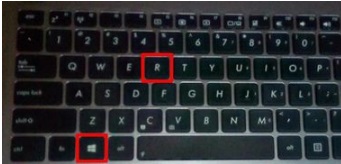
2. Enter "gpedit.msc" and press the Enter key on the keyboard or click OK.
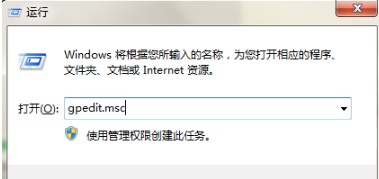
3. After confirmation, enter the "Local Group Policy Editor".
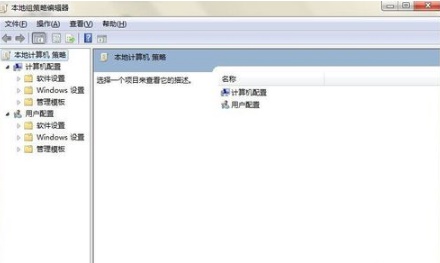
4. Double-click "Administrative Templates" under "User Configuration" in the list on the left, and then click "Start Menu and Taskbar".
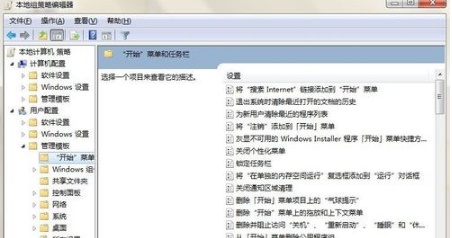
5. Find "Show Quick Start on the taskbar" in the menu on the right and double-click to open it.
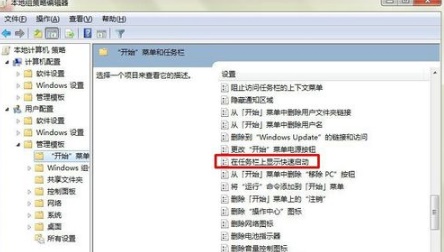
6. Click "Enabled" in the dialog box that opens, and then click "OK".
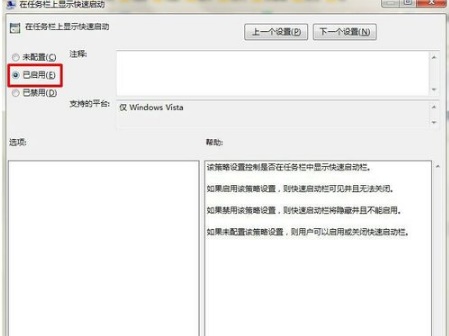
Method 2:
1. Open the "Run" dialog box according to the above method, enter "regsvr32 /n /i:u shell32", and press Return Car or OK. (If there are spaces in this string of characters, press the space bar.) Wait a few seconds, and a system prompt indicating success will appear. Click OK.
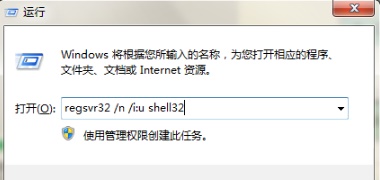
The above is the detailed content of How to restore the disappeared win7 taskbar. For more information, please follow other related articles on the PHP Chinese website!




