
The win7 U disk installation tutorial on this website provides a convenient and fast installation method for users who cannot enter the system. As long as you have a U disk, you can install it. All the graphic and text steps can make your installation successful with zero foundation. Let’s do it together. Let’s start installing the system.

1. First prepare a U disk with a memory size of 8G or more, and then download the U disk creation toolGo to the computer. Insert the USB flash drive into the computer and follow the tool prompts to create a system USB flash drive.
2. Download the system you want to install and put the file in a USB flash drive. The system size is generally 3-7GB.
1. Restart the computer and press F12 when booting to enter the startup item selection. (Different computer models have different startup item buttons. Generally, the computer startup button is F8, F9, F11, F12, ESC)
2. Many systems need to be installed before entering PE. (The data will be gone after partitioning. Everyone has different partition formats based on different configurations and system requirements.)
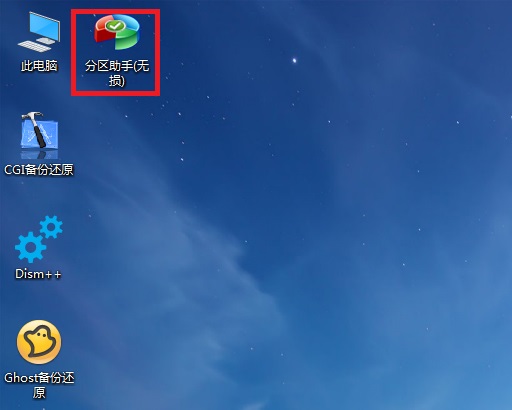
1. Click on the downloaded system installation file .iso. After opening, click the exe installation file to install the system program with one click.
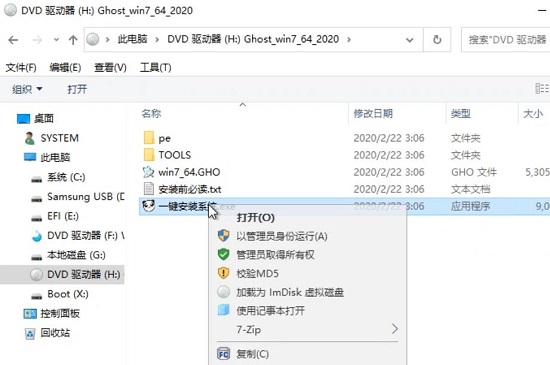
2. Click here on the system disk (default is C drive) to install, click OK to start the smart installation process.
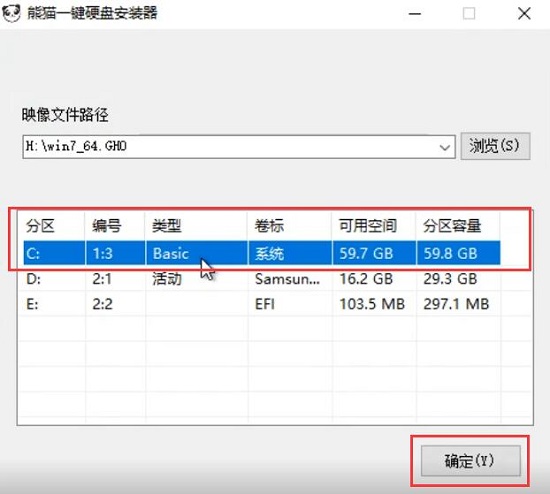
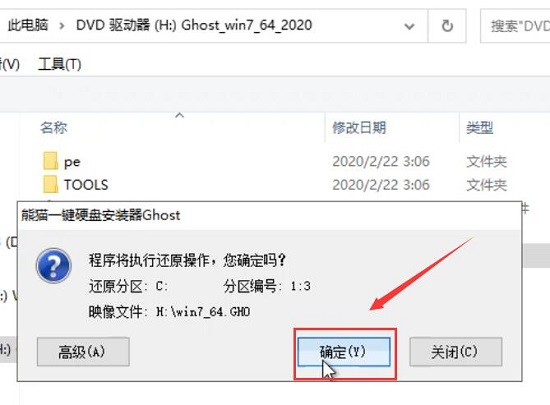
#4. All subsequent installation steps are automatic. If there is a pop-up, click Next and confirm.
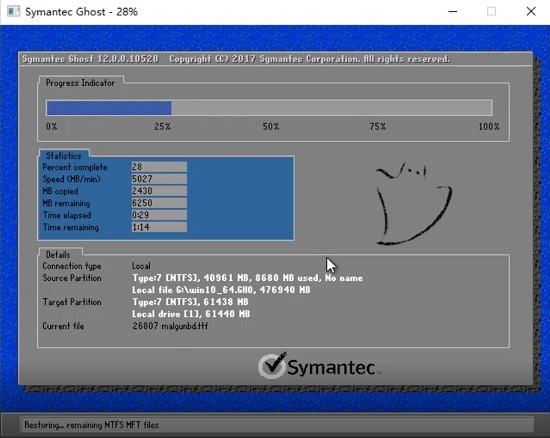
7. After the installation is completed, enter the system interface. You can start using the new windows7 system.

The above is the detailed content of Win7U disk installation guide: Create a perfect system home. For more information, please follow other related articles on the PHP Chinese website!
 403forbidden solution
403forbidden solution
 What is the encoding used inside a computer to process data and instructions?
What is the encoding used inside a computer to process data and instructions?
 What does STO mean in blockchain?
What does STO mean in blockchain?
 Folder exe virus solution
Folder exe virus solution
 How to solve the problem that scanf return value is ignored
How to solve the problem that scanf return value is ignored
 Usage of fixed in c language
Usage of fixed in c language
 How to modify the hosts file
How to modify the hosts file
 How to delete array elements in JavaScript
How to delete array elements in JavaScript




