
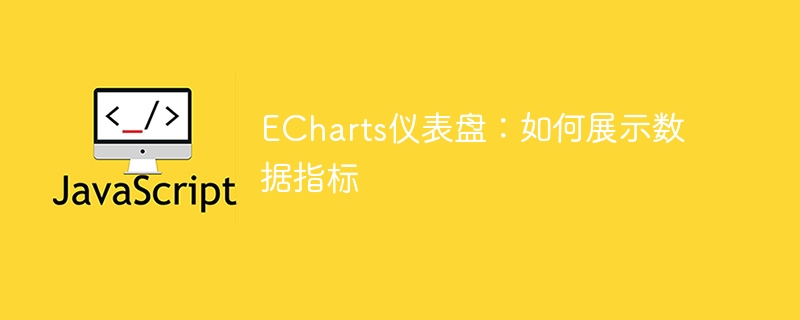
ECharts Dashboard: How to display data indicators, specific code examples are required
Introduction:
In the modern information age, we are exposed to various Such data. Understanding and analyzing data is critical to decision-making and business development. As a data visualization tool, the dashboard can visually display various data indicators and help us better grasp the data. ECharts is a powerful data visualization library, and its dashboard component can easily realize the visual display of data. This article will introduce how to use the ECharts dashboard to display data indicators and provide specific code examples.
Text:
1. Introduction of ECharts
First, we need to introduce the ECharts library. It can be introduced as follows:
<!DOCTYPE html>
<html>
<head>
<meta charset="utf-8">
<title>ECharts仪表盘</title>
<script src="https://cdn.jsdelivr.net/npm/echarts/dist/echarts.min.js"></script>
</head>
<body>
<div id="dashboard" style="width: 600px;height:400px;"></div>
</body>
</html>2. Create a dashboard
Next, we need to create a container for displaying the dashboard. This can be achieved through a div element, just set the width and height.
var dashboardChart = echarts.init(document.getElementById('dashboard'));3. Configuration data
After creating the dashboard container, we need to configure data to display the dashboard indicators. The following is a simple example:
var option = {
tooltip: {
formatter: "{a} <br/>{b} : {c}%"
},
series: [
{
name: '指标名称',
type: 'gauge',
detail: {formatter:'{value}%'},
data: [{value: 50, name: '指标名称'}]
}
]
};
dashboardChart.setOption(option);In the above code, we define a variable option, which contains the configuration information of the dashboard. tooltip is used to set the indicator information. series is an array used to define the indicators of the dashboard.
4. Display the dashboard
After configuring the data, we need to call the setOption method to pass the data to the dashboard container to display the dashboard.
dashboardChart.setOption(option);
5. Dynamically update data
Sometimes, we need to update dashboard data in real time or regularly. You can simulate the effect of dynamically updating data by using a timer. The code example is as follows:
setInterval(function () {
option.series[0].data[0].value = Math.random() * 100;
dashboardChart.setOption(option);
}, 2000);In the above code, we use the setInterval function to update the data every 2 seconds. By modifying the value of option.series[0].data[0].value, you can dynamically change the indicator value of the dashboard.
Conclusion:
Through the above steps, we can use the ECharts dashboard component to easily display data indicators. First introduce the ECharts library, then create a dashboard container, configure data, and finally call the setOption method to display the dashboard. At the same time, we can achieve real-time updates of the dashboard by dynamically updating data.
The above is a code example for using ECharts dashboard to display data indicators. I hope it can provide you with some help in data visualization.
References:
The above is the detailed content of ECharts dashboard: how to display data indicators. For more information, please follow other related articles on the PHP Chinese website!




