
The steps to convert Go language PDF to word document are as follows: 1. Set the license information; 2. Open the PDF file; 3. Create a new Word document; 4. Traverse each page of the PDF and convert each page Convert to image and insert the image into the Word document; 5. Save the Word document.

The operating system for this tutorial: Windows 10 system, Go version 1.21, DELL G3 computer.
In Go language, you can use a third-party library to realize the function of converting PDF to Word document. A commonly used library is github.com/unidoc/unipdf/v3.
First, you need to import the library into your Go project. You can use the following command to install:
go get -u github.com/unidoc/unipdf/v3
After the installation is complete, you can introduce the library into your code:
import ( "fmt" "github.com/unidoc/unipdf/v3/common/license" "github.com/unidoc/unipdf/v3/convert" "github.com/unidoc/unipdf/v3/core" "github.com/unidoc/unipdf/v3/model" )
Next, you need to write code to realize the function of converting PDF to Word document. The following is a simple sample code:
func main() {
// 设置许可证信息(可选)
license.SetLicenseFile("path/to/license/file.lic")
// 打开PDF文件
pdfReader, err := model.NewPdfReaderFromFile("path/to/input.pdf")
if err != nil {
fmt.Println("无法打开PDF文件:", err)
return
}
// 创建一个新的Word文档
doc := model.NewDocx()
// 遍历PDF的每一页
numPages, err := pdfReader.GetNumPages()
if err != nil {
fmt.Println("无法获取PDF页面数:", err)
return
}
for i := 1; i <= numPages; i++ {
// 获取当前页面
page, err := pdfReader.GetPage(i)
if err != nil {
fmt.Println("无法获取PDF页面:", err)
return
}
// 将PDF页面转换为图像
img, err := convert.PageToImage(page, 300) // 设置图像分辨率为300 DPI
if err != nil {
fmt.Println("无法将PDF页面转换为图像:", err)
return
}
// 将图像插入到Word文档中
doc.Add(img)
}
// 保存Word文档
err = doc.SaveToFile("path/to/output.docx")
if err != nil {
fmt.Println("无法保存Word文档:", err)
return
}
fmt.Println("PDF转Word文档成功!")
}The above code does the following steps:
1. Set the license information (can select).
2. Open the PDF file.
3. Create a new Word document.
4. Traverse each page of the PDF, convert each page into an image, and insert the image into the Word document.
5. Save the Word document.
Please note that this sample code only demonstrates the basic PDF to Word document function and may not be able to handle some complex PDF files. You may need to modify and optimize the code according to actual needs.
Hope the above information can help you realize the function of converting PDF to Word document in Go language.
The above is the detailed content of How to convert PDF to word document in Go language. For more information, please follow other related articles on the PHP Chinese website!
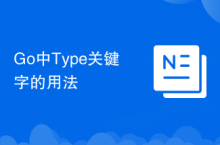 Usage of Type keyword in Go
Usage of Type keyword in Go
 How to implement linked list in go
How to implement linked list in go
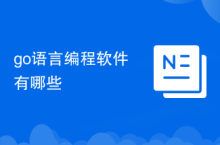 What are the Go language programming software?
What are the Go language programming software?
 How to learn go language from 0 basics
How to learn go language from 0 basics
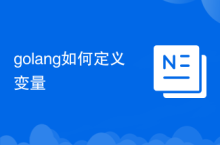 How to define variables in golang
How to define variables in golang
 What are the methods to implement operator overloading in Go language?
What are the methods to implement operator overloading in Go language?
 What are the operators in Go language?
What are the operators in Go language?
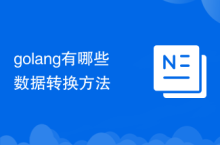 What are the data conversion methods in golang?
What are the data conversion methods in golang?




