
You may have noticed that sometimes, no matter how long you leave it plugged in, your iPhone never gets more than 80% battery. The obvious conclusion might be a software or battery failure. But in fact, this could also be due to features in iOS. Unlike other parts of your iPhone, the battery can lose capacity over time.
Thus, these features are implemented as a precautionary measure to avoid rapid deterioration of the power supply. But what if you disabled this feature and your iPhone still doesn't have more than 80% battery? In this case, you can try the fixes we have listed below to help you resolve this issue on your iPhone.
Here is a complete list of fixes that can help you charge your iPhone to 100%. We recommend that you start with the first fix listed below and work your way through the list until you manage to resolve the issue.
Optimized Battery Charging is a built-in feature that helps reduce the rate of deterioration of your iPhone's lithium-ion battery by limiting it to only 80% charge. This prevents the battery from reaching 100% and thus preventing a cycle from completing, which will help reduce the rate at which the battery degrades.
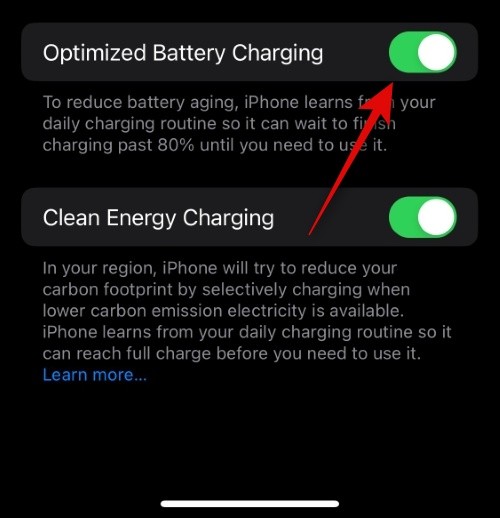
However, disabling Optimized Battery Charging can help your phone charge to 100% every time without any issues. To disable this feature, go to Battery >Battery Health & Charging >Settings >Turn off optimized battery charging. Once disabled, you can plug your iPhone into the wall again and it should now charge to 100% without any issues.
Method 2: Disable Clean Energy Charging Clean Energy Charging is another feature dedicated to charging your battery economically. This feature learns from your habits and then charges your iPhone when the least carbon-emitting power is available in your area.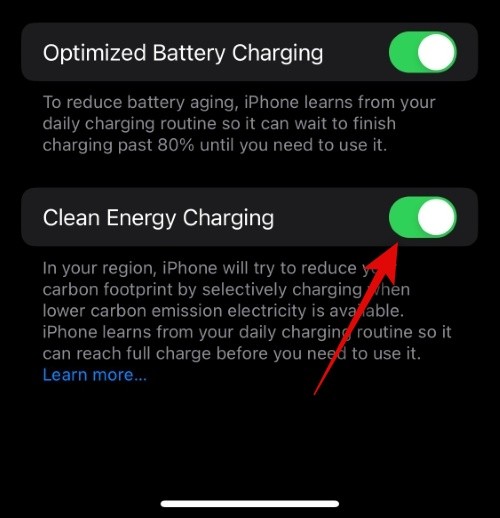
Battery>>Battery Health & Charging Settings>Turn off Clean Energy Charging.
Method 3: Check Your iPhone’s Battery Health If your phone’s battery health drops to 80% or lower, then unfortunately, it could also be that your iPhone is not charging. Reasons for exceeding 80% or your current battery health. An iPhone's battery health represents its current capacity, so if its health is 80% or lower, it has the same capacity. This means your battery won't be able to charge beyond that percentage.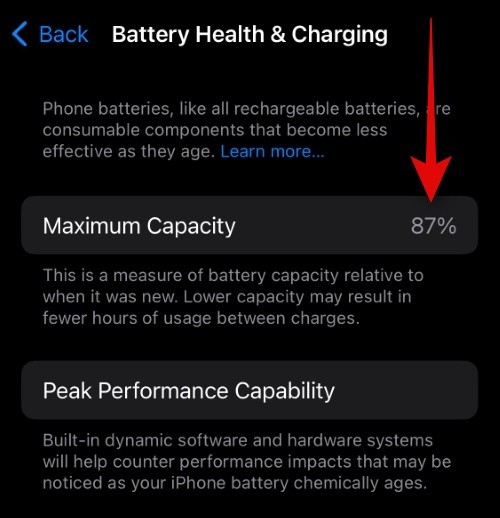 ## Therefore, we now recommend that you check your phone's battery by going to "
## Therefore, we now recommend that you check your phone's battery by going to "
Health status. If your capacity reading is above 80%, this is not the reason your phone stopped charging at or before 80%. However, if your battery capacity is at 80% or lower, then this may be the reason why your iPhone cannot charge beyond that percentage.
Related:Disable Optimized Battery ChargingMethod 4: Force Restart iPhone
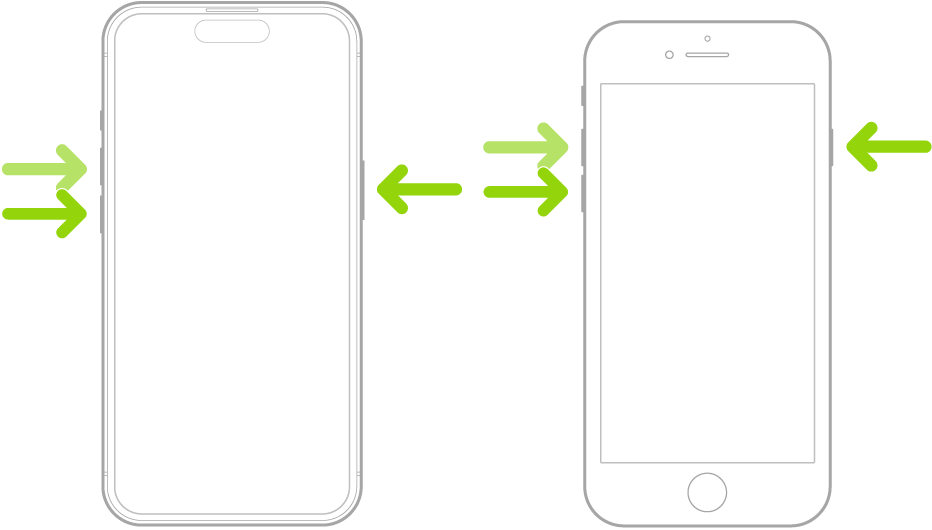 To force restart your iPhone, press and release the Volume Up button, then press the Volume Down button. Then, press and hold the Sleep/Wake button on your iPhone until you see the Apple logo on the screen. Once the logo appears, release the Sleep/Wake button and let the device restart normally. After it reboots, you can try plugging it into the wall again. If you are facing charging issues due to temporary errors or background service failures, your iPhone should be able to charge over 80% easily.
To force restart your iPhone, press and release the Volume Up button, then press the Volume Down button. Then, press and hold the Sleep/Wake button on your iPhone until you see the Apple logo on the screen. Once the logo appears, release the Sleep/Wake button and let the device restart normally. After it reboots, you can try plugging it into the wall again. If you are facing charging issues due to temporary errors or background service failures, your iPhone should be able to charge over 80% easily.
Method 5: Try another charger
You may also face issues due to faulty charger. To easily diagnose this issue, we recommend trying a different charger. If you don't have access, you can try it out at an Apple Store near you. We recommend that you replace both the charging cable and the brick to eliminate both components as potential causes of the problem.
You can test each new component one by one to see if it solves the charging problem for you. If your iPhone is able to charge more than 80% easily with a new charger, then you may be facing a problem with your old charger. In this case, you have the option of buying a new charger or taking your old charger to Apple (if it's only been a few months since purchase).

If your old charger, new charger and replacement charger are experiencing problem, then you may be experiencing issues with the charging port on your iPhone. Charging ports often get clogged with pocket dirt, grime, dust and even lint. This may prevent the charging cable from making an ideal connection, causing issues with charging your iPhone. Even though your iPhone's charging port is water and dustproof, you still need to clean it if you encounter any of these problems.
To clean the charging port, first, turn off your iPhone completely. Once it's off, use a flashlight to look inside the charging port. If you find dust and dirt, you can use a cotton swab moistened with rubbing alcohol to clean the charging port thoroughly. After cleaning, wait at least 30 minutes to an hour to make sure everything is dry, then turn on your iPhone. If you find that your charging port is clogged with lint from your pocket, we recommend using a toothpick to clean it and remove any possible lint.
We recommend that you be careful when doing this to avoid damaging the pins inside the charging port. Once you've removed all the lint, you can use a cotton swab and rubbing alcohol to clean the charging port just to be safe. After cleaning the ports, you should be able to charge your iPhone past 80% without any issues.
Ambient temperature is an important factor in charging your iPhone when plugged into the wall. As Apple says, the ideal operating temperature for iPhone is 0°C to 35°C. Higher ambient temperatures can interfere with iPhone charging, especially if the iPhone overheats. In this case, your iPhone will charge to 80% without any problem.
But charging will be delayed by more than 80% until normal operating ambient temperature is reached. This may also be the reason why your iPhone won't charge past 80%. In this case, you can try charging your iPhone at night at a lower ambient temperature using a fan, AC, or more. Once it reaches the ideal temperature, your iPhone should be able to charge past 80% without any issues.

Your protective case protects your iPhone from dents, scratches, and drops. However, it can also reduce the iPhone's heat dissipation rate because it covers the body and traps heat inside. This may cause your iPhone to warm up earlier than usual, forcing your iPhone to use trickle charging to maintain ideal operating temperatures. This may stop charging when the phone reaches 80%.
Over time, your iPhone often heats up while charging, affecting its overall temperature. So, if your iPhone still refuses to charge beyond 80%, then we now recommend that you remove the protective case of your iPhone, place it on a cool surface like a stone, preferably in the kitchen, and let it charge for some time . If your case traps heat inside, your iPhone should now be able to properly dissipate the heat, which should allow it to easily charge past 80% without any issues.
It may also be that your battery needs calibration and that’s why it is facing more than 80% charge issue. This is rare, but it can happen, especially if you use and charge your iPhone all the time. A battery that is not properly calibrated may incorrectly report battery capacity and current charge level. This could also be the reason why your iPhone can't seem to charge past 80%.
In turn, restarting your iPhone will complete the battery's charging cycle, which will help it calibrate properly the next time it's charged. To restart your iPhone, simply use it until your iPhone's battery drops to 0%. Once this happens, wait approximately 30 minutes and then press and hold the Sleep/Wake button again.
Your iPhone will shut down before the battery reaches 0% to preserve some power for use in emergencies. We'll also turn your iPhone on to use the remainder of your reservation. The iPhone is turned on and used for a period of time until it turns itself off when it reaches 0%. You can then plug your iPhone into the wall and let it fully charge. Your device should now be able to charge to over 80% without any issues.
Now it’s time to take some drastic measures. If your iPhone still has less than 80% battery, we recommend resetting all settings. To reset all settings, go to "General Settings" > > "Transfer" or "Reset iPhone" > Set all settings".
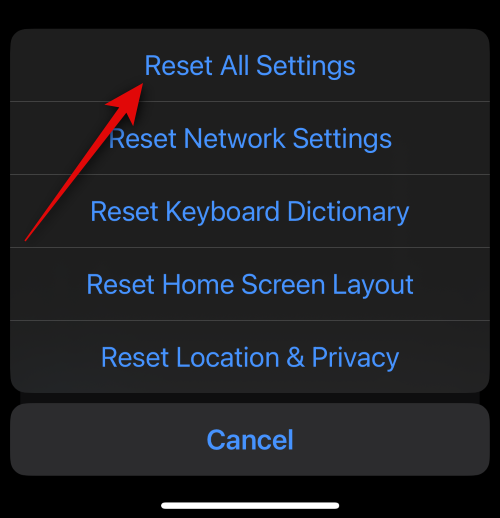
".
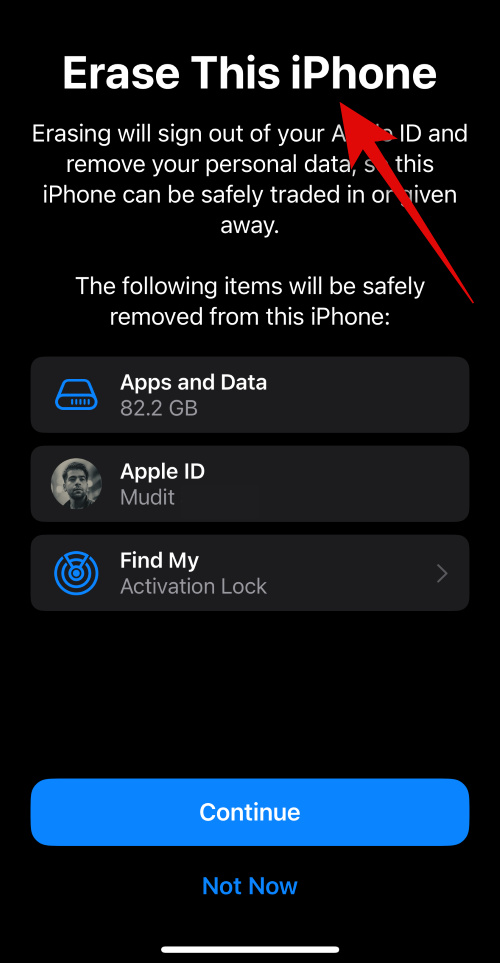 You can now follow the on-screen instructions to factory reset your iPhone. Factory reset your iPhone will allow you to start from scratch and set up your iPhone as new. In most cases, this will resolve all iPhone issues, including charging No more than 80%.
You can now follow the on-screen instructions to factory reset your iPhone. Factory reset your iPhone will allow you to start from scratch and set up your iPhone as new. In most cases, this will resolve all iPhone issues, including charging No more than 80%.
Method 13: Contact Apple Support
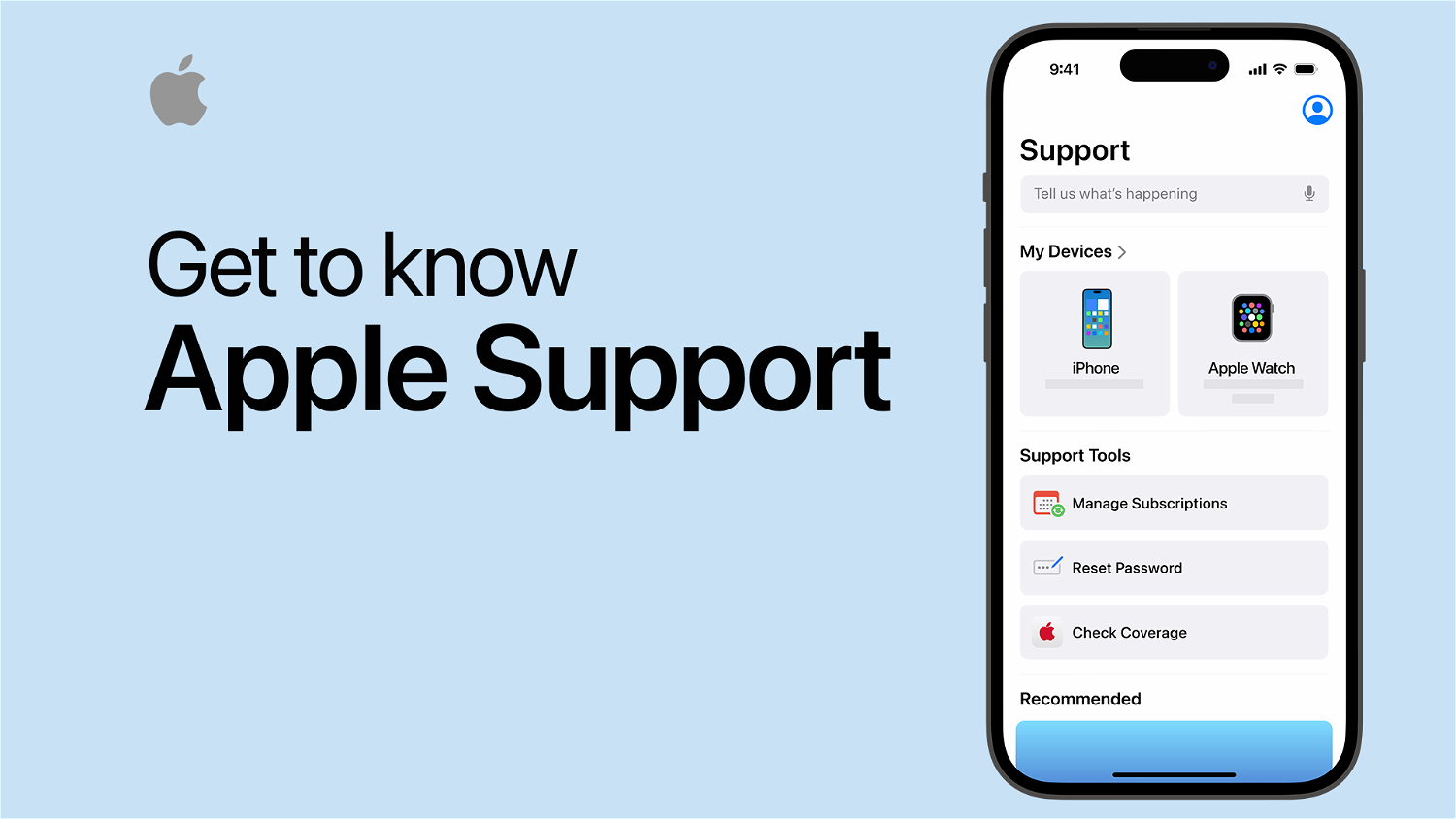 At this point, if resetting your device still does not resolve the charging issue, your device may Facing a major issue. In this case, the Apple support team will be better able to assist you.
At this point, if resetting your device still does not resolve the charging issue, your device may Facing a major issue. In this case, the Apple support team will be better able to assist you.
They have dedicated technicians and diagnostic tools that can help identify and fix potential issues with your iPhone, no matter Is it hardware or software. We now recommend that you contact the Apple support team in your region using the link below to resolve iPhone charging issues.
The above is the detailed content of Is your iPhone charging less than 80%? How to fix. For more information, please follow other related articles on the PHP Chinese website!
 Does inflation rate have an impact on digital currencies?
Does inflation rate have an impact on digital currencies? What are the Python artificial intelligence frameworks?
What are the Python artificial intelligence frameworks? How to remove people from the blacklist on WeChat
How to remove people from the blacklist on WeChat What are the virtual currencies that may surge in 2024?
What are the virtual currencies that may surge in 2024? E-O Exchange download
E-O Exchange download What does liquidation mean?
What does liquidation mean? How to install pycharm
How to install pycharm The difference between get request and post request
The difference between get request and post request



