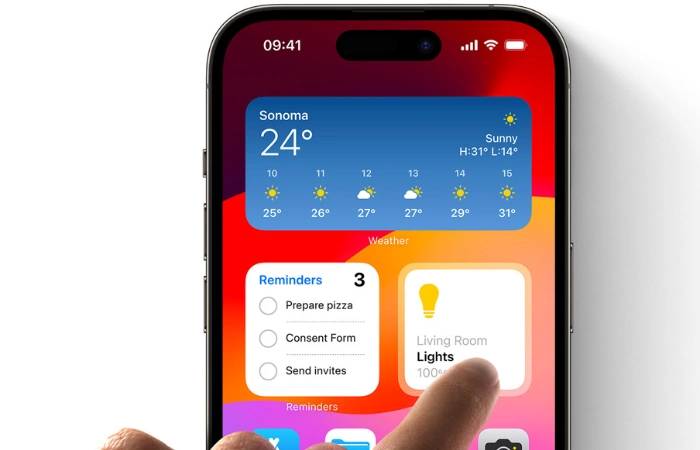Interactive widgets are a new feature in iOS 17 that allow you to interact with widgets directly from the home screen. This saves a lot of time as it eliminates the need to open the app associated with the widget. 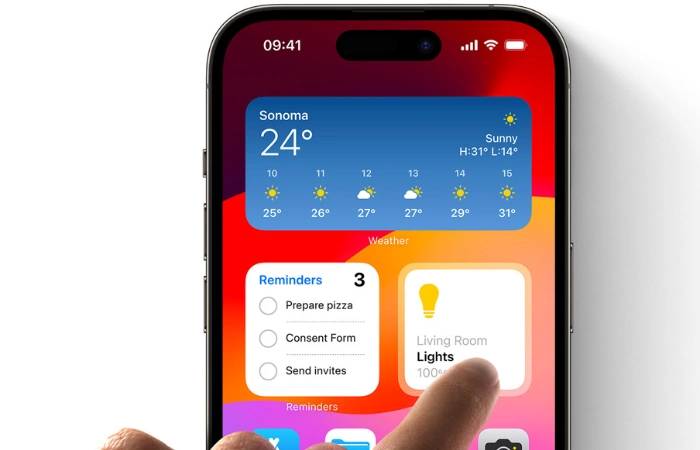
To use interactive widgets:
- Tap and hold anywhere on the Home screen until the icons start shaking.
- Click the " " button in the upper left corner of the screen to add widgets.
- Browse the list of available widgets and select the one you want to add.
- Select the size of the widget and click "Add Widget".
- After adding the widget to your home screen, tap it to interact with it.
Here are some examples of how to use interactive widgets:
- Music widget: play, pause, skip and return to previous tracks without opening " Music" application. You can also use widgets to adjust volume, create new playlists, or shuffle your music library.
- Podcast Widget: Play, pause, skip and return to previous episodes without opening the Podcasts app. You can also use the widget to subscribe to new podcasts, mark episodes as played, and delete episodes.
- Reminder Widget: Mark reminders as complete or incomplete, add new reminders and view upcoming reminders without opening the Reminders app. You can also use the widget to snooze or delete reminders.
- Home Widget: Control your smart home devices without opening the Home app. You can turn lights on and off, adjust the thermostat, lock and unlock doors, and more.
- Calendar widget: Create new events, view upcoming events, and edit existing events without opening the Calendar app. You can also use widgets to switch between different calendar views and search for events.
- Weather Widget: View current weather conditions, forecasts, and air quality indexes without opening the Weather app. You can also use the widget to add locations to favorites and view weather alerts.
Here are some additional tips for using interactive widgets:
- To resize a widget, tap and hold it until the quick actions menu appears. Then, click "Edit Widget."
- To move a widget, tap and hold it until it starts shaking. Then, drag it to the desired location.
- To remove a widget, tap and hold it until the quick actions menu appears. Then, click "Remove Widget."
You can also add interactive widgets to the lock screen in iOS 17. To do this, follow these steps:
- Slide to the leftmost lock screen.
- Click the "Customize" button.
- Click the " " button in the upper right corner of the screen to add widgets.
- Browse the list of available widgets and select the one you want to add.
- Select the size of the widget and click "Add Widget".
After you add a widget to your lock screen, you can tap on it to interact with it.
You can use multiple widgets for the same application. For example, you could have a large Music widget on the Home screen that displays album artwork and playback controls, and a smaller Music widget on the Lock screen that displays song titles and artists.
You can stack widgets on top of each other to save space on your home screen. To do this, drag a widget on top of another widget. You can then swipe up or down to view different widgets in the stack.
You can customize the appearance of some interactive widgets. For example, you can change the color of the background or the font of the text. To do this, tap and hold on the widget, then tap "Edit Widget."
The above is the detailed content of How to use interactive widgets in iOS 17 on iPhone. For more information, please follow other related articles on the PHP Chinese website!