
The problem with computer typing is that the USB interface of the keyboard is loose and there is a problem with the driver. The solution is as follows: 1. Open the device manager. In Windows systems, you can find it by searching for "Device Manager" in the Start menu; 2. In the Device Manager, find the "Keyboard" option and expand it; 3. Right-click the name of the keyboard and select "Update Driver" "; 4. In the pop-up window, select the "Automatically search for updated driver software" option to let the system automatically update the keyboard driver.

The operating system for this tutorial: Windows 10 system, DELL G3 computer.
In the process of daily use of computers, we often encounter some problems. One of them is that the computer keyboard cannot type words, but only letters. This problem can be confusing and annoying because the inability to type text properly affects our work and life. So, what is the reason for this situation? How can we solve this problem?
First of all, we need to check whether the keyboard connection is normal. Sometimes, the keyboard's USB port may be loose or poorly connected, causing the keyboard to not work properly. We can try replugging and unplugging the keyboard to make sure it is firmly connected to the computer. If the problem persists, we can try connecting the keyboard to another USB interface to determine whether it is an interface problem.
Secondly, we need to check whether the keyboard driver is normal. In some cases, there may be issues with the drivers that prevent the keyboard from working properly. We can check and update the keyboard driver through the following steps:
1. Open the Device Manager. On Windows systems, you can find it by searching for "Device Manager" in the Start menu.
2. In the Device Manager, find the "Keyboard" option and expand it.
3. Right-click the name of the keyboard and select "Update Driver".
4. In the pop-up window, select the "Automatically search for updated driver software" option to let the system automatically update the keyboard driver.
If the system does not find an updated driver, we can try to download and install the latest driver from the keyboard manufacturer's official website.
In addition, we can also try to use the system’s own on-screen keyboard to enter text. The on-screen keyboard is a virtual keyboard that allows you to enter text with mouse clicks. On Windows systems, you can find it by searching for "on-screen keyboard" in the Start menu. Using the on-screen keyboard can temporarily solve the problem of being unable to enter text on the keyboard, and it can also help us determine whether there is a problem with the keyboard hardware.
If none of the above methods solve the problem, it is likely that the keyboard itself is malfunctioning. In this case, we can try connecting the keyboard to another computer to determine if the problem is with the keyboard. If the keyboard doesn't work properly on other computers, it's likely that the keyboard needs to be replaced or repaired.
To sum up, when the computer keyboard cannot input text and can only type letters, we can solve the problem by checking the keyboard connection, updating the keyboard driver, using the on-screen keyboard, etc. If the problem persists, it's likely that the keyboard itself is faulty and needs to be replaced or repaired. No matter what the situation is, we can take appropriate measures according to the specific situation to ensure that the keyboard can work properly and facilitate our use. .
The above is the detailed content of Why do computers use letters when typing?. For more information, please follow other related articles on the PHP Chinese website!
 Computer is infected and cannot be turned on
Computer is infected and cannot be turned on
 How to prevent the computer from automatically installing software
How to prevent the computer from automatically installing software
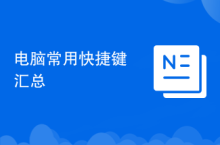 Summary of commonly used computer shortcut keys
Summary of commonly used computer shortcut keys
 Computer freeze screen stuck
Computer freeze screen stuck
 How to measure internet speed on computer
How to measure internet speed on computer
 How to set the computer to automatically connect to WiFi
How to set the computer to automatically connect to WiFi
 Computer 404 error page
Computer 404 error page
 How to set up computer virtual memory
How to set up computer virtual memory




