在macos sonoma中,apple为facetime引入了类似消息的反应。不过,它们不是由文字触发,而是可以通过手势触发。

当您在运行 macOS Sonoma 或更高版本的 Mac 上进行 FaceTime 视频通话时,您可以触发心形、气球、五彩纸屑、烟花等屏幕效果,这些效果会淹没 FaceTime 通话窗口上的显示屏。
您可以通过绿色的 FaceTime 菜单栏项触发这些图层屏幕效果,其中包括迷你网络摄像头视图和触发反应的按钮,或者您可以解放双手并仅使用物理手势触发相同的反应。
例如,一个竖起大拇指触发一个赞,两个竖起大拇指是烟花。同样,一个大拇指向下算作不喜欢,两个大拇指向下引发阵雨。
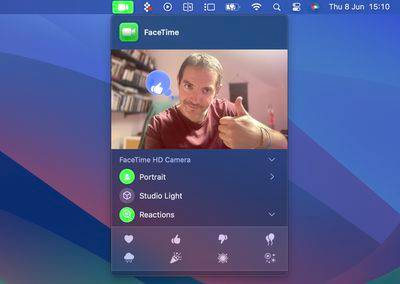
您可以在 FaceTime 视频通话中执行八种反应。它们包括:
以下是您可以执行的触发效果的物理手势:
这些反应默认在 FaceTime 中工作,如果第三方视频会议应用程序使用正确的开发人员 API,它们也可以采用这些效果。
以上就是激发Mac上FaceTime中的反应效果的方法的详细内容,更多请关注php中文网其它相关文章!

每个人都需要一台速度更快、更稳定的 PC。随着时间的推移,垃圾文件、旧注册表数据和不必要的后台进程会占用资源并降低性能。幸运的是,许多工具可以让 Windows 保持平稳运行。

Copyright 2014-2025 //m.sbmmt.com/ All Rights Reserved | php.cn | 湘ICP备2023035733号