
Solution: 1. Check whether the hardware is connected properly; 2. Check for new drivers or services. You can uninstall or disable the driver or service in safe mode; 3. Check for newly installed software and try to uninstall it. These software; 4. Turn off the memory option in the BIOS. After entering the BIOS, select "Advanced" advanced settings, select "Cache Memory", and click "Disabled" to disable it; 5. Enter safe mode and click Last Known Good Setting; 6 , check the disk, delete "npkcrypt" in the registry, etc.

# Operating system for this tutorial: Windows 10 system, Dell G3 computer.
The blue screen code 0x00000019 means that the disk drive cannot find the specified sector or track on the disk. Many friends start to panic when they encounter a blue screen. In fact, the first step when turning on a blue screen is not to restart, but to take a picture of the error code of the blue screen.
After confirming the clear error code, you can find an accurate solution to the problem. If you encounter blue screen code 0x00000019, you can try the following solutions to solve it.
First type: Check the hardware
This is a problem that is easily overlooked. If the hardware is not plugged in securely, it will also cause inexplicable malfunctions. When encountering a computer Check whether the hardware is properly connected as soon as possible when a fault occurs.
Second: Check for new drivers or services
If a new driver or service has been installed recently, it may also cause a blue screen. At this time, you can check the security mode to uninstall or disable this driver or service.
1. Press and hold the [Win R] key at the same time to open the run window.
2. Enter [msconfig] in the run window and press Enter to enter.
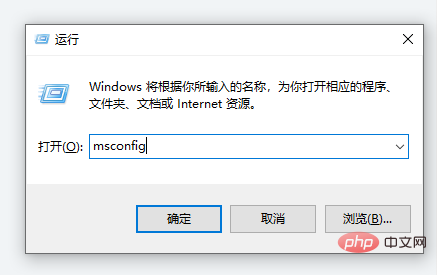
#3. In the system configuration window, select the [Boot] page and check the [Safe Boot] option below.
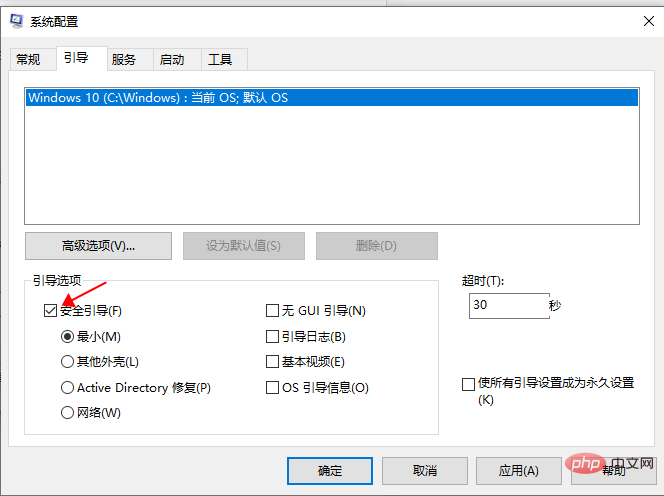
4. Select [Restart] to enter safe mode.
Third: Check newly installed software
Sometimes some newly installed anti-virus software or firewall software will also If it causes this kind of blue screen problem, you can uninstall it and try to see if this situation still occurs.
Fourth method: Turn off the memory options in the BIOS
After booting, press the DEL key to enter the BIOS interface and turn off the memory options in the BIOS, such as caching and mapping .
1. After entering the BIOS, use the keyboard to select [Advanced] advanced settings.
2. Select the [Cache Memory] shadow and cache options below.
3. Click [Disabled] to disable it.
Fifth method: Use [Last Known Good Configuration]
Restart the computer, keep pressing F8 during this period, enter safe mode, click [Last Known Good Setting], and finally Select [OK] to resume normal use of the computer.
Sixth: Check the disk
# Press and hold the [Win R] key at the same time to open the run box, enter [msconfig], in the service Close the corresponding service.
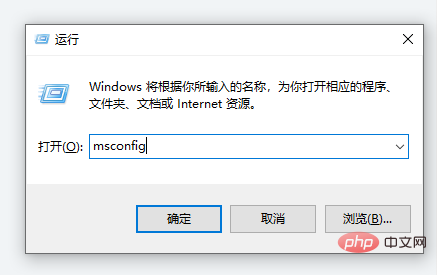
2. Enter regedit in the run box to open the registry, search for npkcrypt, and delete all the searched content.
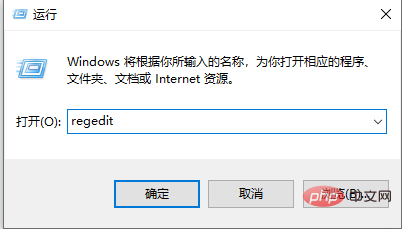
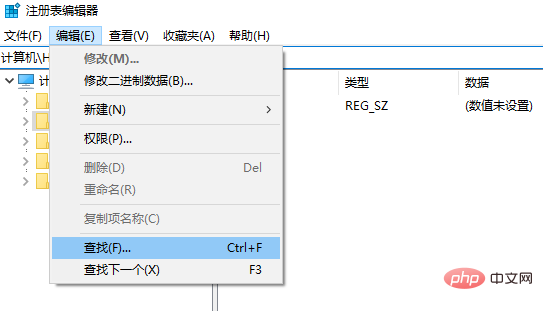
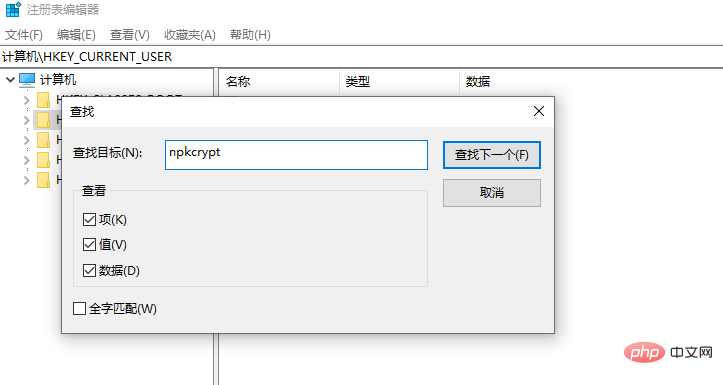
3. You can also use the troubleshooting method to solve the problem and only keep one of the Hardware device connection cable, if a blue screen occurs when booting, the hardware is damaged and needs to be replaced.
The blue screen error 0x00000019 may appear in the USB device, or the USB interface is unstable. You need to pay attention to this detection.
The above is the detailed content of 0x00000019 What should I do if a blue screen appears after booting for a while?. For more information, please follow other related articles on the PHP Chinese website!




