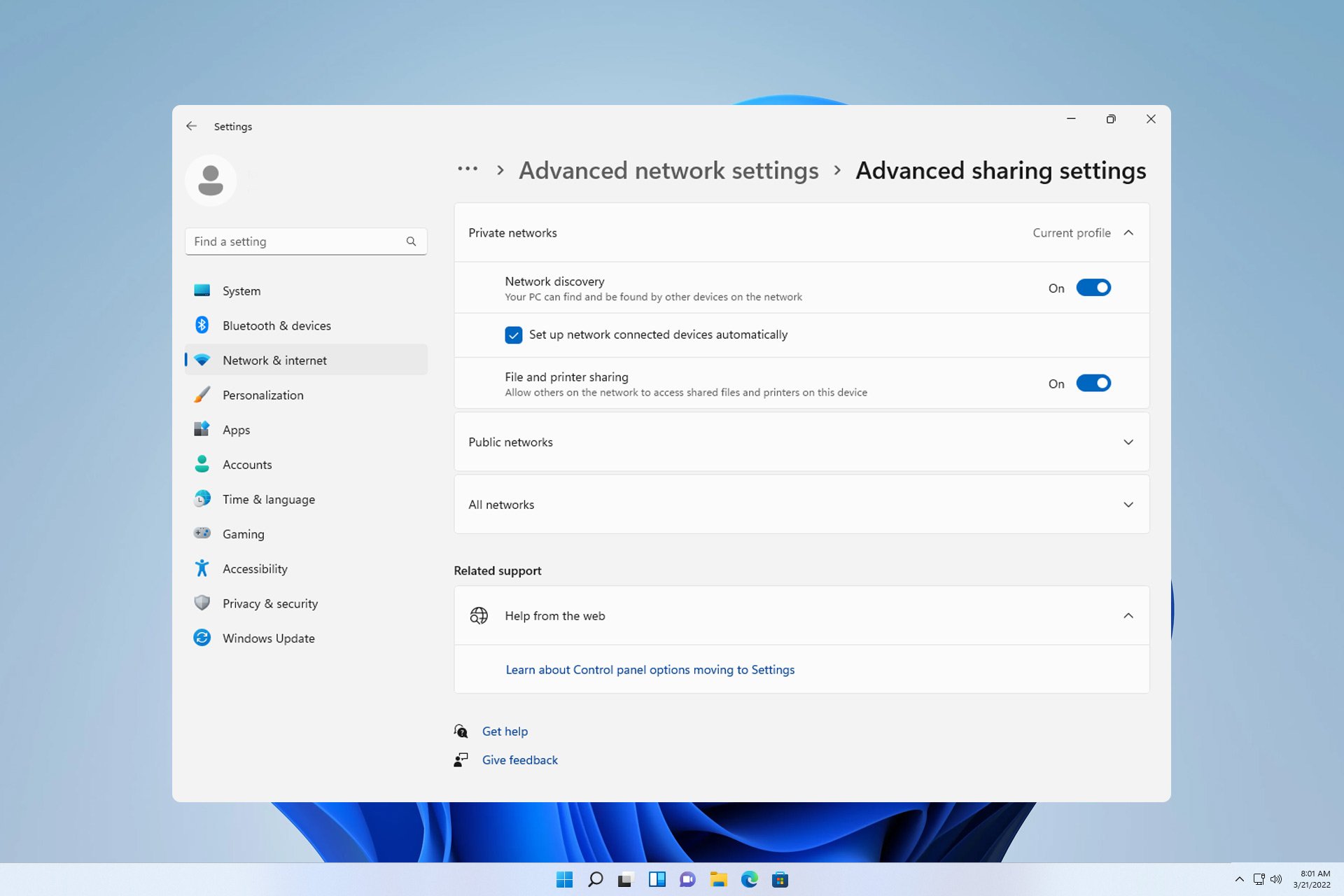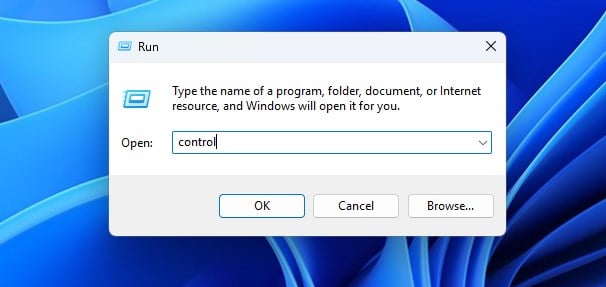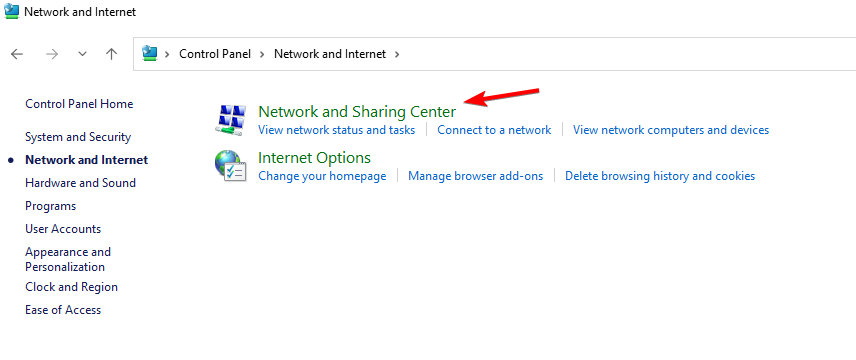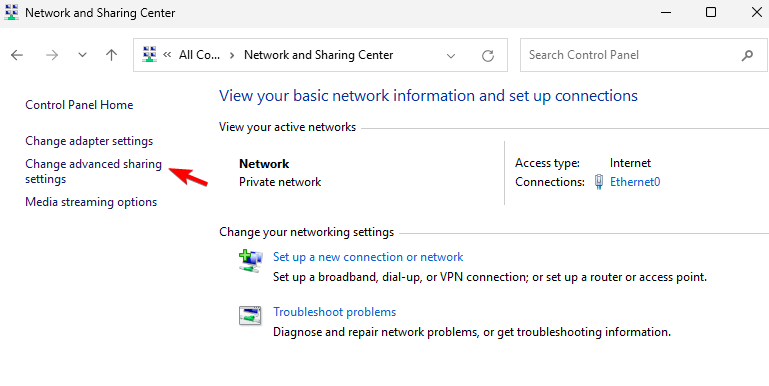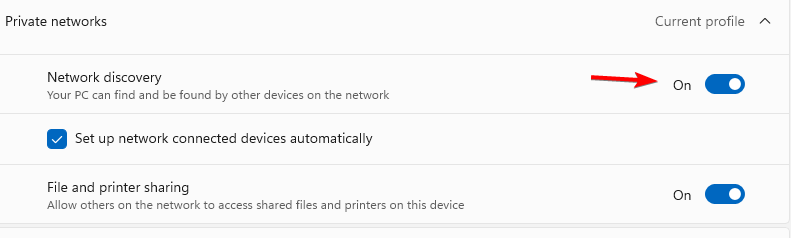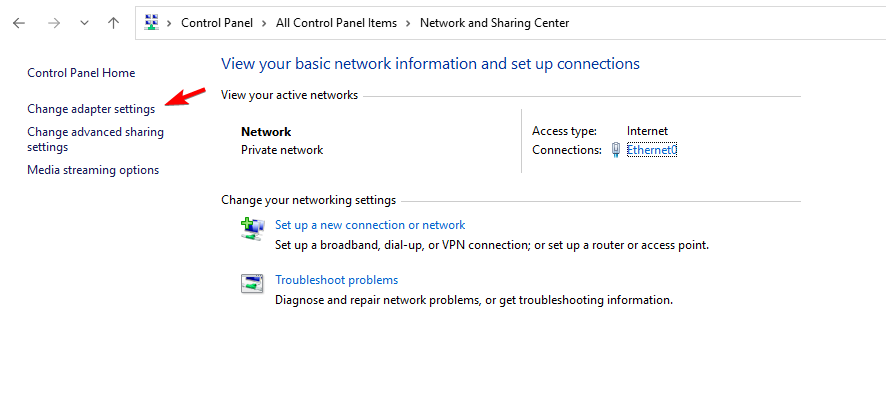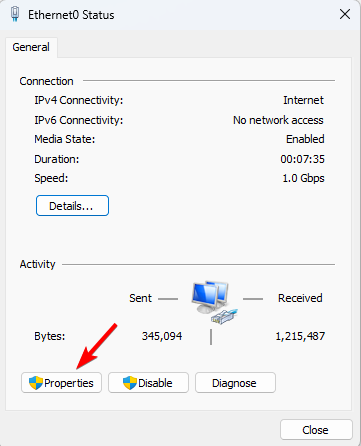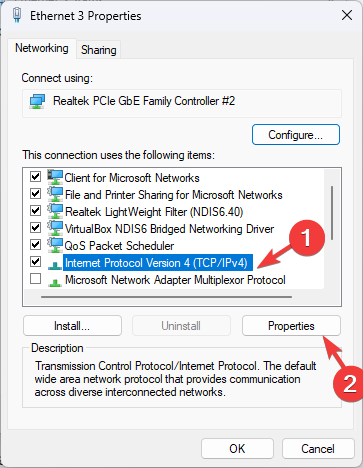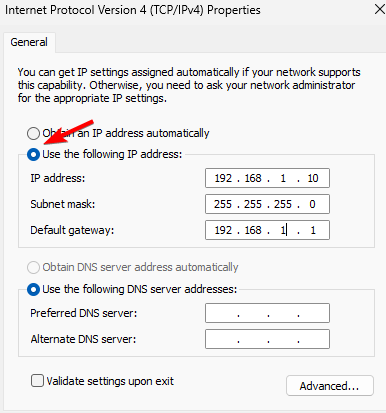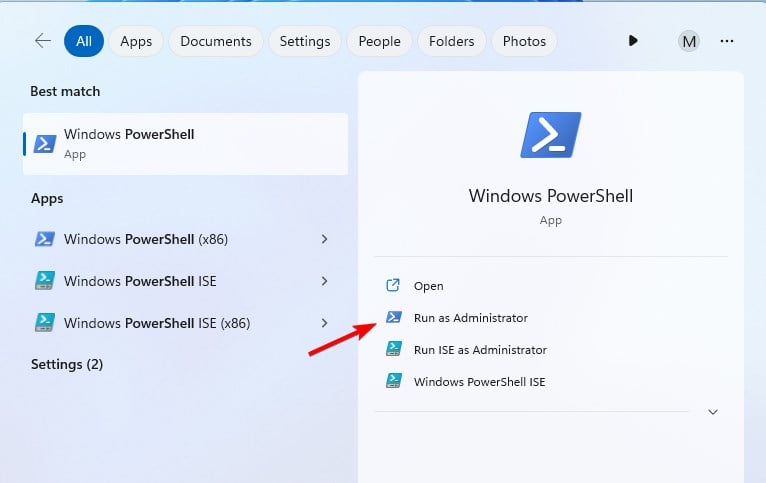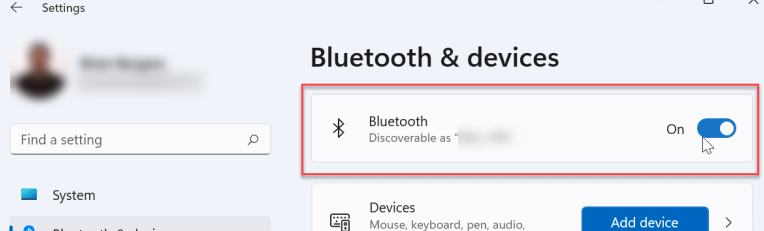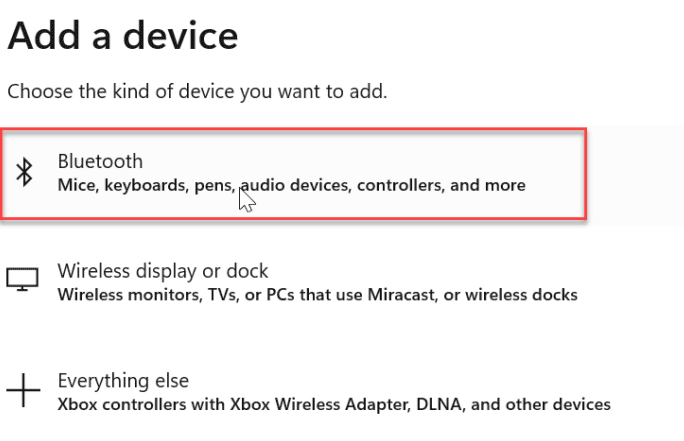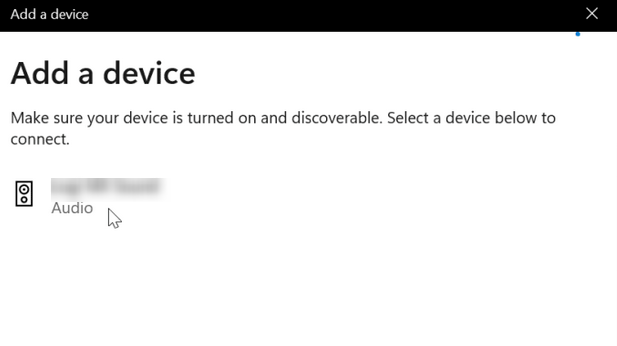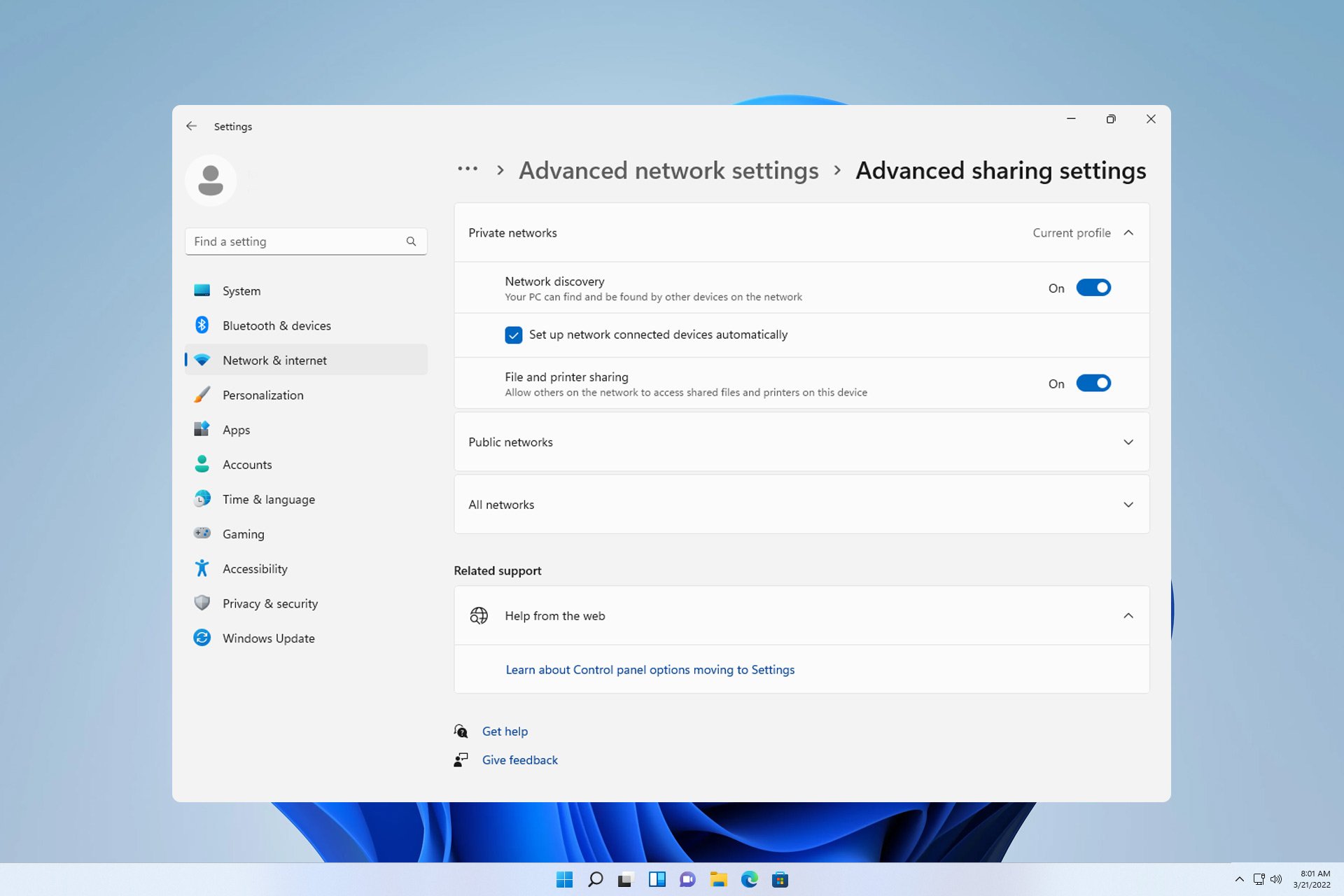
Sometimes you need to connect two computers running Windows 11 to share your files. This can be done using a wireless connection or via cable.
Both methods have their advantages and today we will show you how to use all of them, so without further ado, let’s get started.
How to share files between computers in Windows 11?
- You can do this through network file sharing and share files with other computers on the same network.
- Connect two PCs directly via Ethernet cable or USB.
- Create a temporary network on one PC and connect another PC to the network.
- Share files via Bluetooth connection.
How to connect two computers together on Windows 11?
1. Use the existing network
- button and enter Control. WindowsR
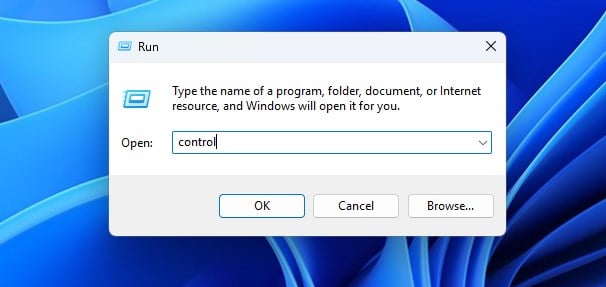

## Navigate to - Network and Sharing Center .
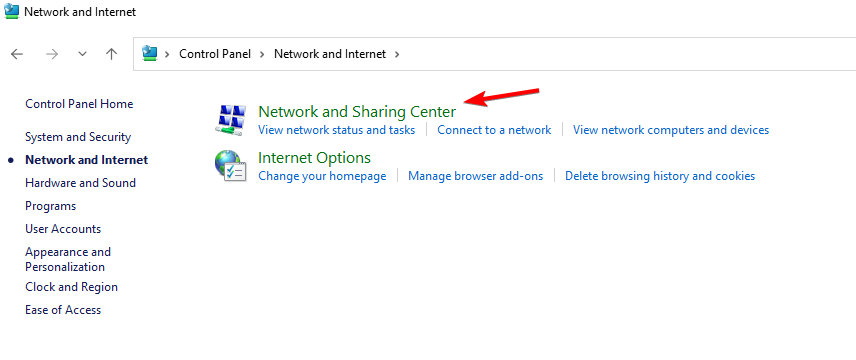
Select - Change advanced sharing options.
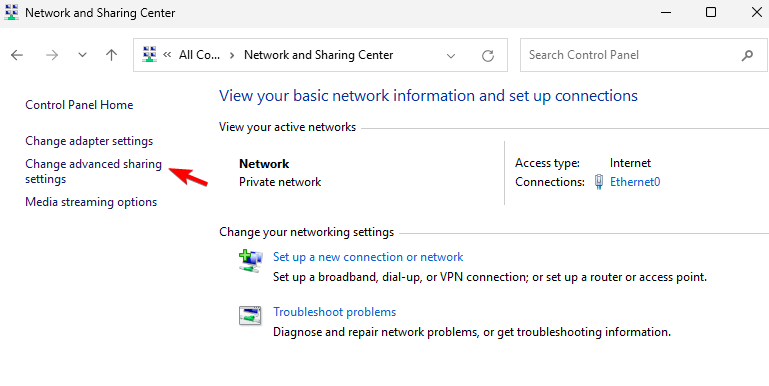
Make sure that - Network Discovery and File and Printer Sharing are enabled.
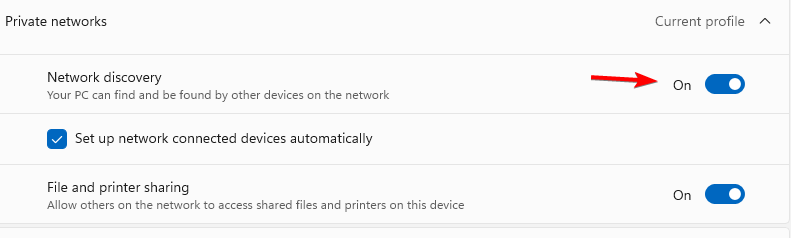
Do this on both devices and you should be able to see other computers on the same network. This method works for both wireless and Ethernet connections.
2. Use an Ethernet cable to connect directly to the computer
- Use a crossover Ethernet cable to connect the two devices.
- Make sure network discovery and file and printer sharing are enabled.
- Open Control Panel and go to Network and Sharing Center.
- In the left pane, Change adapter settings.
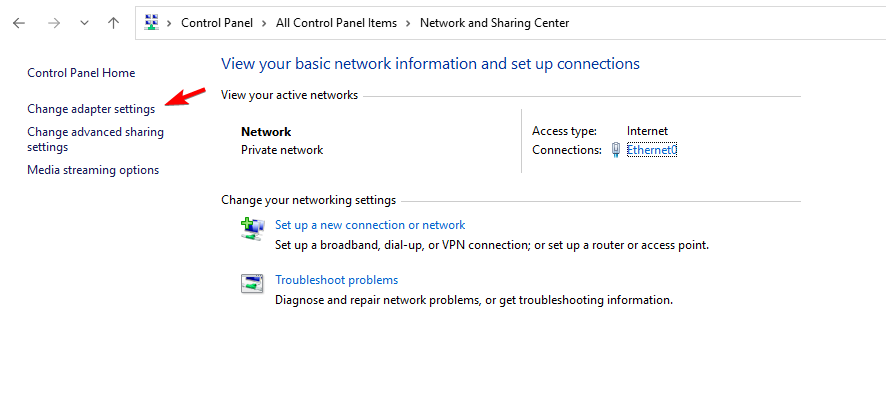
- Next, double-click your network and click Properties.
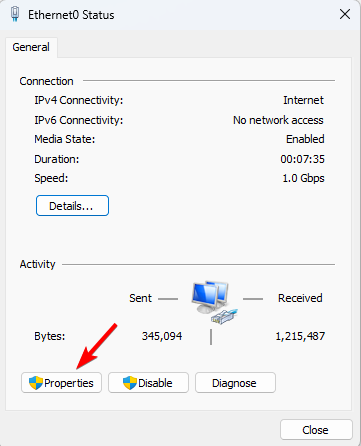
- Select Internet Protocol Version 4 (TCP/IPv4) and click Properties.
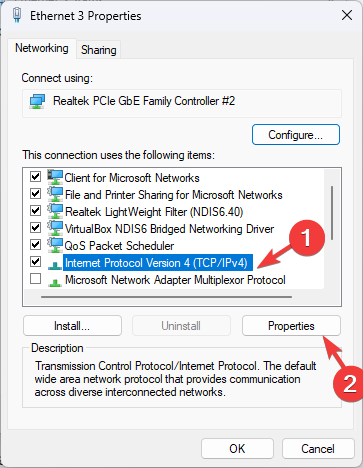
- Select "Use the following IP address".
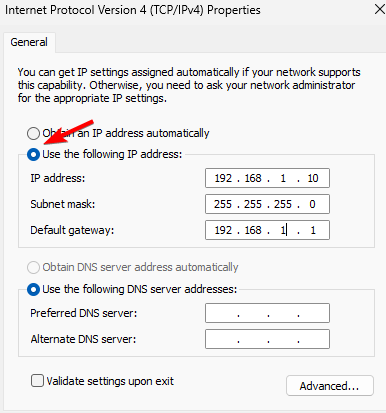
- Set the IP address to: 192.168.1.10 (you can use any other number instead of 10). Set the subnet mask to 255.255.255.0 and the default gateway to 192.168.1.1 and save the changes.
- Do the same thing on the other computer, but be sure to assign it a different IP address, such as 192.168.1.11. The subnet and gateway addresses must remain unchanged.
If you're not familiar with crossover cables, they look like regular Ethernet cables, but they have a different wiring pattern. This allows you to connect two PCs directly and exchange data.
Straight Ethernet cables have their own wiring patterns and cannot be used to connect PC to PC directly. This means it only allows you to connect your PC to a network device, such as a router or switch.
3. Create a temporary wireless network
- button and enter the power shell. Select Run as administrator. WindowsS
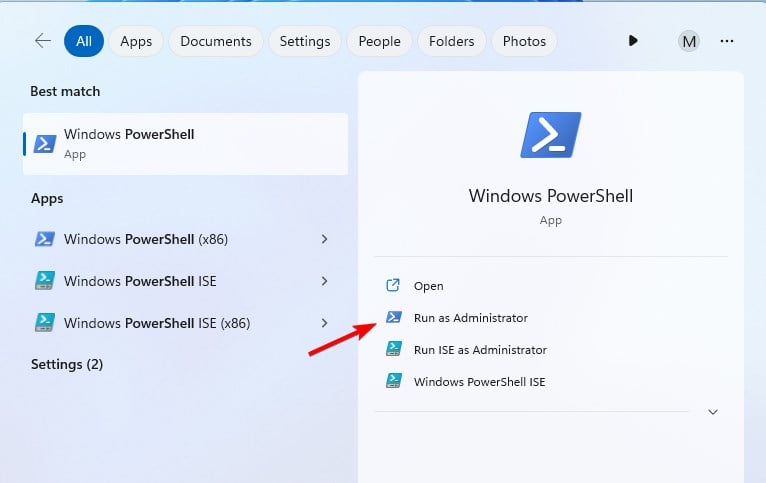
- Next, run the following command:
<strong>netsh wlan set hostednetwork mode=allow ssid=WindowsReport key =password123</strong>

- Next, to start the network, run:
<strong>netsh wlan start hostednetwork</strong>

- On another computer, find the WindowsReport network and connect to it.
- To stop the network running on the host PC:
<strong>netsh wlan stop hostednetwork</strong>
If you can't run The command in step 2 or 3 means that your computer does not support this function.
4. Using Bluetooth
- Make sure both devices are within Bluetooth range.
- On both devices, go to Settings and select Bluetooth & Devices. Make sure Bluetooth is enabled.
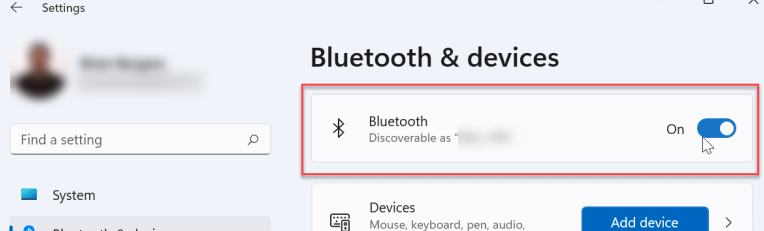
- Next, click Add Device and select Bluetooth.
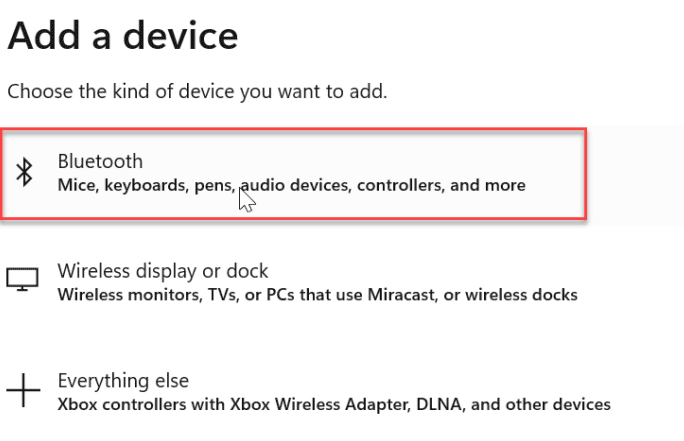
- Make sure the other device has pairing mode enabled.
- Select it from the list and that's it.
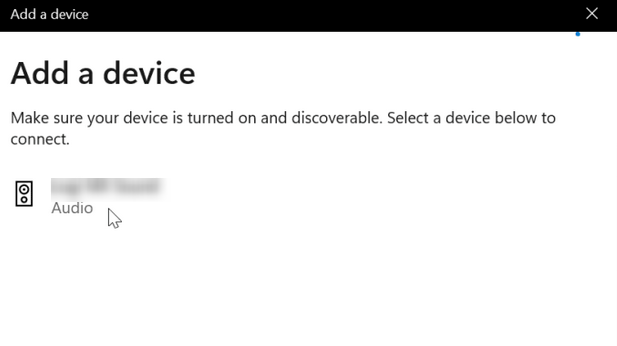
#To learn more, we have an in-depth guide on how to share files via Bluetooth on Windows.
Can I directly connect two computers to transfer files?
Yes, you can use a crossover Ethernet cable or a USB cable to do this. If you are using a USB cable, you may need to use additional software to transfer files.
As you can see, connecting two computers using Windows 11 is very simple. We recommend using network sharing as it requires minimal setup to work on every network.
You can also use FTP to transfer files or use file sharing tools to achieve similar results.
The above is the detailed content of 11 Ways to Connect Two Windows 4 Computers. For more information, please follow other related articles on the PHP Chinese website!