
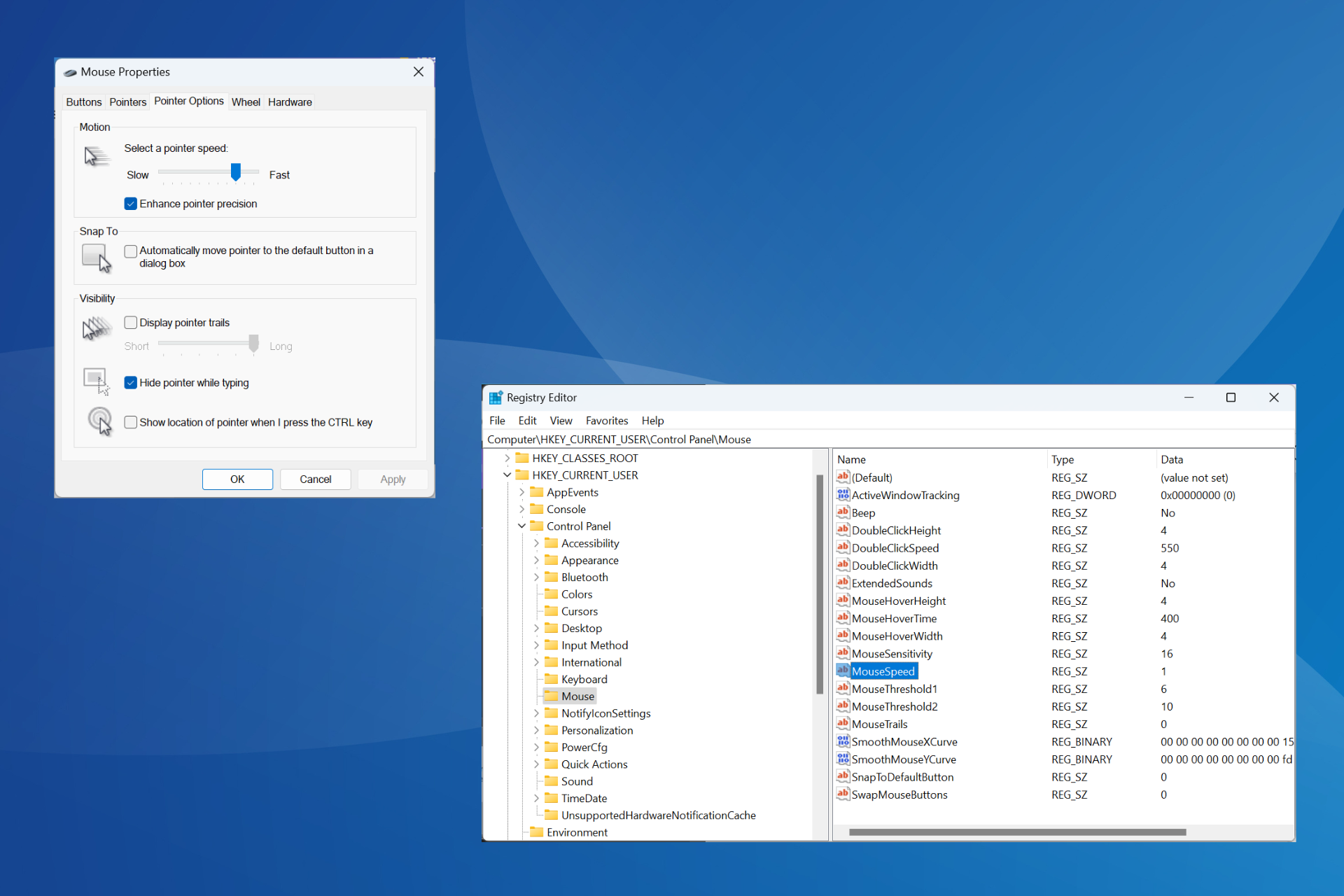
Pointer precision is critical in situations where higher precision and better cursor positioning are required. It's enabled by default in Windows 11, but you may need to reconfigure enhanced pointer precision for better performance.
For example, you might not want Windows to automatically readjust pointer speed but instead cover a fixed distance when making similar mouse movements.
What is enhanced pointer precision?
Enhanced pointer precision adjusts the distance the cursor moves based on the speed of the mouse movement. Therefore, the faster the mouse moves, the greater the distance covered. For those wondering what Windows Enhanced Pointer Precision does, it changes mouse sensitivity.
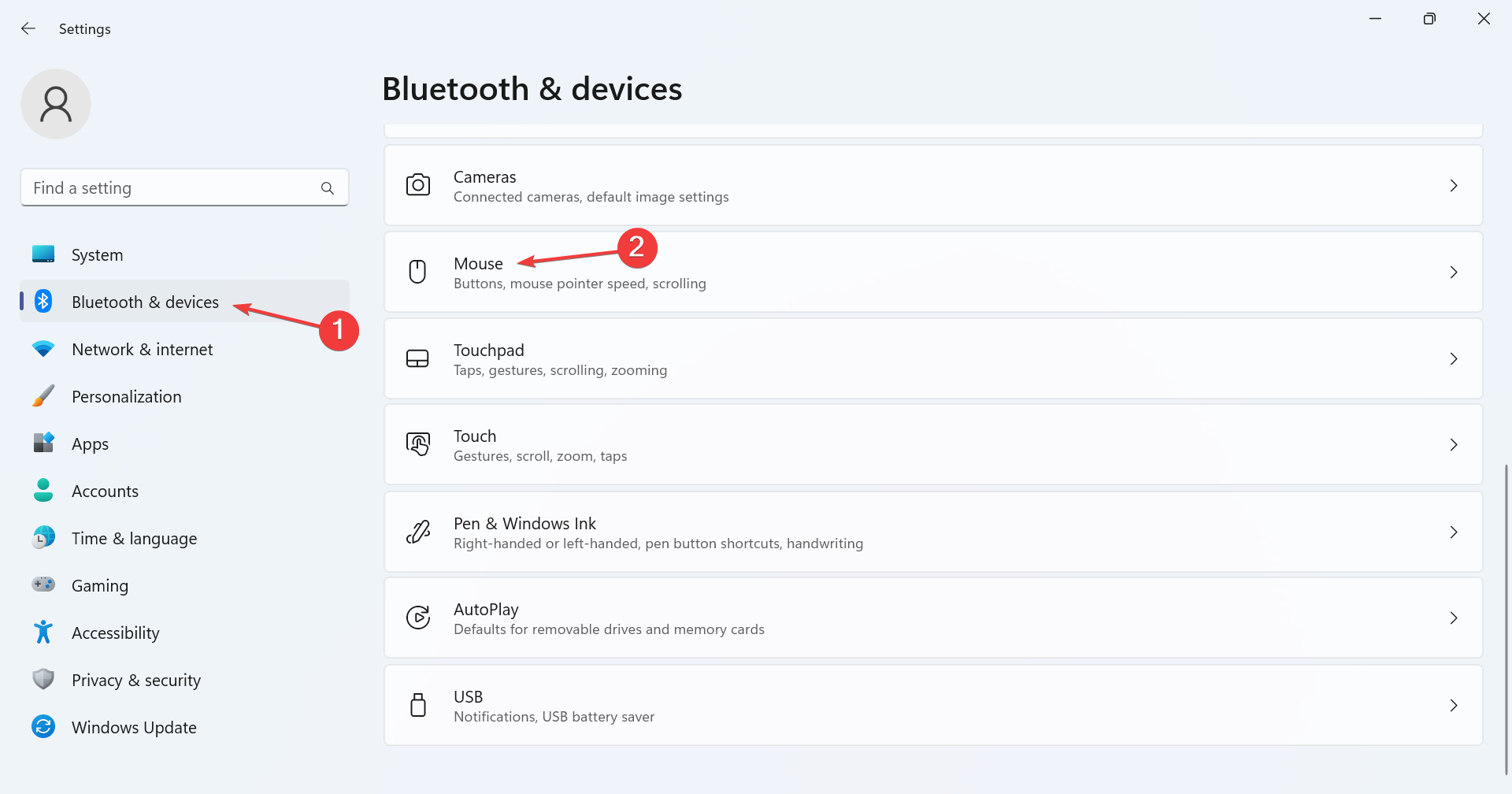
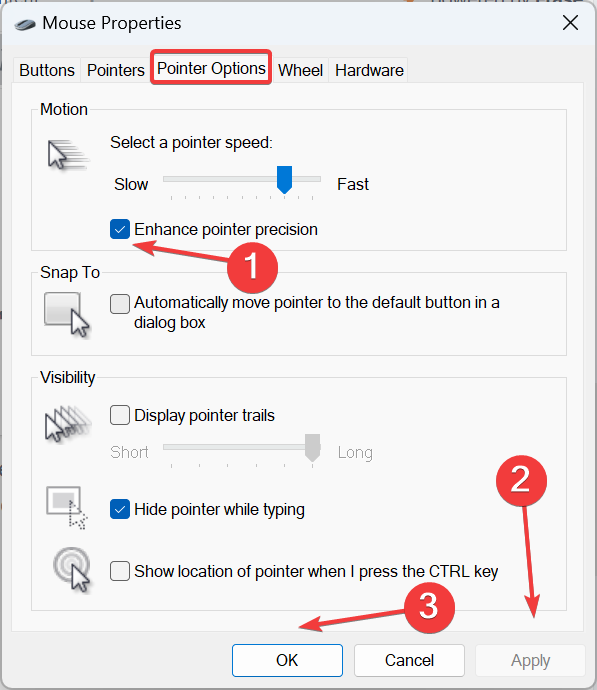
Want to know how to turn off enhanced pointer precision in Windows 11? The fastest way is through other mouse options/settings.
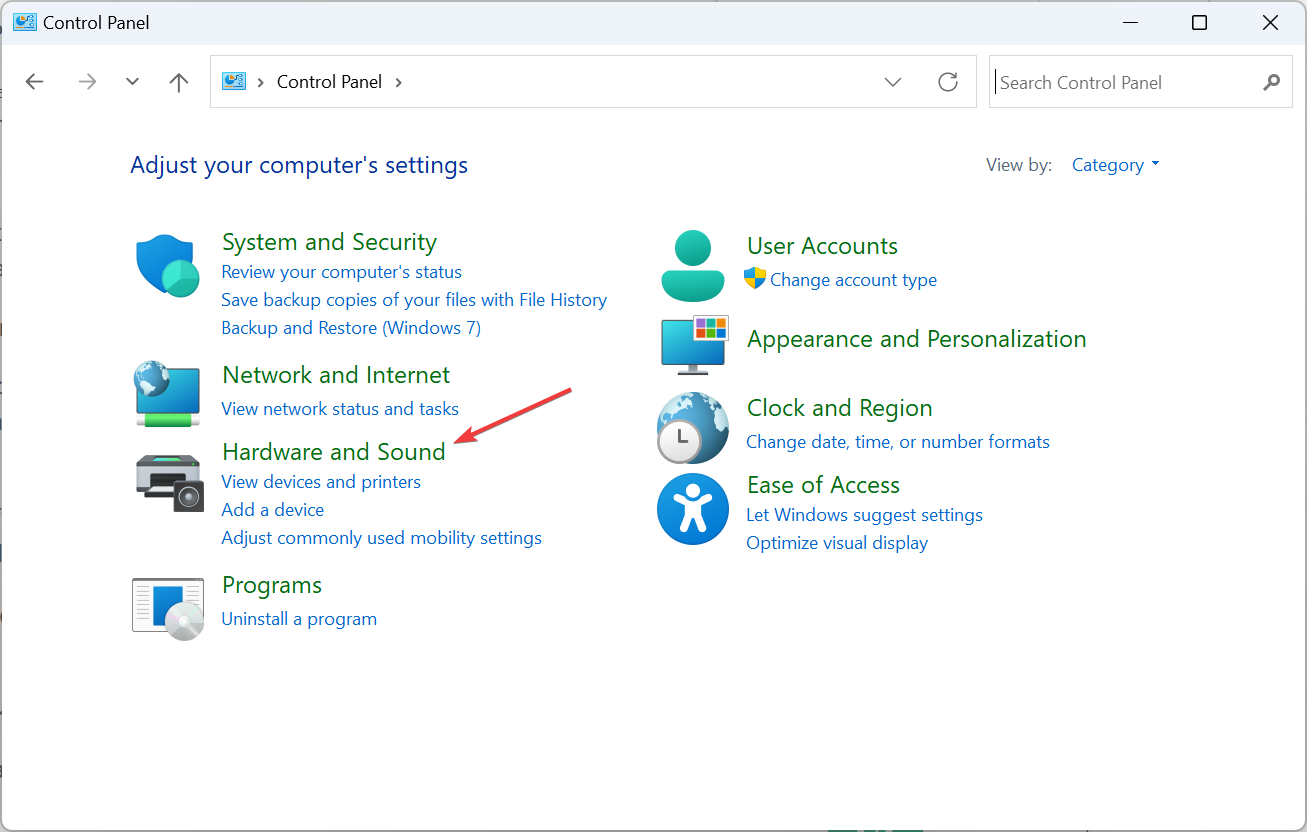
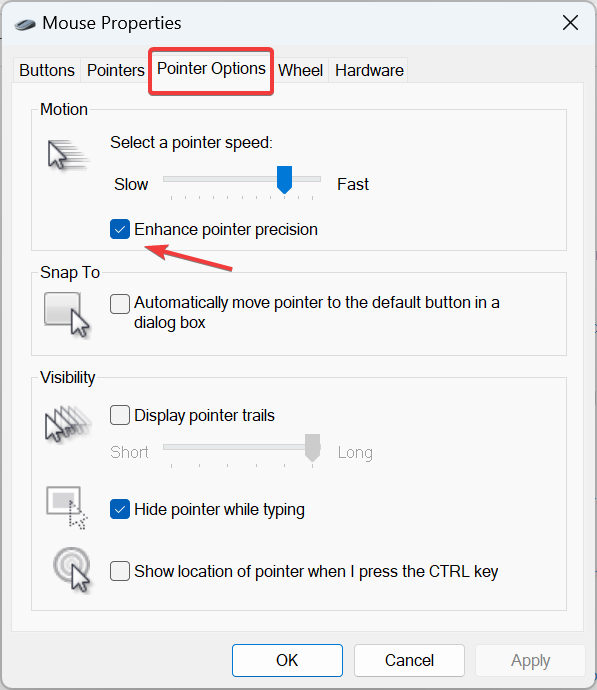
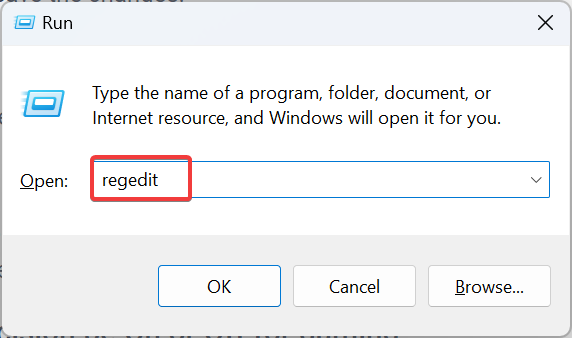
HKEY_CURRENT_USER\Control Panel\Mouse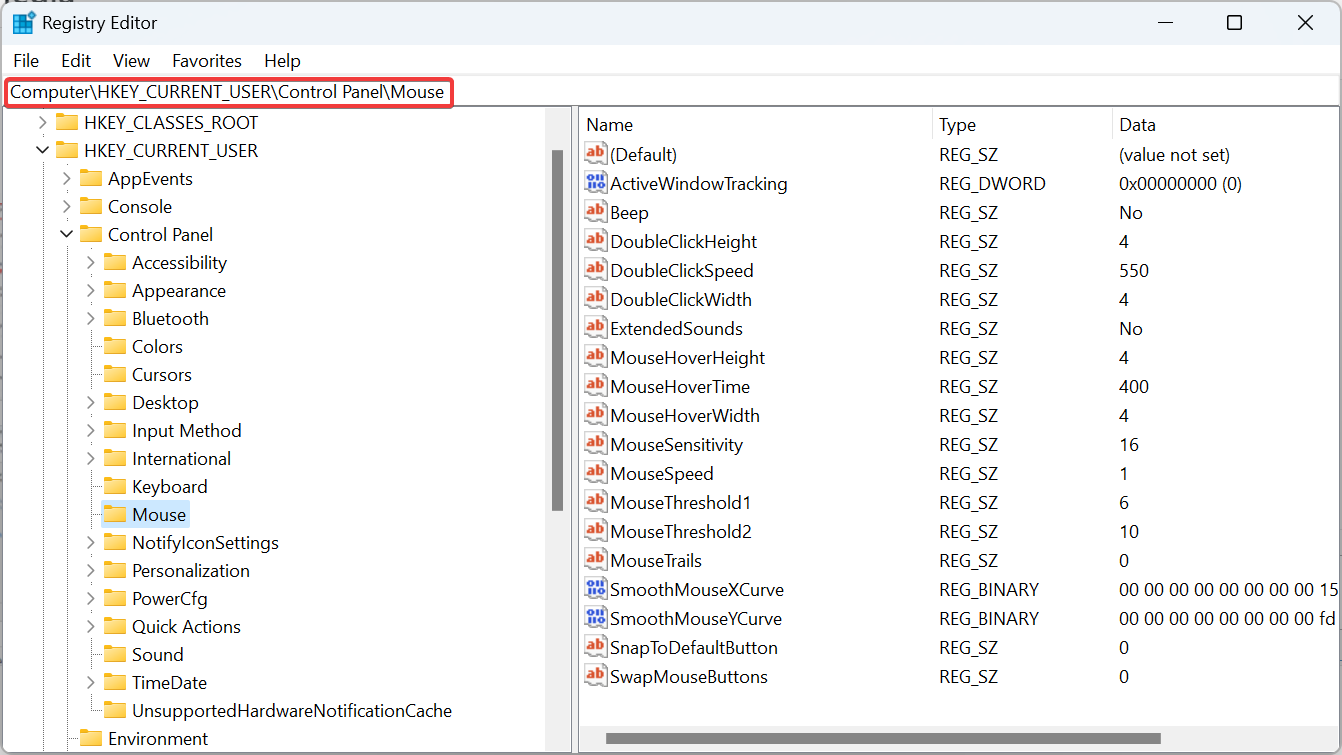
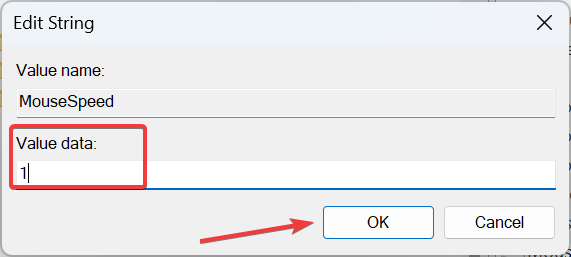
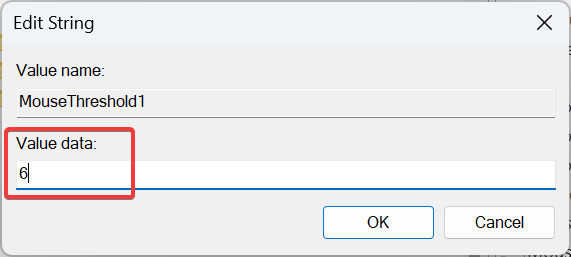
Although you can use the registry Enables or disables mouse acceleration or precision, but should be used as a last resort or when Windows automatically restores mouse pointer settings. It is recommended that you create a restore point beforehand to prevent problems.
Based on feedback from avid gamers of various genres, it can be said that disabling this feature has improved the gaming experience to a great extent. Additionally, this is one of the key changes when we discuss the best mouse settings for gaming.
When "Enhanced Pointer Precision" is enabled in Windows 11, the operating system will adjust the DPI (dots per inch) of mouse cursor coverage, and the movement will be uneven.
So, in some cases, the cursor will move further, and if the mouse moves slowly, the cursor distance will be smaller. Subsequently, it affects mouse consistency while gaming. That’s why many people recommend turning off Enhanced Pointer Precision in Windows 11 when playing games.
Now that you understand what the Enhanced Pointer Precision feature is and the changes it introduces, the game should be relatively smooth and you will have precise movements.
Additionally, if you get bored of your current view, you always have the option to personalize your Windows 11 cursor, for example, change its theme, style, color and more!
The above is the detailed content of How to enable or disable enhanced pointer precision on Windows 11. For more information, please follow other related articles on the PHP Chinese website!




