

How to achieve social media sharing through WordPress plug-ins
In the modern social media era, allowing website content to be easily shared on various social media platforms is an improvement. One of the important means to interact with users and expand the influence of the website. As one of the most popular content management systems, WordPress provides a wealth of plug-ins to implement social media sharing functions. This article will introduce how to implement social media sharing through WordPress plugins and provide code examples.
1. Choose plugins
There are many plugins for social media sharing on the WordPress plugin market to choose from. When choosing a plug-in, you can refer to the following points:
1. Rich functions: The plug-in should support mainstream social media platforms, such as Facebook, Twitter, Instagram, etc., and be able to customize the style and position of the share button.
2. Ease of use: Plug-ins should be simple to use and convenient for website administrators to configure and manage.
3. Performance optimization: Plug-ins should be able to load efficiently and not have a major impact on the loading speed of the website.
Based on the above requirements, two commonly used social media sharing plug-ins are listed below:
2. Using the plug-in
Taking the Jetpack plug-in as an example, here is how to implement the social media sharing function through the plug-in:
After completing the above steps, the social media sharing function has been implemented. Next, we can display the share button by adding some code to the post template.
Adding code examples in article templates:
The above code will display social media sharing buttons at the appropriate location on the article page. The position and style of the code can be adjusted as needed.
In addition to the Jetpack plug-in, using other plug-ins is also similar. The specific configuration and code may be different, but the basic principles are the same.
Summary:
Implementing the social media sharing function through WordPress plug-ins can improve the interactivity and communication effect of the website. When choosing plug-ins, pay attention to functionality, ease of use, and performance optimization, and choose according to your needs. Social media sharing functionality can be implemented with simple configuration and appropriate code examples. Hope this article is helpful to you.
The above is the detailed content of How to Enable Social Media Sharing with WordPress Plugins. For more information, please follow other related articles on the PHP Chinese website!
 What are the jquery plug-ins?
What are the jquery plug-ins?
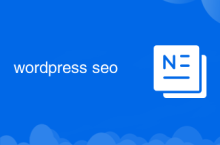 wordpress seo
wordpress seo
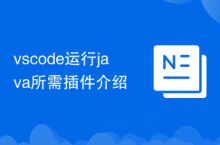 Introduction to the plug-ins required for vscode to run java
Introduction to the plug-ins required for vscode to run java
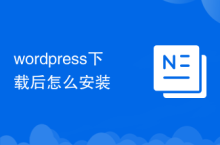 How to install wordpress after downloading it
How to install wordpress after downloading it
 Mac shortcut key list
Mac shortcut key list
 What does uplink port mean?
What does uplink port mean?
 What are the network file server tools?
What are the network file server tools?
 The difference between official replacement phone and brand new phone
The difference between official replacement phone and brand new phone