
Running a multi-author blog is no easy task. Managing content, ensuring timely publishing, maintaining a schedule, ensuring proper communication with authors, ensuring posts follow certain predefined guidelines, and tracking changes to posts are just some of the tasks you have to deal with when running a blog. In this article, I will share some tips and useful plugins that you can use to make your life easier.
In a multi-author blog setup, correct and timely communication is very important. Lack of proper communication can lead to delayed posts, low-quality content, and frustration. You can choose any platform such as email, IRC, Twitter, Facebook Groups, Google Groups, or even a private blog.
Tip:Choose a platform that works for everyone and stick to it. Using multiple channels at once will only create confusion.
If you want to go the blogging route, you should check out the P2 theme. It can be easily used as a private blog, discussions on any topic can be conducted on the same page, and it provides a good visual discussion platform. Many of WP's core developer blogs are hosted using this setup. You can install plugins like WordPress Private Message and P2 Check In, and host your own private social network on your website. Whichever platform you choose, stick with it and be available to help your authors so they feel like there's someone available to address their questions and concerns.
Managing posts can become a big nightmare if not done in an organized way. An article goes through many processes from submission to final publication, and if you lose information along the way, it may affect its final output. Depending on your workflow, you'll need to decide how to move posts from author to home page. WordPress offers several plugins that you can use to simplify your work.
The best plugin for this kind of job has to be Edit Flow. This plugin on its own can handle a lot of things that you would need multiple plugins to do.
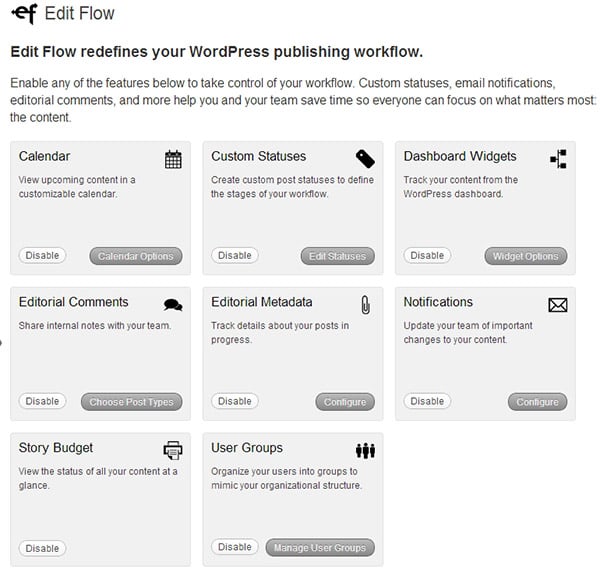
You may want to combine an editorial workflow plugin with a tool that helps you manage post assignments, i.e. which posts will be handled by whom. Unfortunately, the plugins used to provide such functionality are either broken or abandoned by the developers. So, the only option here is to use a non-WordPress solution like Basecamp, which helps a lot in managing post jobs.
Managing a post involves not only its workflow but also its structure. An article should meet some basic requirements that you might have in mind. Make sure these are fully communicated to your author. For example, their format, how to design them and ensuring correct spelling and grammar are just some of the basic requirements that every post should meet. You can use the metadata feature of the Edit Flow plugin to let authors fill in details about how they meet all the requirements for a post.
First of all, your blog must have a section dedicated to those who want to join your blog as an author. This page should highlight everything you are looking for, the type of content you want for your blog, and all the terms and conditions you want your author to honor. You may also want your writers to sign a written agreement on the terms and conditions under which they will write/work for your blog. This might sound like overkill for smaller blogs, but something like this might help in the long run.
Some people are not familiar with WordPress, but can write well. You can help them use WordPress, or you can get their posts via email and publish them yourself. Sometimes, you can go the extra mile and create self-help tutorials for those who are new to WordPress and publishing. Usually WordPress provides adequate help through its help menu. However, if you want to add some extra content for your author, you can use the WP Help plugin to add your own help section for your author.
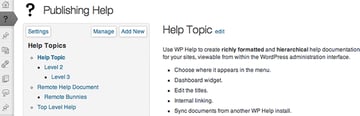
Add help menu using WP help plugin
WordPress provides some default user groups (roles) by default, such as "Editors" and "Contributors". But you may want to edit these groups or add your own to have more control over what authors see and don't see. You can use the User Role Editor or the Member Plugin to achieve the same result. The membership plugin will help you with more than just character editing. It helps you set up a private blog that is only accessible to certain people. You can combine this with a P2 theme to set up a private blog for your authors, as I suggested before.
Not only can you restrict access to various parts of the dashboard, but with a plugin like Adminimize or Advanced Access Manager, you can prune menu items or meta boxes on individual pages that you think the author won't need. This can be very useful if most of your authors are not very familiar with WordPress. They only see what they need to publish.
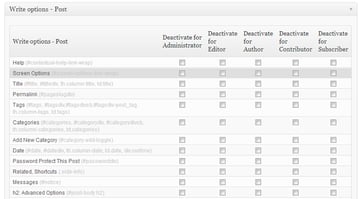
Use the Adminimize plug-in to trim the edit post page
There is no greater reward for your author than receiving the credit and exposure your work deserves. Exposing them to it ultimately motivates them to write better and more often. First, choose a topic and list the author names under each post title and on individual post pages. If your theme is missing these tags, you can add them using theget_the_author()tag.
If your posts are written by multiple authors, then you must check out Co-Authors Plus. It allows you to add multiple authors to a post and list them accordingly using appropriate template tags.
Additionally, you should also make sure that your theme has an author box below each post that lists the author’s name, their bio, a link to their most recent post, and a link to their website. To do this, please make sure that all authors have filled out their complete profiles and set up an avatar for themselves. Most themes now come with their own author box, but if your theme doesn’t, you can use the author box behind the posts plugin. Hover over my name below this article to see our authors box. You should also take advantage of WordPress’ Author Templates feature, which allows each author to have their own dedicated page that contains all of their posts. If your theme doesn’t come with an author template, you can follow our author template tutorial to create your own.
You can also help your authors appear in Google search results. If you use the WordPress SEO plugin, simply ask your users to fill in theirGoogle fieldsin the Profile menu. Then the following tags will appear at the head of the individual post page.
As soon as a post appears on a Google profile page, Google will pull their name, photo, and link. This is a great way to get extra exposure for your author. If you are not using WordPress SEO then you can add this functionality by using the following code snippet as a plugin. Save the following code to a file calledgoogleplusheader.phpand place it in thewp-content/pluginsdirectory and activate it. Now, all your authors have to do is fill out theGoogle Profilefields and the link will be added to their post page.
'; } } ?>
These are just a few tips you can use for multi-author blogs. In the end, every blog is different and it depends on how you approach things. So, how do you manage your blog? Share it with me in the comments.
The above is the detailed content of Enhancing the manageability of multi-author blogs: valuable tips and plugins. For more information, please follow other related articles on the PHP Chinese website!
 How to open php in a web page
How to open php in a web page How to insert page numbers in ppt
How to insert page numbers in ppt How to operate json with jquery
How to operate json with jquery The difference between typedef and define
The difference between typedef and define java configure jdk environment variables
java configure jdk environment variables Digital currency quantitative trading platform
Digital currency quantitative trading platform mstsc remote connection failed
mstsc remote connection failed How to find the sum of even items in an array in php
How to find the sum of even items in an array in php



