
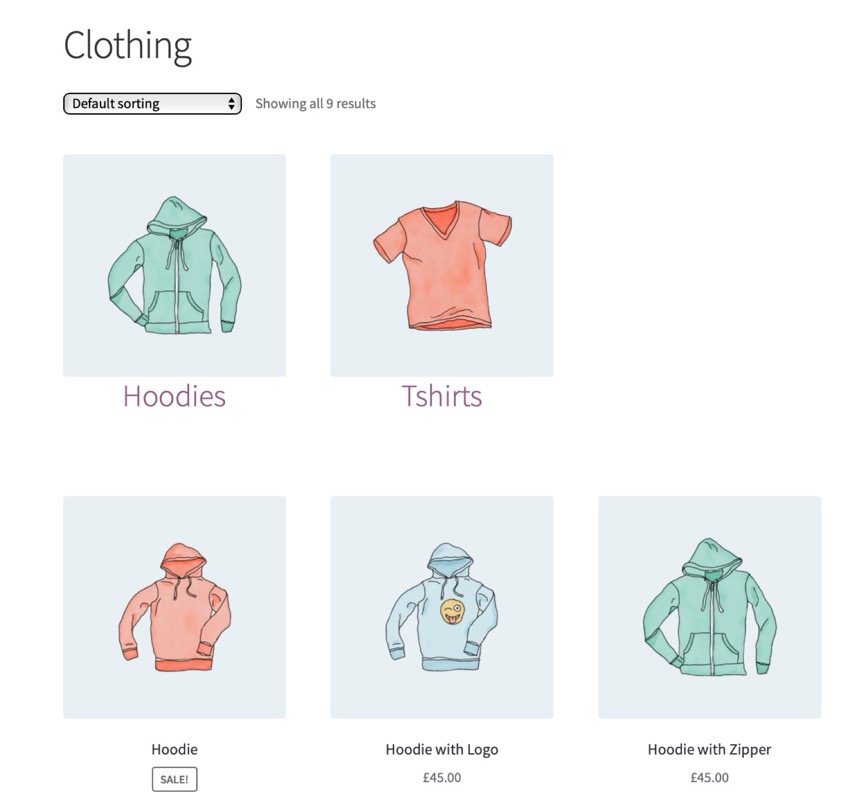
WooCommerce gives you some options regarding what you can display on your archive pages:
When I build a store, I usually choose the third option: Products and Categories/Subcategories. This means visitors to my store can select products directly from the homepage or refine their searches by clicking on product category profiles.
However, this approach has a drawback: it displays categories/subcategories together, with no separation between the two. This means that if your product image is a different size than the product image, the layout may look a little confusing. Even if your images are the same size, if a row in your archive page contains both categories and products, missing the category's "Add to Cart" button will make the row look untidy because not all elements will have the same dimensions.
In this tutorial, I will show you how to display categories in a separate list before displaying products.
To do this, we will follow four steps:
But before you start, you need to install WooCommerce, add some products and set up product categories and subcategories.
To continue, you need:
Let’s take a look at what WooCommerce provides us by default.
I started by adding some images to my product categories and subcategories, since the WooCommerce dummy data doesn't contain them. I simply used an image of one product from each category or subcategory, as shown in the screenshot:
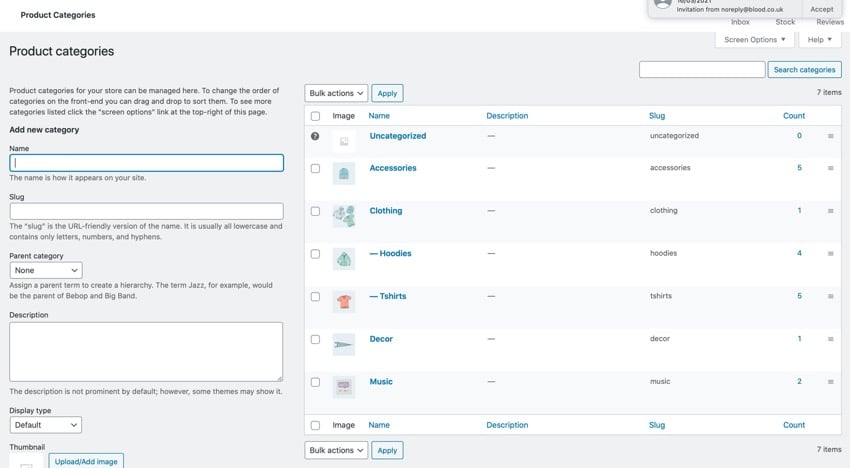
Now, let’s see how WooCommerce displays product categories and products on archive pages.
If you haven't opened the customizer yet, select theWooCommercetab and clickProduct Catalog.
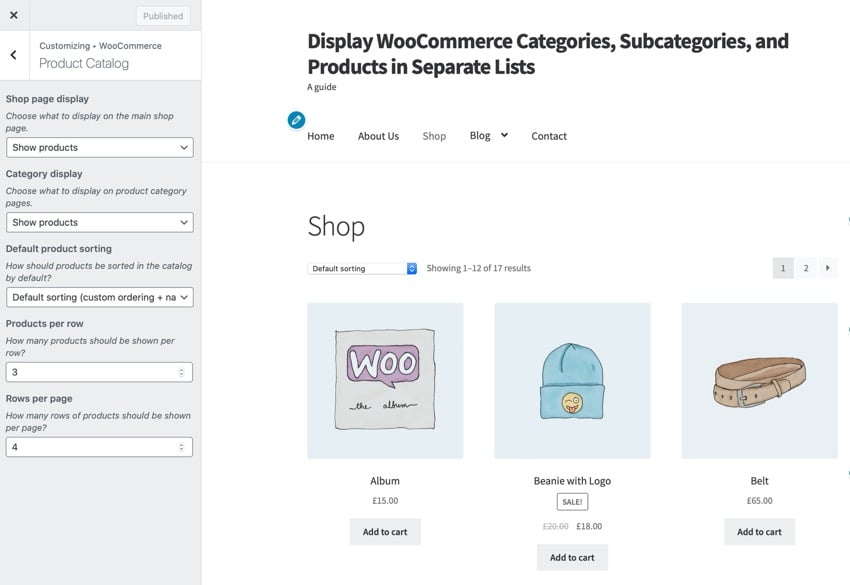
UnderStore Page Display, selectShow Categories and Products, then underCategory DisplayselectShow Subcategories and ProductsStrong>.
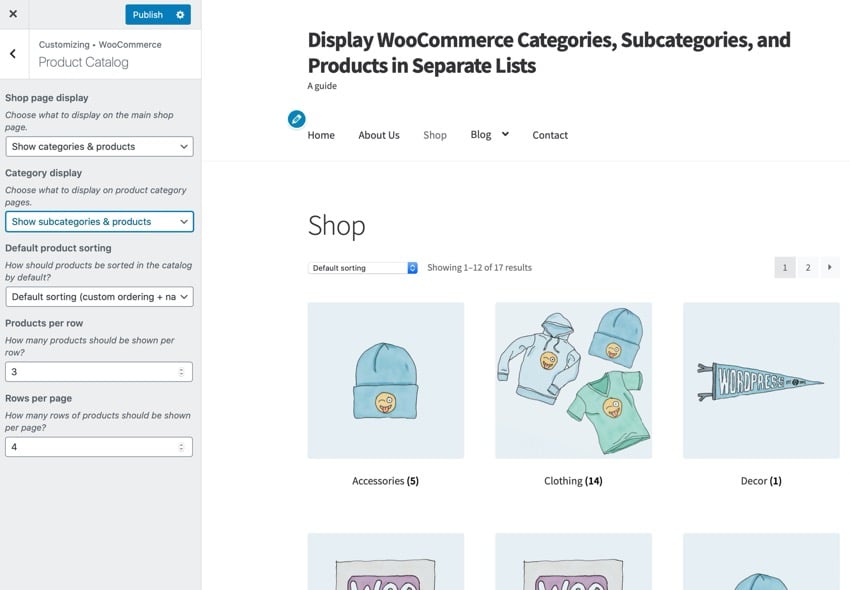
ClickPublishto save your changes and visit your website's store page. Mine looks like this:
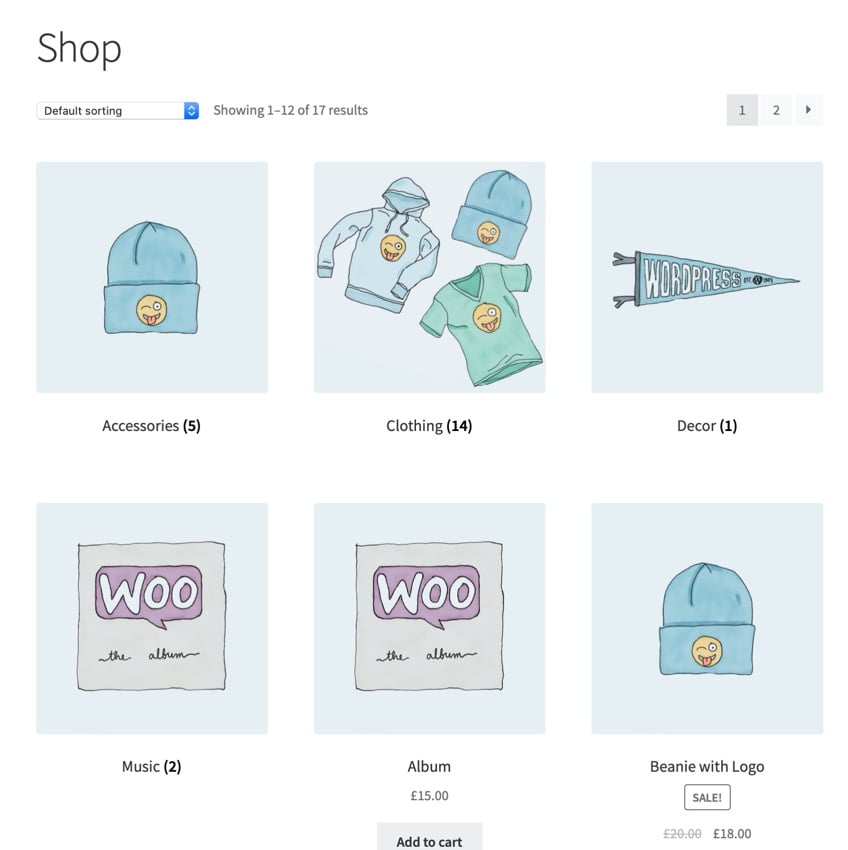
Because I have four categories and a grid of three side-by-side images, the first two products will appear side-by-side with one of the categories.
I want to make my categories and subcategories more prominent and simply display them separately from the product list. So let's do this.
The first step is to determine how WooCommerce outputs categories and subcategories. So let’s dig into the WooCommerce source code to find the relevant functions.
The file used by WooCommerce to display archive pages isarchive-product.php, located in the templates folder.
In that file you can find this code, which outputs categories and products:
So there is awoocommerce_product_subcategories()function that outputs categories or subcategories before running a loop that outputs products.
This function is pluggable, which means we can override it in the theme. Unfortunately, this doesn't entirely work because WooCommerce has a built-in style for clearing items, which will appear at the beginning of the row shown by default.
因此,我们将关闭存档页面上类别和子类别的显示,以便仅显示产品。然后,我们将创建一个输出产品类别或子类别的新函数,并将其挂钩到woocommerce_before_shop_loop操作,确保我们使用高优先级,以便它在已经挂钩到该操作的函数之后触发。
注意:由于 WooCommerce 向每个第三个产品列表添加了清除内容,因此我们无法使用woocommerce_product_subcategories()函数或其编辑版本来显示类别。这是因为即使我们使用此功能单独显示类别,它也会清除列出的第三、第六(等等)类别或产品。我们可以尝试覆盖它,但编写我们自己的函数更简单。
所以让我们创建一个插件来实现这一点。
在您的wp-content/plugins目录中,创建一个新文件夹并为其指定一个唯一的名称。我将我的命名为tutsplus-separate-products-categories-in-archives。在其中创建一个新文件,同样具有唯一的名称。我使用相同的名称:tutsplus-separate-products-categories-in-archives.php。
打开您的文件并向其中添加以下代码:
Copy after login
您可能想要编辑作者详细信息,因为这是您正在编写的插件。保存您的文件并通过 WordPress 管理员激活插件。
现在让我们编写函数。但在开始之前,请关闭管理屏幕上的类别列表。打开定制器,单击WooCommerce选项,然后单击产品目录。对于每个商店页面显示和默认类别显示选项,选择显示产品。点击发布保存您的更改。
您的商店页面现在看起来像这样:

在您的插件文件中,添加以下内容:
function tutsplus_product_subcategories( $args = array() ) { } add_action( 'woocommerce_before_shop_loop', 'tutsplus_product_subcategories', 50 );
现在,在函数中添加以下代码:
$parentid = get_queried_object_id(); $args = array( 'parent' => $parentid ); $terms = get_terms( 'product_cat', $args ); if ( $terms ) { echo '让我们看一下该函数的作用:
$parentid。get_terms()来识别以当前查询项作为其父项的术语。如果这是商店主页面,则会返回顶级类别;如果这是一个类别存档,它将返回子类别。ul元素。li元素,然后使用woocommerce_subcategory_thumbnail()输出类别图像,后跟其存档链接中的类别名称。现在保存您的文件并刷新主商店页面。我的看起来像这样:
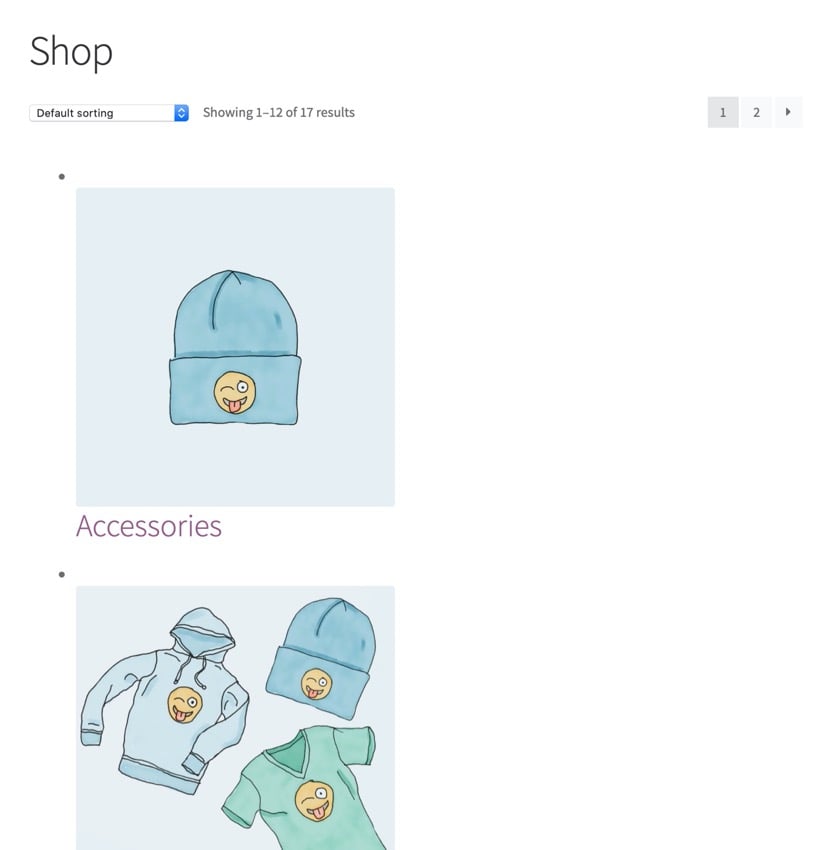
类别已显示,但需要一些样式。接下来我们就这样做。
为了添加样式,我们的插件中需要一个样式表,我们需要将其排队。
在您的插件文件夹中,创建一个名为css的文件夹,并在其中创建一个名为style.css的文件。
现在,在您的插件文件中,将其添加到您已创建的函数上方:
function tutsplus_product_cats_css() { /* register the stylesheet */ wp_register_style( 'tutsplus_product_cats_css', plugins_url( 'css/style.css', __FILE__ ) ); /* enqueue the stylesheet */ wp_enqueue_style( 'tutsplus_product_cats_css' ); } add_action( 'wp_enqueue_scripts', 'tutsplus_product_cats_css' );
这会正确地将您刚刚创建的样式表排入队列。
现在打开样式表并添加以下代码。 WooCommerce 使用移动优先样式,因此我们也将使用它。
ul.product-cats { margin-left: 0; } ul.product-cats li { list-style: none; margin-left: 0; margin-bottom: 4.236em; text-align: center; position: relative; } ul.product-cats li img { margin: 0 auto; } @media screen and (min-width:768px) { ul.product-cats li { width: 29.4117647059%; float: left; margin-right: 5.8823529412%; } ul.product-cats li:nth-of-type(3) { margin-right: 0; } }
我已从 WooCommerce 使用的样式中复制了准确的宽度和边距。
现在再次检查您的主商店页面。这是我的:
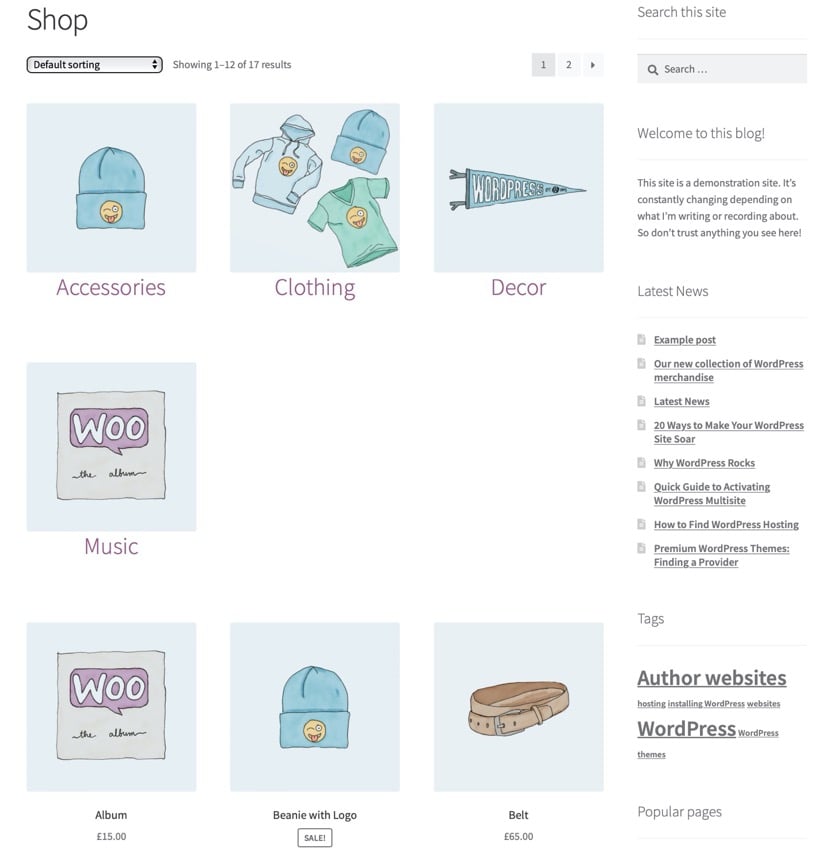
这是服装类别存档:
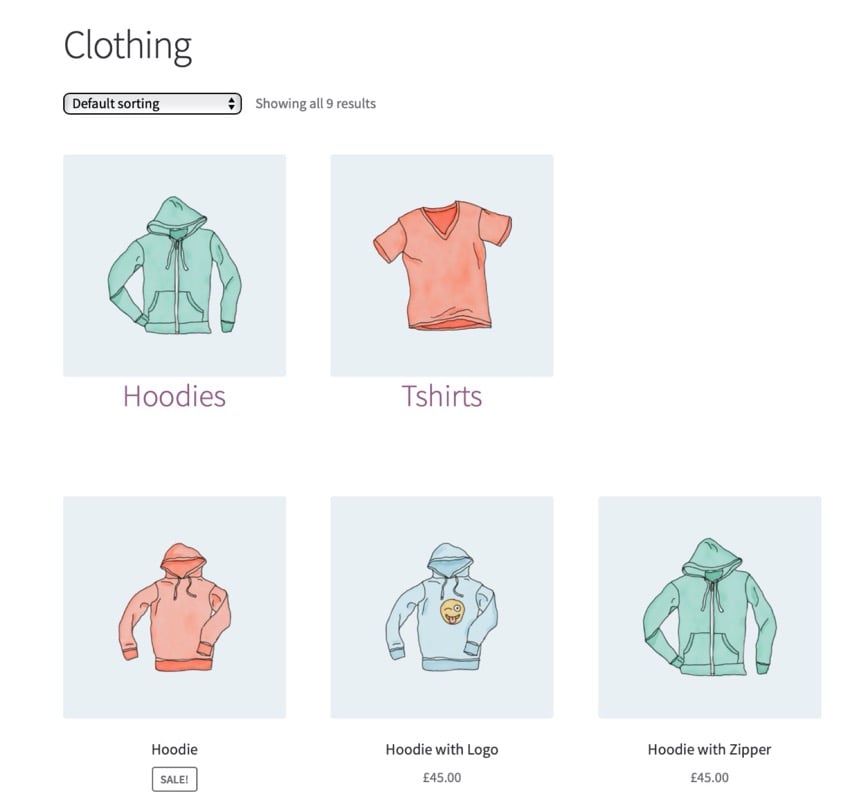
这是它在较小屏幕上的外观:
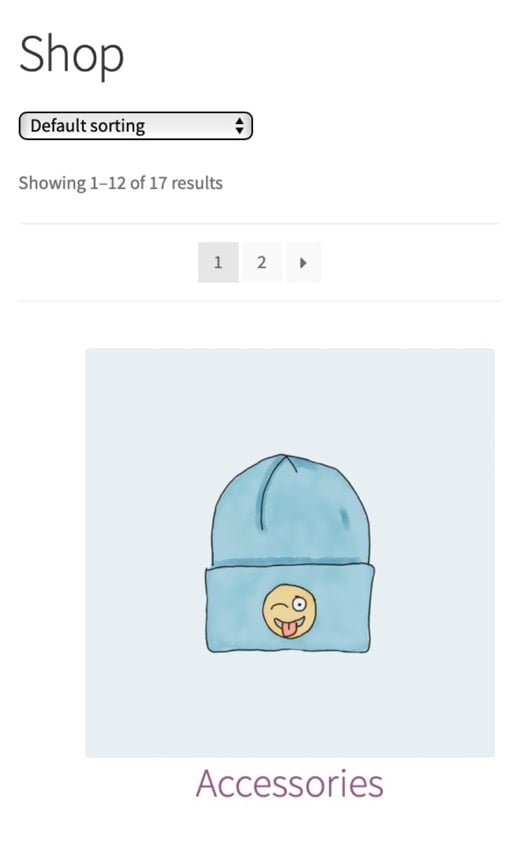
产品类别是 WooCommerce 的一大功能,但它们的显示方式并不总是理想。在本教程中,您学习了如何创建一个插件,该插件可以与产品列表分开输出产品类别或子类别,然后设置类别列表的样式。
您可以使用此代码在页面其他位置(例如,产品下方)输出类别或子类别列表,方法是将函数挂钩到 WooCommerce 模板文件中的不同操作挂钩。
If you are currently running a store that you would like to expand, or you are looking for some other WooCommerce-related plugins to look into, feel free to check out what plugins are available on CodeCanyon.
CodeCanyon offers the most flexible and feature-rich WooCommerce WordPress plugin on the market and will add another dimension of functionality to your online store that your users are accustomed to.
Whether you need to implement custom fields and uploads, display multiple currencies, or offer memberships, the various WooCommerce plugins available on CodeCanyon can help you accomplish these tasks.
In addition to all the high-quality WooCommerce plugins available, there are thousands of other high-quality WordPress plugins on CodeCanyon that can help enhance your website. Browse through the extensive plugin library and you’ll find plugins for all types of plugins, including forum, media, and SEO plugins.
Take advantage of CodeCanyon’s vast library of high-quality WordPress plugins today!
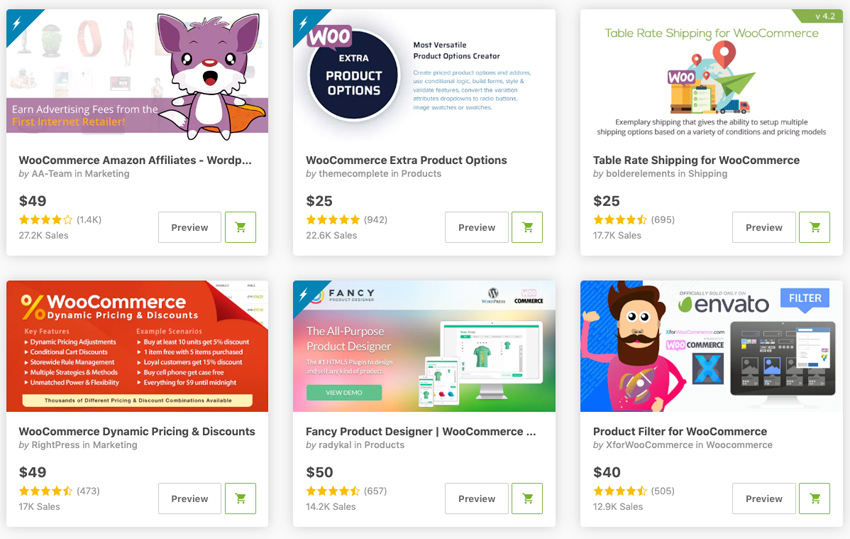
If you need some help choosing the right WooCommerce plugin for you, check out these other posts on Envato Tuts:
The above is the detailed content of Separate lists for displaying WooCommerce categories, subcategories, and products. For more information, please follow other related articles on the PHP Chinese website!




