
WPS can record the screen. The operation is as follows: 1. Download and install the WPS Office software; 2. Find the WPS screen recording icon in the toolbar of WPS Office and click it; 3. Users can choose to record full screen, window or custom area. Users can also choose to record sounds, including system sounds and microphone sounds; 3. Users can also set the recording frame rate and video quality; 4. After all settings are completed, users only need to click the start recording button.

The operating system of this tutorial: windows10 system, wps2023 version, DELL G3 computer.
With the continuous advancement of technology, screen recording has become one of the essential skills for many people in work and study. Whether it is to make instructional videos, demonstrate product functions, record game operations, or share our own skills, screen recording can help us better convey information and demonstrate our abilities. In this context, many people are looking for a convenient and easy-to-use screen recording tool. As a powerful office software, does WPS also provide a screen recording function?
The answer is yes. WPS Office has launched a tool called WPS screen recording, which provides users with a simple and easy-to-use screen recording function. WPS Screen Recording is a free screen recording software that can help users easily record any operation on the screen and save it as a video file. Whether it is full-screen recording, window recording or area recording, WPS screen recording can meet the different needs of users.
Using WPS to record screen is very simple. The specific operations are as follows:
1. Users need to download and install WPS Office software.
2. In WPS Find the WPS screen recording icon in the Office toolbar and click to open the screen recording interface.
3. In the screen recording interface, users can choose to record full screen, window or custom area. Users can also choose to record sounds, including system sounds and microphone sounds.
4. Users can also set the recording frame rate and video quality.
5. When all settings are completed, the user only needs to click the start recording button, and WPS Screen Recording will start recording the operations on the screen.
During the recording process, WPS screen recording also provides some practical functions. Users can control the start, pause and stop of recording through shortcut keys. At the same time, WPS screen recording also supports real-time annotation function. Users can add text, arrows, shapes and other annotations during the recording process to better display and explain operations. In addition, WPS screen recording also supports special effects for recording mouse clicks and keyboard input, making the recorded video more vivid and intuitive.
When the recording is completed, WPS screen recording will automatically save the recorded video file. Users can choose to save to common video formats such as MP4, AVI, WMV, etc. In addition, WPS screen recording also provides a video editing function, and users can edit and edit the recorded videos to better meet their needs.
In general, WPS screen recording is a powerful and easy-to-operate screen recording tool. It not only provides full-screen, window and area recording functions, but also supports practical functions such as sound recording and real-time annotation. Through WPS screen recording, users can easily record any operation on the screen and save it as a video file. Whether it is teaching, demonstrating or sharing, WPS screen recording can help users better convey information and demonstrate their abilities. Therefore, if you are looking for a convenient and easy-to-use screen recording tool, you might as well try WPS screen recording!
The above is the detailed content of Can WPS record screen?. For more information, please follow other related articles on the PHP Chinese website!
 wps replacement shortcut keys
wps replacement shortcut keys
 What does screen recording mean?
What does screen recording mean?
 How to clear the WPS cloud document space when it is full?
How to clear the WPS cloud document space when it is full?
 The difference between PD fast charging and general fast charging
The difference between PD fast charging and general fast charging
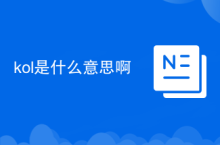 What does kol mean?
What does kol mean?
 How to enable secondary logon service
How to enable secondary logon service
 Why does vue.js report an error?
Why does vue.js report an error?
 How to solve the problem that IE shortcut cannot be deleted
How to solve the problem that IE shortcut cannot be deleted




