
psThe shortcut key for brightness and contrast is Ctrl L. Detailed introduction: 1. Open the image drop-down menu, use ps to open the material picture, press Alt i to open the "Image" drop-down menu; 2. Start the brightness and contrast, press the "J" key to open the "Adjustment" menu, and press the "C" key. Start "Brightness/Contrast"; 3. Use the key combination to start the contrast panel, press "Alt i" "j" "c" to open the "Brightness/Contrast" panel; 4. Close the contrast panel, press the Esc key to close the "Brightness" panel /Contrast panel.

In Photoshop, the shortcut key for adjusting brightness and contrast is Ctrl L. After pressing this key combination, the "Adjust Level" dialog box will open, where you can adjust the brightness and contrast of the image.
The specific operations are as follows:
1. Open the image drop-down menu
Use photoshop to open the material picture, and press Alt i to open the "Image" drop-down menu.
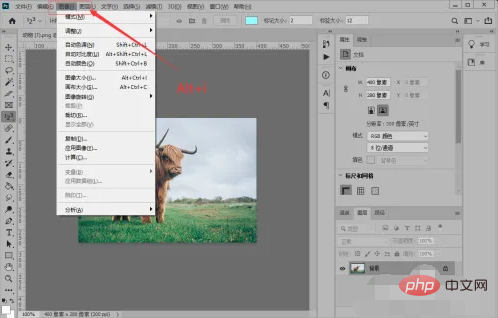
#2. Start the brightness and contrast
Press the "J" key to open the "Adjustment" menu, and press the "C" key. Activate "Brightness/Contrast".

3. Key combination to start the contrast panel
So press "Alt i" "j" "c" to open " Brightness/Contrast panel.
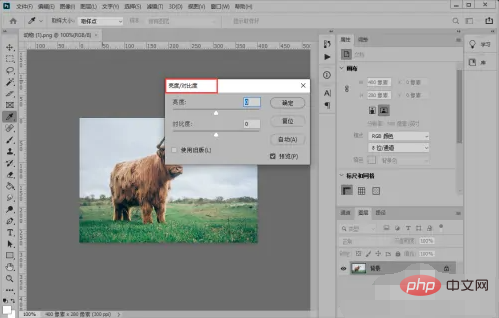
#4. Close the Contrast Panel
Press the Esc key to close the "Brightness/Contrast" panel.
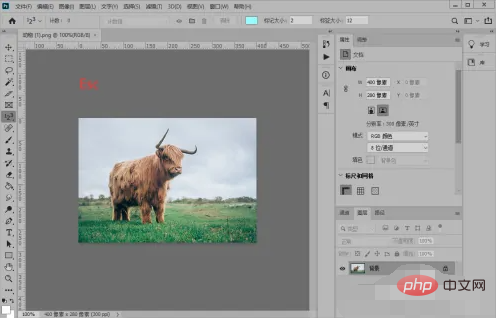
The above is the detailed content of What is the shortcut key for PS brightness and contrast?. For more information, please follow other related articles on the PHP Chinese website!




