How to run Python in Atom?

Developers who want to combine the advantages of a powerful text editor with the adaptability of Python programming can use Atom as their development environment. Python can be used in Atom to write, edit and run code in one place, speeding up the development process. This article will introduce you to the steps to quickly set up Python in Atom.
Step 1: Install Atom
Before you start running Python in Atom, you must first get an Atom text editor. Developers around the world use Atom, a popular, open source, free text editor created by GitHub. Atom can be easily downloaded from its official website https://atom.io/.
Step 2: Install Atom Package Manager (APM)
The next step after installing Atom on your PC is to complete the setup by including the Atom Package Manager (APM). As a package manager for Atom, APM enables you to manage and install packages that improve Atom functionality. Launch Atom and select the APM option from the Atom menu to install APM. To install the APM command line tool, select Install Shell Command. You will use this program to install packages in Atom as needed.
Step 3: Install the Atom-Runner package
You can now run code directly from your text editor via the amazing Atom-Runner package. Given that it supports multiple computer languages including Python, this package is ideal for running Python programs. Open your terminal and enter the following command to install the Atom-Runner package -
apm install atom-runner
Step 4: Configure Atom to use the Atom-Runner plug-in
After installing the Atom-Runner plugin, the next step is to configure Atom to use it. To do this, select "Preferences" from the Atom menu. Select the "Packages" tab in the preferences and find the "Atom-Runner" plugin in the list. Once found, click to open its settings and make sure the "Enable" checkbox is checked. This will allow Atom to use the Atom-Runner plugin to run your code.
Step 5: Write and run your Python code
Now that you have installed Atom and the Atom-Runner package, you can start creating and running Python code. Simply open a new file in Atom, enter your Python code, and save the document with the .py extension. When you're ready, select your code and press "Ctrl Shift B" to execute it. In a new panel at the bottom of the screen, Atom-Runner will execute your code and display the results. It's that simple!
in conclusion
We hope this article gave you a clearer understanding of how to use Python with Atom. Thanks to the Atom text editor and the Atom-Runner plugin, you can now write, run and debug Python code in the same environment. This configuration is a real time saver for developers looking to improve their workflow and productivity when using Python. Give it a try and see how easy and convenient it is to run Python in Atom!
The above is the detailed content of How to run Python in Atom?. For more information, please follow other related articles on the PHP Chinese website!

Hot AI Tools

Undress AI Tool
Undress images for free

Undresser.AI Undress
AI-powered app for creating realistic nude photos

AI Clothes Remover
Online AI tool for removing clothes from photos.

Clothoff.io
AI clothes remover

Video Face Swap
Swap faces in any video effortlessly with our completely free AI face swap tool!

Hot Article

Hot Tools

Notepad++7.3.1
Easy-to-use and free code editor

SublimeText3 Chinese version
Chinese version, very easy to use

Zend Studio 13.0.1
Powerful PHP integrated development environment

Dreamweaver CS6
Visual web development tools

SublimeText3 Mac version
God-level code editing software (SublimeText3)
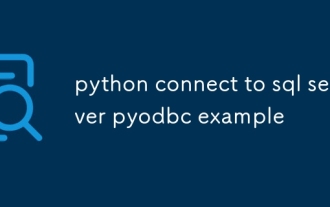 python connect to sql server pyodbc example
Jul 30, 2025 am 02:53 AM
python connect to sql server pyodbc example
Jul 30, 2025 am 02:53 AM
Install pyodbc: Use the pipinstallpyodbc command to install the library; 2. Connect SQLServer: Use the connection string containing DRIVER, SERVER, DATABASE, UID/PWD or Trusted_Connection through the pyodbc.connect() method, and support SQL authentication or Windows authentication respectively; 3. Check the installed driver: Run pyodbc.drivers() and filter the driver name containing 'SQLServer' to ensure that the correct driver name is used such as 'ODBCDriver17 for SQLServer'; 4. Key parameters of the connection string
 python django forms example
Jul 27, 2025 am 02:50 AM
python django forms example
Jul 27, 2025 am 02:50 AM
First, define a ContactForm form containing name, mailbox and message fields; 2. In the view, the form submission is processed by judging the POST request, and after verification is passed, cleaned_data is obtained and the response is returned, otherwise the empty form will be rendered; 3. In the template, use {{form.as_p}} to render the field and add {%csrf_token%} to prevent CSRF attacks; 4. Configure URL routing to point /contact/ to the contact_view view; use ModelForm to directly associate the model to achieve data storage. DjangoForms implements integrated processing of data verification, HTML rendering and error prompts, which is suitable for rapid development of safe form functions.
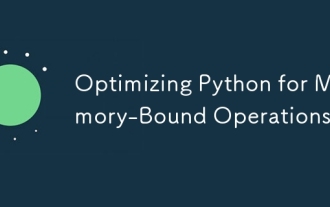 Optimizing Python for Memory-Bound Operations
Jul 28, 2025 am 03:22 AM
Optimizing Python for Memory-Bound Operations
Jul 28, 2025 am 03:22 AM
Pythoncanbeoptimizedformemory-boundoperationsbyreducingoverheadthroughgenerators,efficientdatastructures,andmanagingobjectlifetimes.First,usegeneratorsinsteadofliststoprocesslargedatasetsoneitematatime,avoidingloadingeverythingintomemory.Second,choos
 What is statistical arbitrage in cryptocurrencies? How does statistical arbitrage work?
Jul 30, 2025 pm 09:12 PM
What is statistical arbitrage in cryptocurrencies? How does statistical arbitrage work?
Jul 30, 2025 pm 09:12 PM
Introduction to Statistical Arbitrage Statistical Arbitrage is a trading method that captures price mismatch in the financial market based on mathematical models. Its core philosophy stems from mean regression, that is, asset prices may deviate from long-term trends in the short term, but will eventually return to their historical average. Traders use statistical methods to analyze the correlation between assets and look for portfolios that usually change synchronously. When the price relationship of these assets is abnormally deviated, arbitrage opportunities arise. In the cryptocurrency market, statistical arbitrage is particularly prevalent, mainly due to the inefficiency and drastic fluctuations of the market itself. Unlike traditional financial markets, cryptocurrencies operate around the clock and their prices are highly susceptible to breaking news, social media sentiment and technology upgrades. This constant price fluctuation frequently creates pricing bias and provides arbitrageurs with
 python iter and next example
Jul 29, 2025 am 02:20 AM
python iter and next example
Jul 29, 2025 am 02:20 AM
iter() is used to obtain the iterator object, and next() is used to obtain the next element; 1. Use iterator() to convert iterable objects such as lists into iterators; 2. Call next() to obtain elements one by one, and trigger StopIteration exception when the elements are exhausted; 3. Use next(iterator, default) to avoid exceptions; 4. Custom iterators need to implement the __iter__() and __next__() methods to control iteration logic; using default values is a common way to safe traversal, and the entire mechanism is concise and practical.
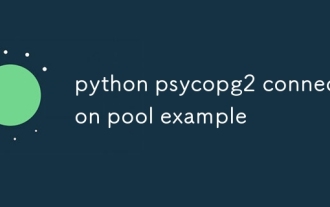 python psycopg2 connection pool example
Jul 28, 2025 am 03:01 AM
python psycopg2 connection pool example
Jul 28, 2025 am 03:01 AM
Use psycopg2.pool.SimpleConnectionPool to effectively manage database connections and avoid the performance overhead caused by frequent connection creation and destruction. 1. When creating a connection pool, specify the minimum and maximum number of connections and database connection parameters to ensure that the connection pool is initialized successfully; 2. Get the connection through getconn(), and use putconn() to return the connection to the pool after executing the database operation. Constantly call conn.close() is prohibited; 3. SimpleConnectionPool is thread-safe and is suitable for multi-threaded environments; 4. It is recommended to implement a context manager in combination with context manager to ensure that the connection can be returned correctly when exceptions are noted;
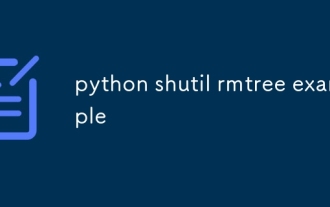 python shutil rmtree example
Aug 01, 2025 am 05:47 AM
python shutil rmtree example
Aug 01, 2025 am 05:47 AM
shutil.rmtree() is a function in Python that recursively deletes the entire directory tree. It can delete specified folders and all contents. 1. Basic usage: Use shutil.rmtree(path) to delete the directory, and you need to handle FileNotFoundError, PermissionError and other exceptions. 2. Practical application: You can clear folders containing subdirectories and files in one click, such as temporary data or cached directories. 3. Notes: The deletion operation is not restored; FileNotFoundError is thrown when the path does not exist; it may fail due to permissions or file occupation. 4. Optional parameters: Errors can be ignored by ignore_errors=True
 python threading timer example
Jul 29, 2025 am 03:05 AM
python threading timer example
Jul 29, 2025 am 03:05 AM
threading.Timer executes functions asynchronously after a specified delay without blocking the main thread, and is suitable for handling lightweight delays or periodic tasks. ①Basic usage: Create Timer object and call start() method to delay execution of the specified function; ② Cancel task: Calling cancel() method before the task is executed can prevent execution; ③ Repeating execution: Enable periodic operation by encapsulating the RepeatingTimer class; ④ Note: Each Timer starts a new thread, and resources should be managed reasonably. If necessary, call cancel() to avoid memory waste. When the main program exits, you need to pay attention to the influence of non-daemon threads. It is suitable for delayed operations, timeout processing, and simple polling. It is simple but very practical.







