
Of the few features Copilot currently has on Windows 11, perhaps the most useful is one that allows you to interact with and adjust text that has been copied to the clipboard. This makes it easy to use Copilot as a text editing and summarizing tool directly from your desktop.
Here's everything you need to know about using Copilot to interpret, revise, extend, and summarize text on Windows.
Copilot’s preview gives us our first good look at Windows’ integration of native AI support. One of the early capabilities to modify or extend text copied from elsewhere can greatly benefit users through content creation, summarization, revision, and other editing techniques. If you have Copilot enabled on Windows 11, here's how to use it to edit text:
First, press or click the Copilot button in the taskbar.Win C

After Copilot slides out on the right, open the web page or app you want to copy text from. Select the text and press or right-click and select Copy.Ctrl C
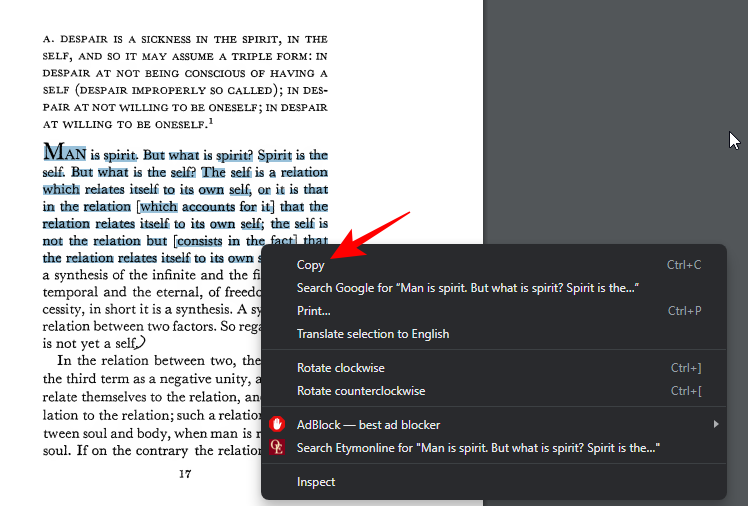
Without prompting, Copilot will recognize the text you copied and ask you if you want to send the copied text to the chat. Clickto send.
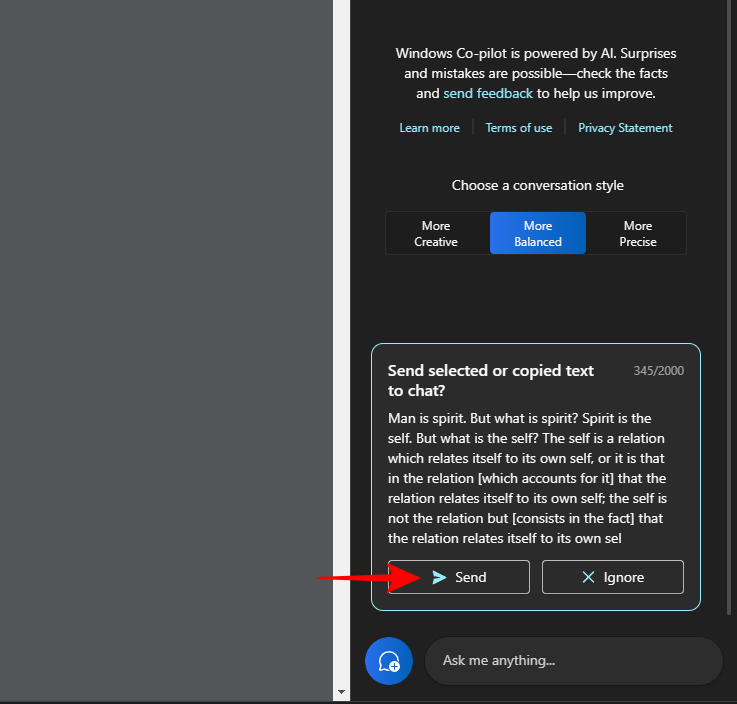
#Once the text enters the chat, Copilot will ask you what you want to do with it.
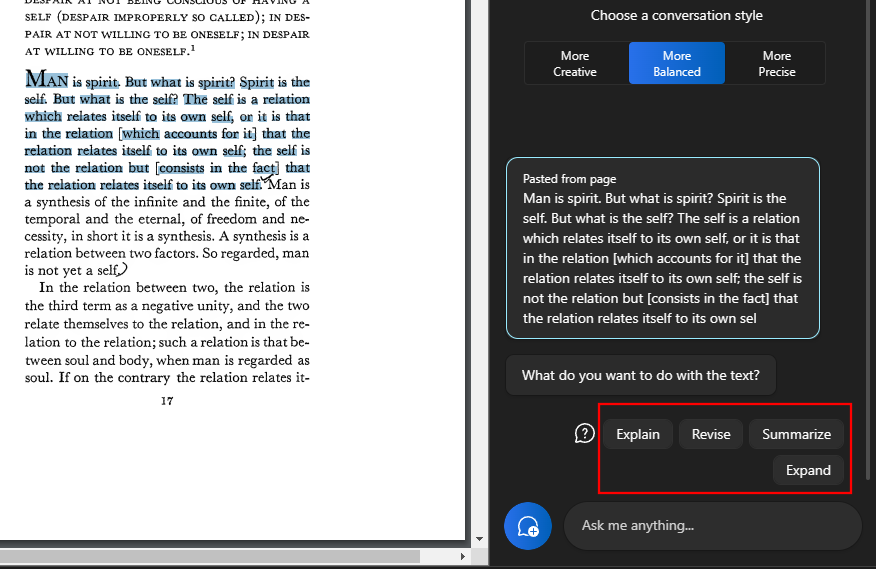
The "Explain" option focuses on parsing text and generating answers based on it.
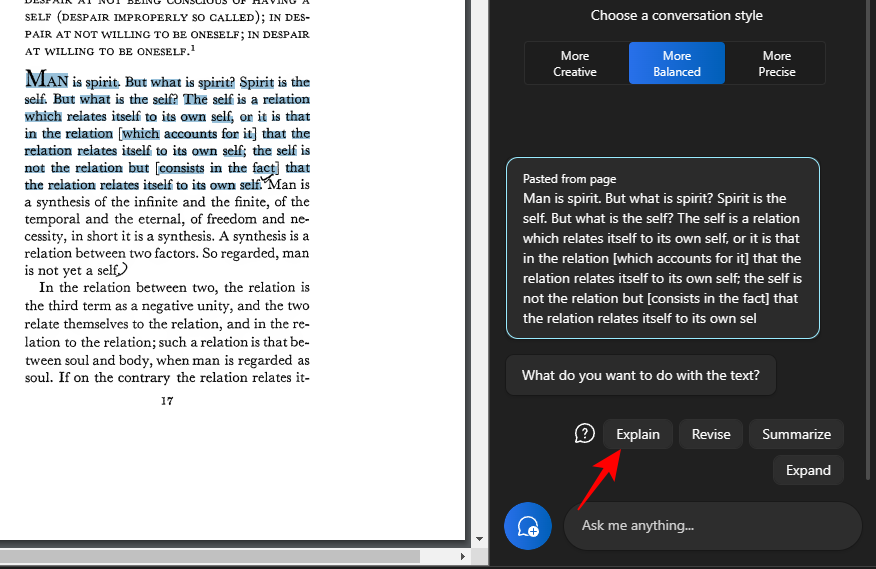
It is best used to obtain additional information about the text to simplify and explain it to the user.
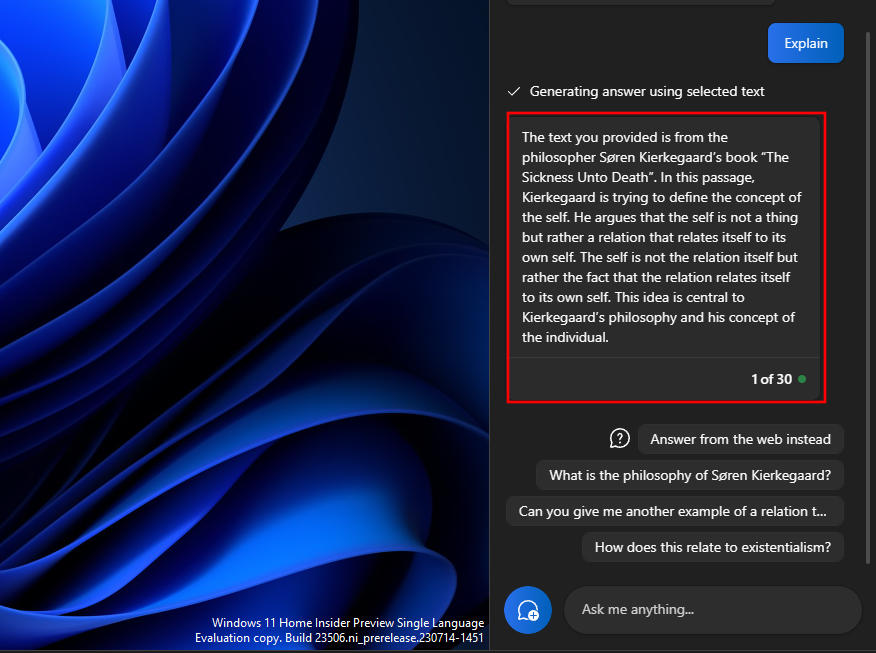
Texts that are complex and may require explanation benefit greatly from it, especially since you can ask it more questions or choose one of Copilot's suggested questions.
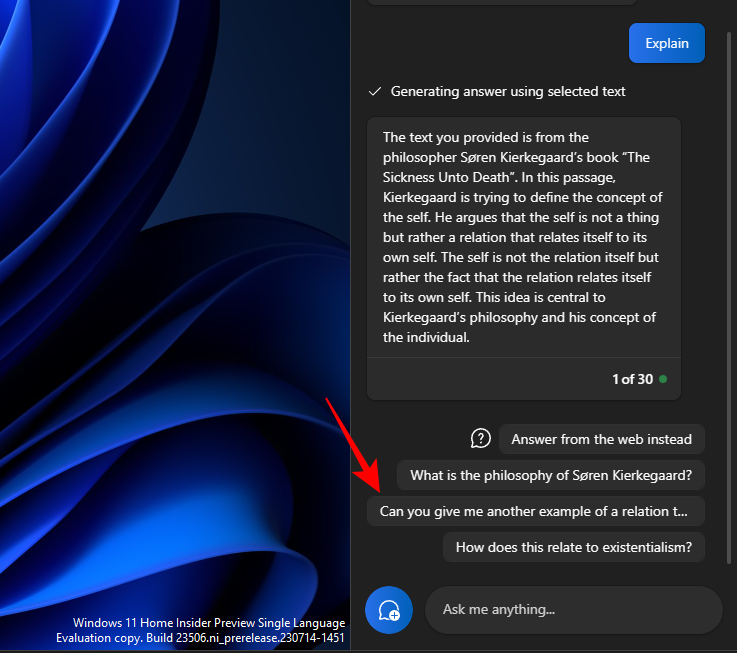
and move the conversation forward.
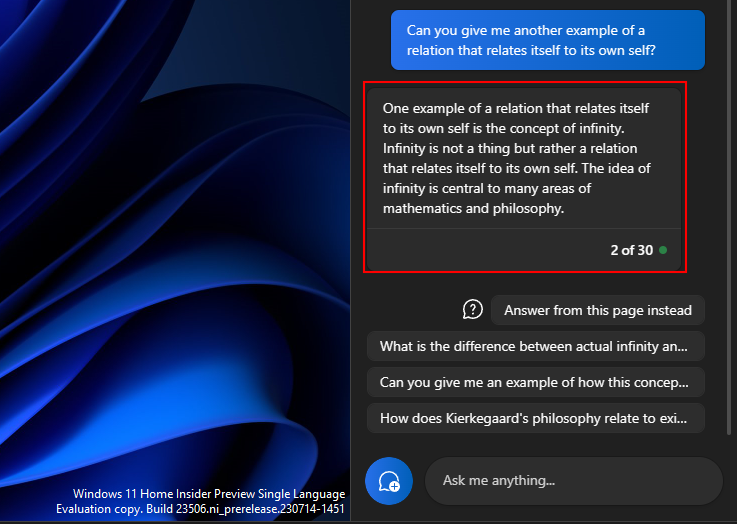
Similarly, you can use the explain function for anything you need to know more about.
Content revisions help improve existing text, making it clear and understandable. As before, copy your text and chooseSendon Copilot.
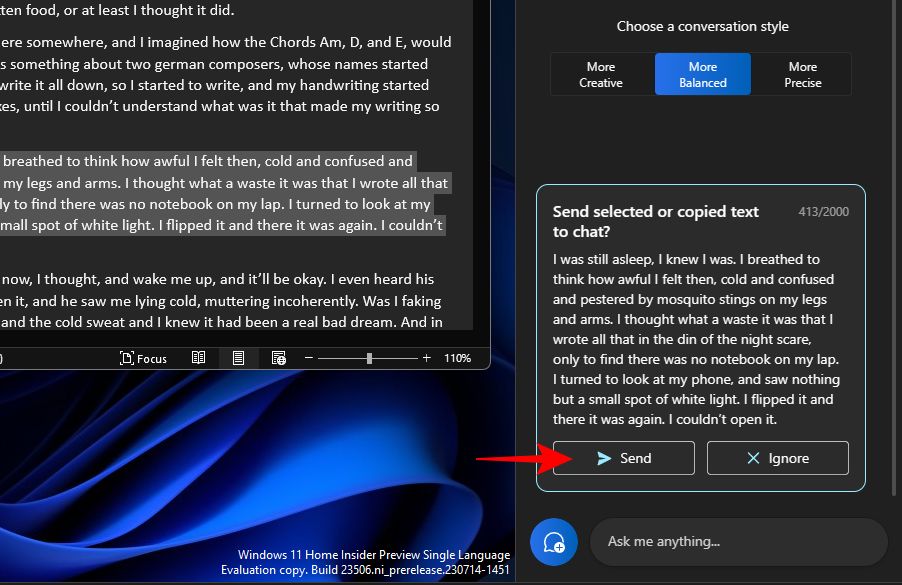
Then select"Revision".
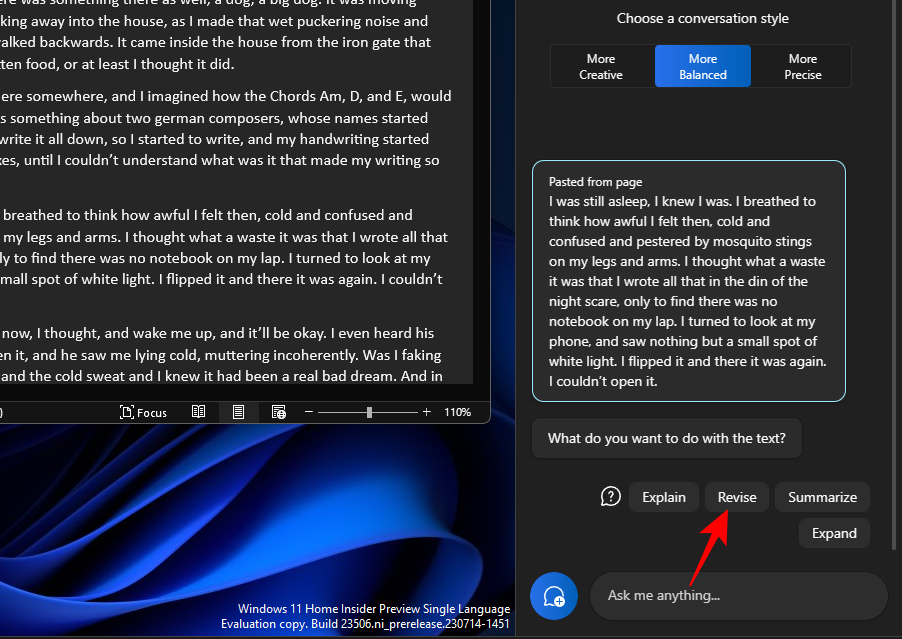
and let Copilot modify the text for you. If it asks you to modify the content, choose some of the suggested query results or add the query yourself.
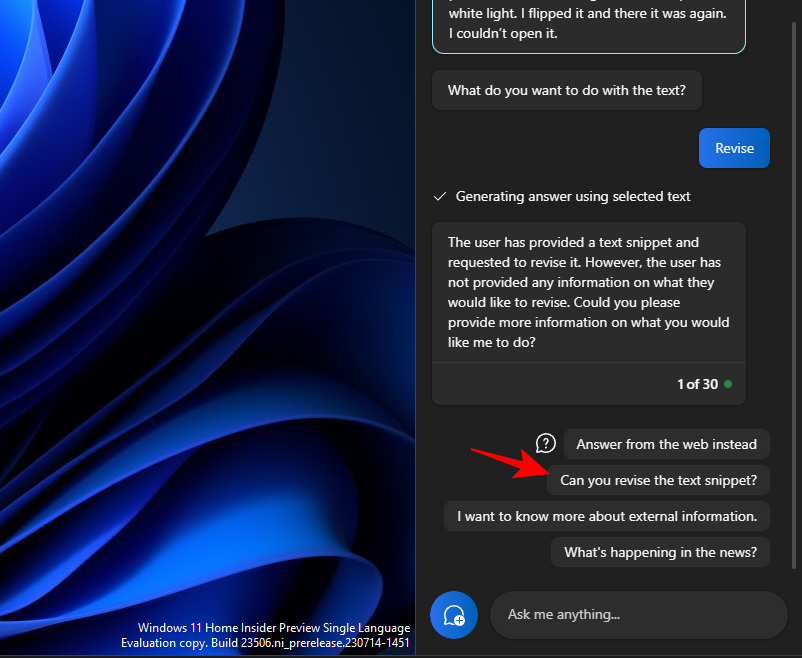
Then choose what you want to do with it.
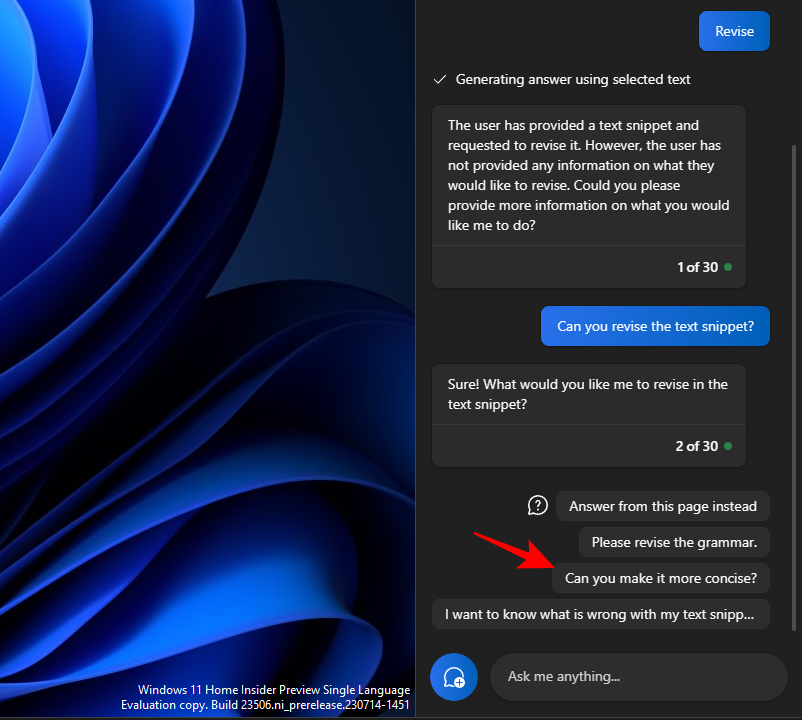
# It can also be very handy when drafting and keeping text grammatically correct.
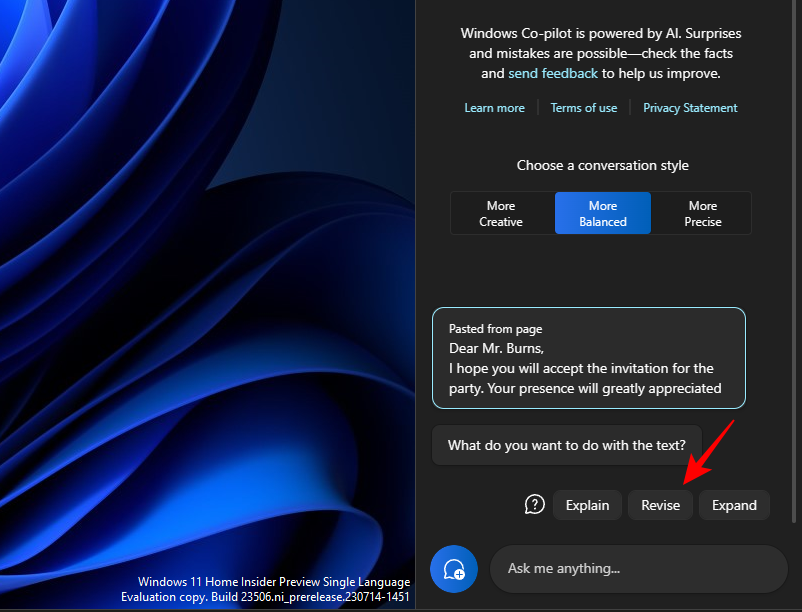
The "Revise" feature is useful for academics as well as any professional looking to streamline the drafting of emails or other text.
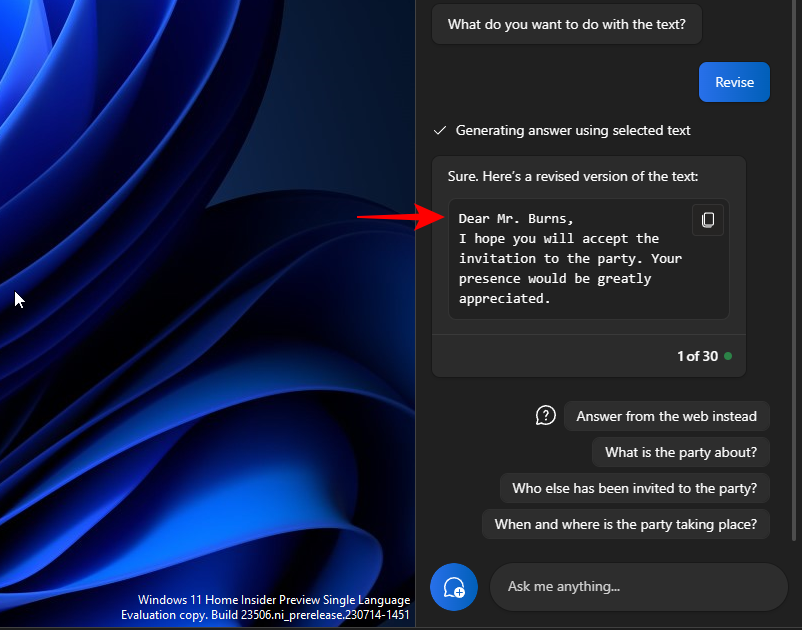
Text expansion is another great feature when you want to add more information to your text. First, copy your text,and click Send.
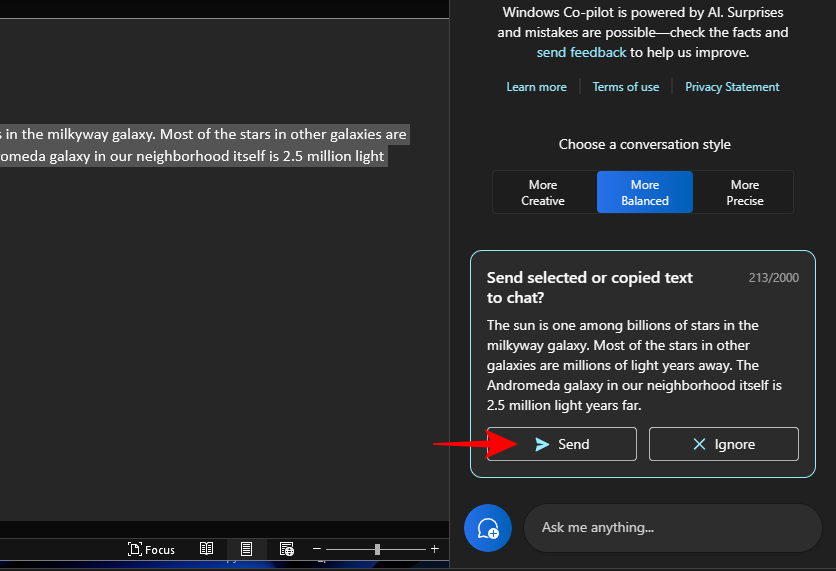
, then selectto expand.
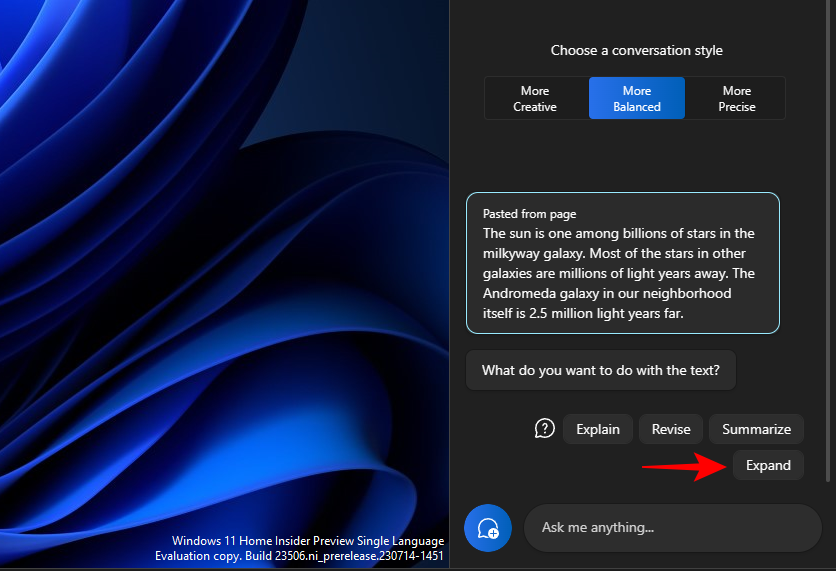
Based on the text, Copilot will generate additional facts and text materials for you to add.
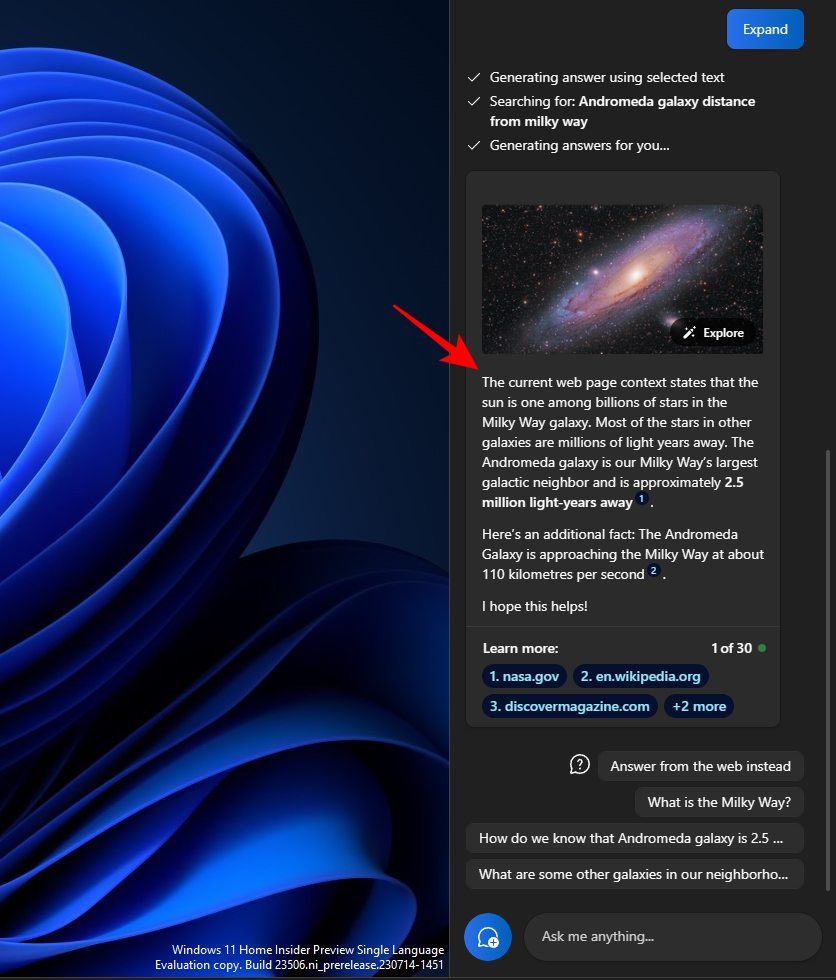
Use other suggestions, such as "Answer via the web instead."
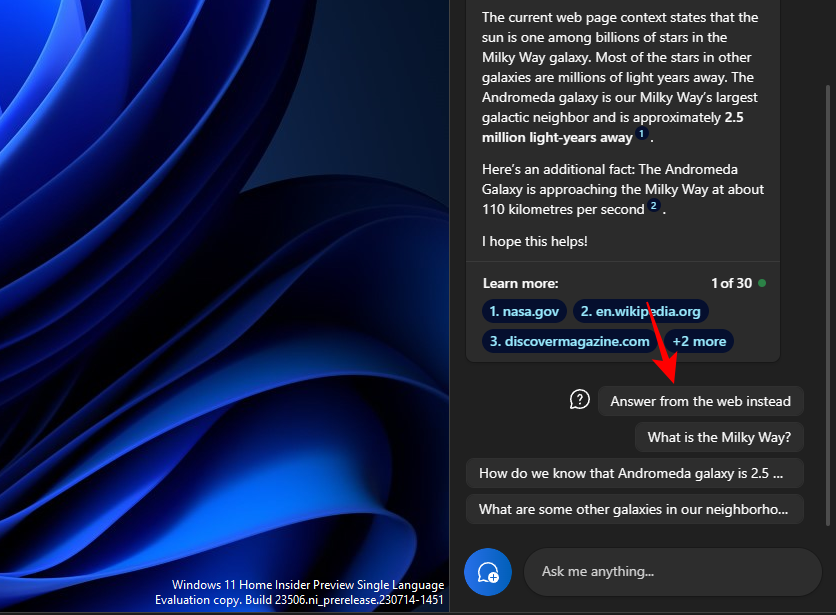
Get more material for your text
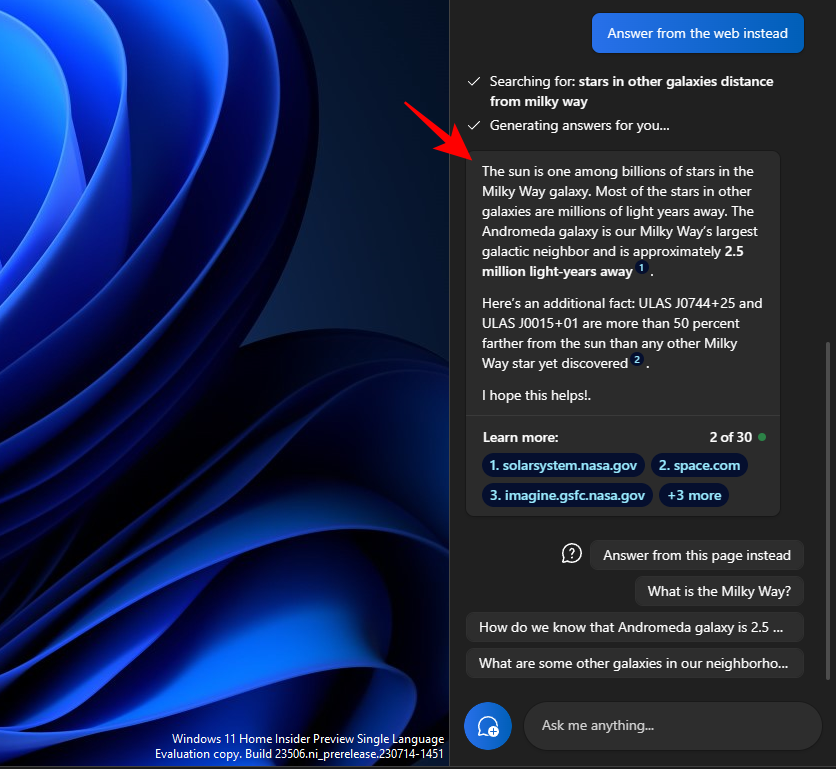
Generate summary is Copilot Another key feature. As always, start by copying the text and then clickSendon Copilot.
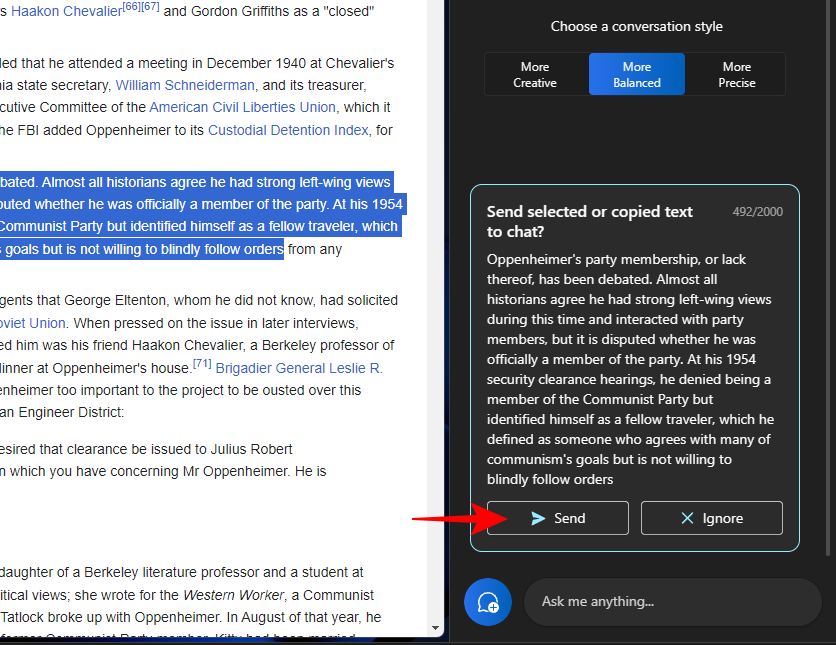
Select"Summary".
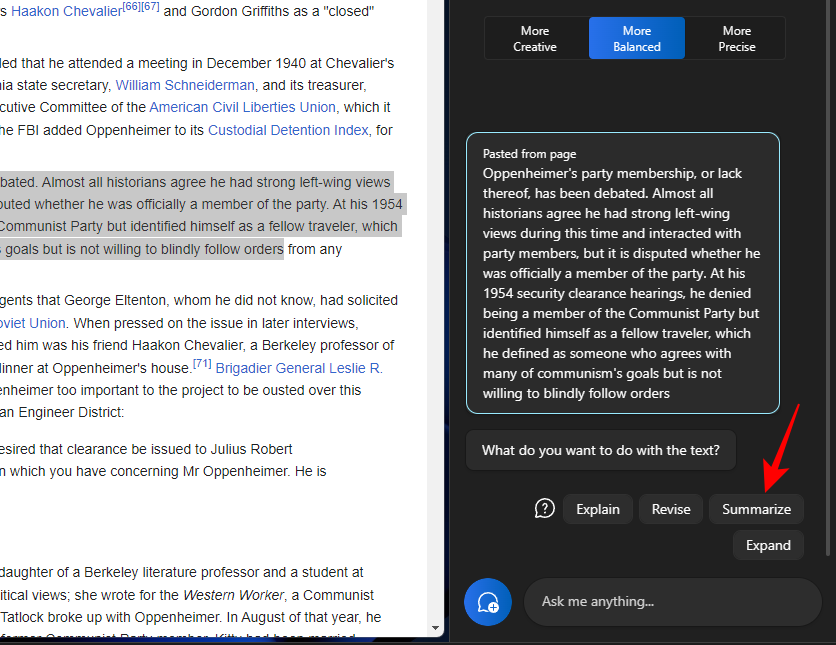
It allows users to compress copied text or write it in another way for better understanding and use it as short summary and synopsis etc.
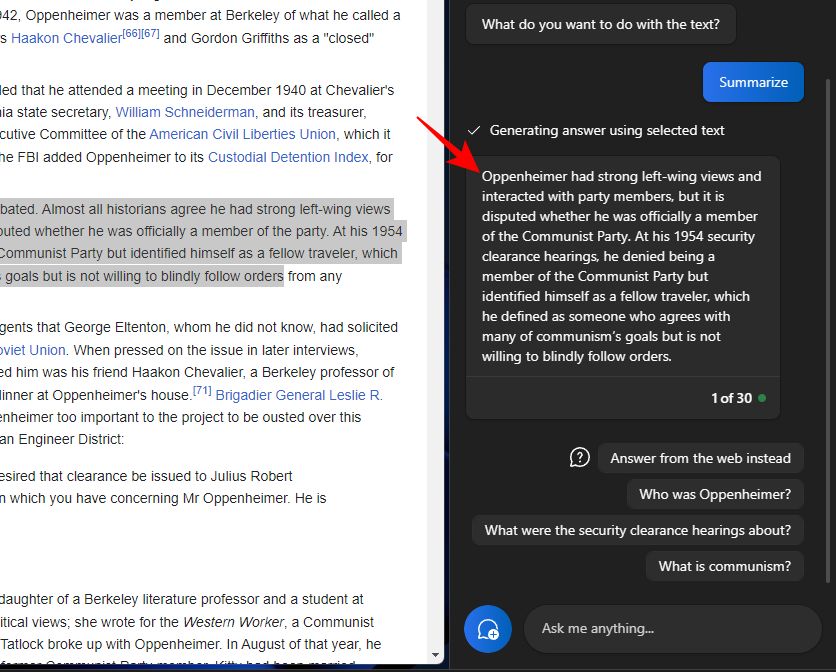
The Summary Text feature will only appear if your text is long enough and has sufficient material to summarize. If you just give it a few lines of relatively simple text, you won't see the Summary option.
You should also try experimenting with different conversational styles when using these text functions. Depending on the text you copy, this can help promote a more precise, balanced, or creative response.
Let’s take a look at some frequently asked questions about using different text editing features on Windows 11 Copilot.
Currently, Windows Copilot can only handle text-based conversations.
Sometimes, Copilot's "Summary" feature may not display when your text length is too short. Abstracts will only be conducted on texts that are at least 3-4 sentences long.
Yes, Copilot can summarize text that is not copied to the clipboard. Just enter your text and ask Copilot to summarize it.
If your Copilot does not recognize text copied to Clipboard, simply click on the three-dot menu in the upper right corner and select Refresh ” and try again.
The above is the detailed content of How to use Windows Copilot with the Clipboard to expand, explain, summarize, or modify copied text. For more information, please follow other related articles on the PHP Chinese website!