
When we install, we always like to put all the software on the C drive, which causes insufficient memory to run slowly. So how to completely clean the C drive in win7? Next, the editor will share with you the C drive of the win7 system. It’s full of cleaning methods, let’s take a look.
How to clean win7 when the C drive is full:
1. First, we click the start menu option in the lower left corner and enter "cmd" in the search bar.
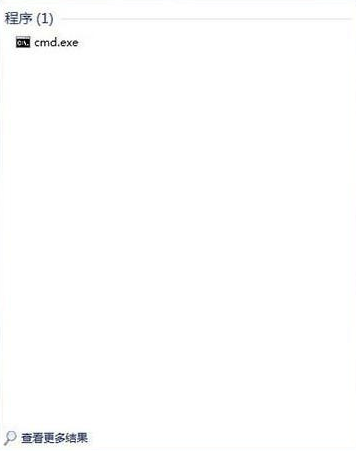
2. We right-click cmd with the mouse, and then click "Run as administrator" in the options that appear.
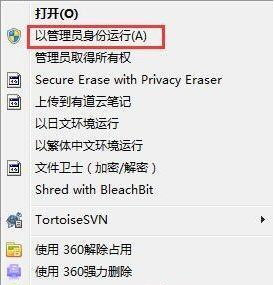
3. Then we enter "powercfg -H off" on the administrator identity editing page that opens, which means to turn off hibernation. file, this will create a lot more space on the C drive.

4. Next return to the home screen, find "Computer", then right-click, click "Properties", and open the page , find "Advanced system settings" on the left and click it with the mouse.
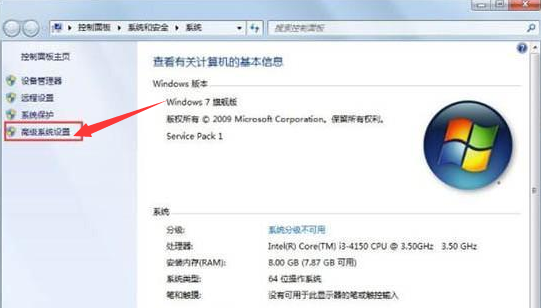
5. Then in the "Advanced System Settings" that opens, select "Settings" under "Advanced", click once, and then Click "Change" under "Settings".
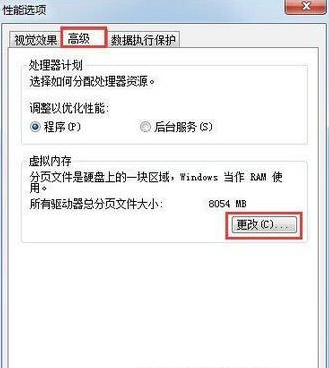
6. Then in the window that appears, find "No paging file", use the mouse to put a check in the previous circle, and click Click the "OK" option below.
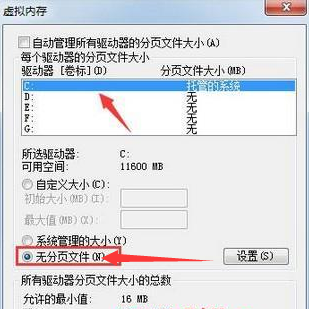
7. Finally, we find the "winses" file in Windows under the C drive, then right-click, properties appear, and click again , at this time, in the window that appears, we find "Compress content to save disk space", click the front box with the mouse, and tick it. In this way, a lot of space on the C drive will be saved, and the computer will run much faster.
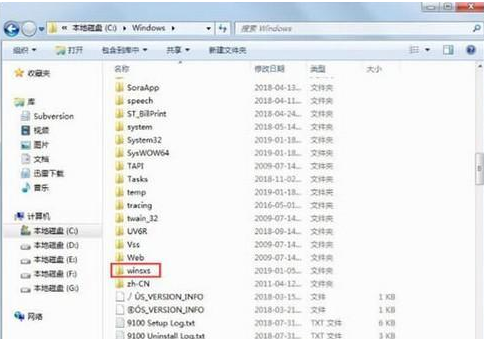
Method 2
1. First we open the computer page and find the local disk (C:) Then right-click on it and find the "Properties" option.
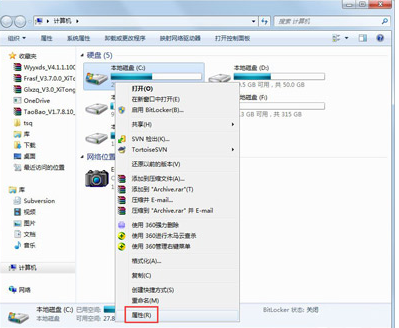
2. After entering the page, we click the "Disk Cleanup" button.
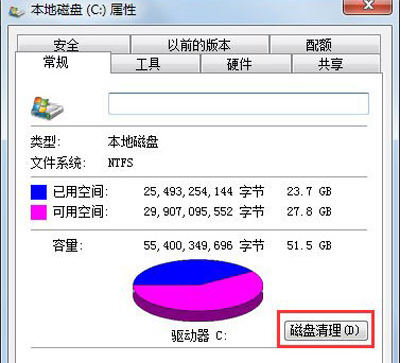
3. Then the screen will pop up, check all the previous ones, click OK, and clean up directly.
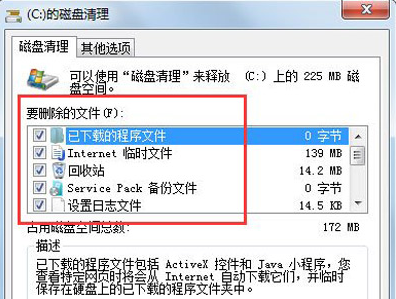
4. Finally, we right-click on the computer, find the "Properties" option, click to enter, find "System Protection" and find the "Configuration" button.
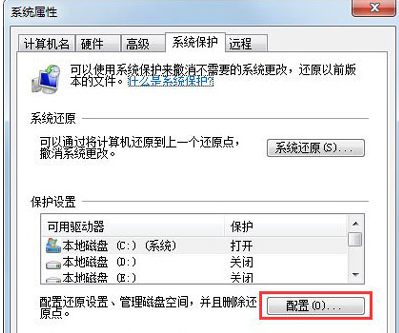
5. Then select Delete.
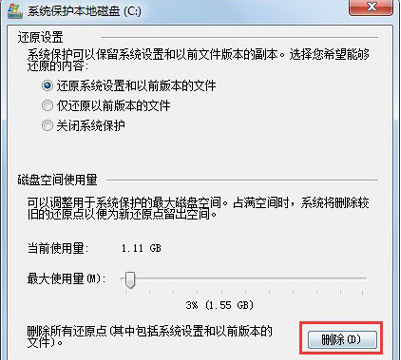
6. Switch the tab to Advanced and click Settings.
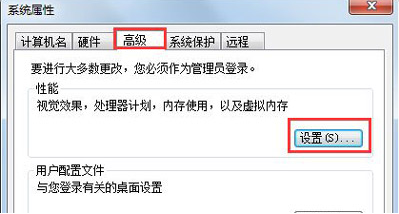
7. Then set the virtual memory and click Change.
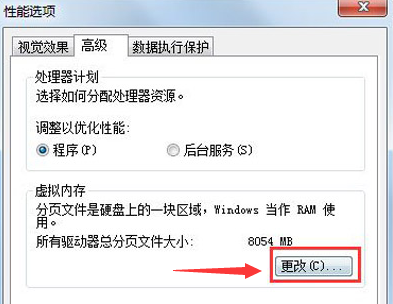
8. Then uncheck the Automatically manage the paging file size of all drives, then select the C drive and select No paging file,
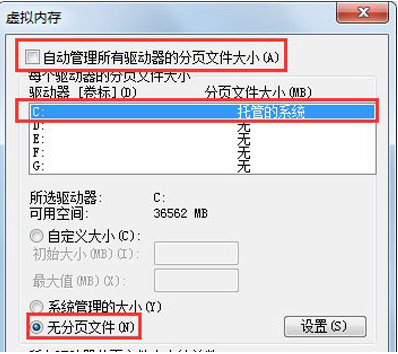
9. Then set the virtual memory on another drive, such as D drive, select D drive, click Custom Size, set a minimum value and a maximum value , and finally be sure to click Settings first and then OK.
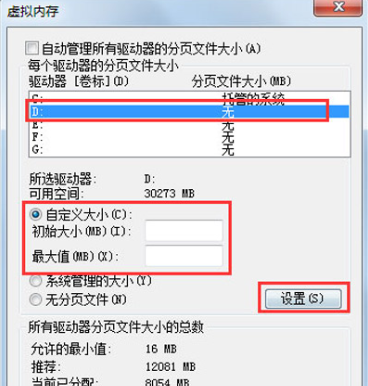
The above is how to clean up the win7 system when the C drive is full. Have you learned it?
The above is the detailed content of Teach you in detail how to clean up win7 when the c drive is full. For more information, please follow other related articles on the PHP Chinese website!




