
In order to protect the privacy and security of our computers, we can directly lock the computer screen to temporarily leave the screen. However, some netizens do not understand the lock screen function of win10 system and do not know how to use shortcut keys to quickly lock the screen. The editor below will teach you a simple method to lock the screen with win10 shortcut keys.
Method 1: Shortcut key to lock screen
1. The lock screen shortcut key and manual lock screen method are: press and hold the win key and L key on the keyboard at the same time.

#2. After pressing and holding at the same time, release to use keyboard shortcuts to quickly lock the screen. If you want to re-enter the system later, if you have set a computer power-on password before, you will need to enter the password to open it.
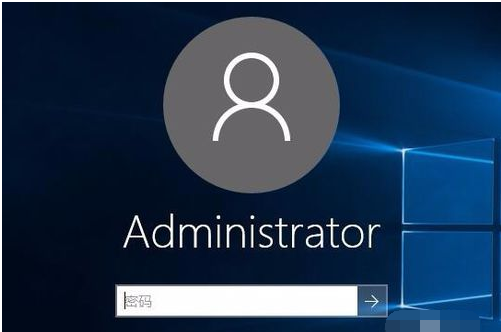
Method 2: Manual
1. First, click the win icon on the lower left side of the computer home screen, and click the admin icon (account name) on the pop-up interface.
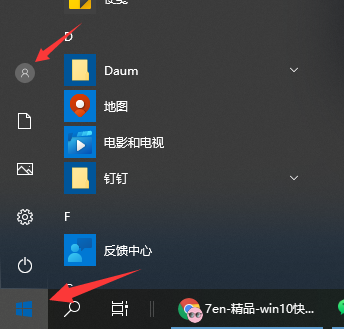
#2. Then, in the pop-up selection box, click [Lock] to lock the screen.
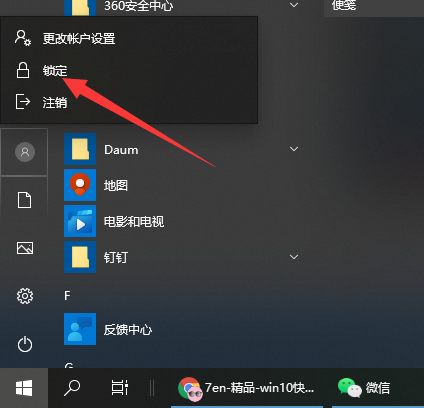
#The above are two quick ways to lock the screen in win10. Friends in need can refer to the tutorial to operate.
The above is the detailed content of Teach you how to operate win10 shortcut key screen lock. For more information, please follow other related articles on the PHP Chinese website!




