
If Windows 10 users want to use the camera, they must first turn on the camera function in the system. So how to turn on the Windows 10 camera? It's very simple. Click the start menu and you can find the camera in all applications. Or you can directly enter camera in the search bar to quickly find and open it. If your camera isn't working properly, it's most likely due to a driver issue. You can try updating the driver for your imaging device in Device Manager.
How to open the Windows 10 camera:
1. First click the start menu in the lower left corner of the computer, and then slowly scroll down in the application list that pops up on the left to find the "Camera" function and open it. This is the computer's built-in camera application.
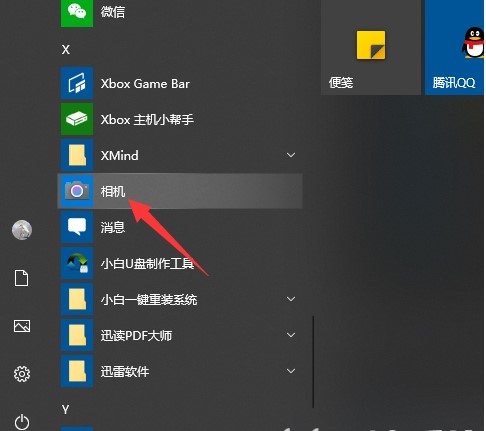
#2. Or directly click the input box next to the start menu and enter "camera" to search and open the application.
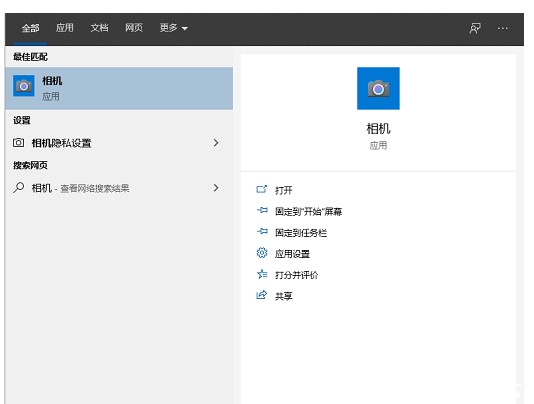
#The editor cannot provide a page with visible cameras because the editor does not have a camera installed. If the camera is still not displayed after installing it, it is most likely that the driver is not installed)
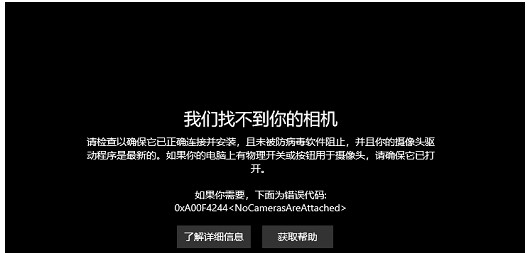
4. Right-click this computer and select Management-Network Adapter-Image Device-right-click Device Name-Choose to upgrade the driver software.
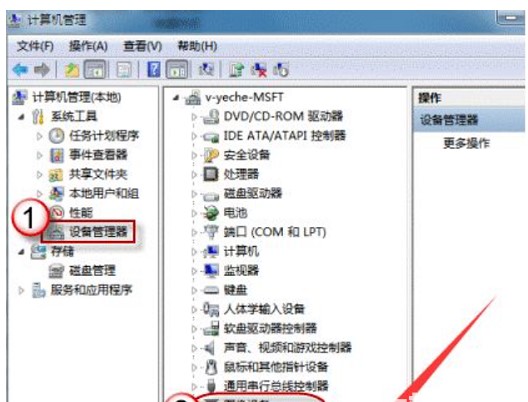
#5. Select to automatically search and upgrade the driver software, and wait for the upgrade to complete before you can use the camera functions.
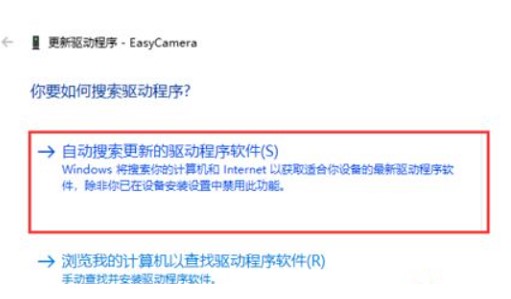
#6. Open the camera, and you can use the camera to take pictures, record videos, etc.
The above is the detailed content of Windows 10 camera opening tutorial. For more information, please follow other related articles on the PHP Chinese website!




