
What should I do if Little Earth cannot access the Internet in win10? Users can restart or check whether the user's network is in arrears or whether the network cable has been plugged in and not connected properly. If it is determined that the broadband is not in arrears and the network is normal, restarting still does not work. , it can also be checked according to another method below. The following is the solution content about solving the problem of Win10 being unable to access the Internet. Customers can consider learning and reference.
What to do if Win10 is unable to access the Internet on Small Earth
Method 1: Restart directly
If you encounter connection problems, you should first ensure that the network cable is plugged in and that the broadband is not in arrears, and then Try restarting the router or optical modem as they may cause it to freeze. If there aren't any important tasks running, simply restarting your computer can quickly resolve most minor issues. If it is determined that the broadband is not in arrears and the network is normal, that is another matter.
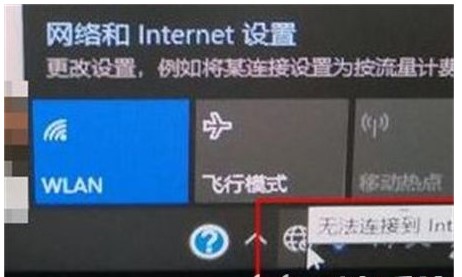
Method 2: Modify the registry to cancel network detection
1. Right-click Start - Run - regedit in the lower left corner, confirm, and open the registry editor ;
2. Find the registry key value
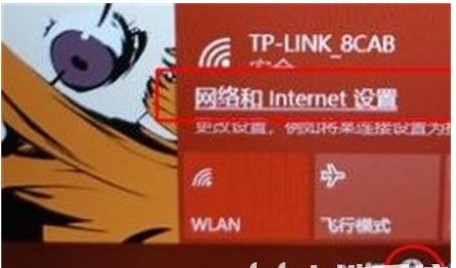
HKEY_LOCAL_MACHINE\SYSTEM\CurrentControlSet\services\NlaSvc\Parameters\Internet
3. In the Internet window, right-click "EnableActiveProbing" and change its value to 0.
4. Click OK and then restart the computer.
The above is the detailed content of Solution to the problem of being unable to access the Internet on Small Earth in Windows 10. For more information, please follow other related articles on the PHP Chinese website!




