
How to set scheduled tasks on win7 computer. It is relatively convenient to set scheduled tasks on win7. Because it is a function of the system itself, it does not affect the running speed and stability of the system. What is the method to set up scheduled tasks on win7 computer? Can you share it? .
1. First click on the menu bar and enter scheduled tasks in the search bar.
2. After pressing the return button, the settings panel of the scheduled task will pop up.
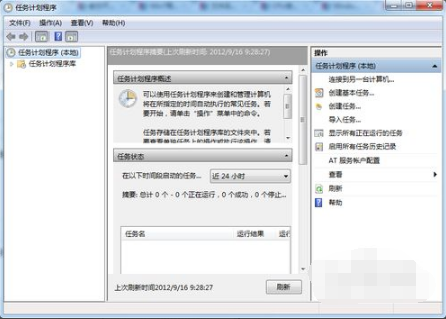
#3. Find the Create Basic Task option on the right and open it.
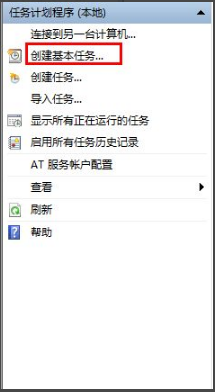
#4. Then enter the task and description and click the next button.
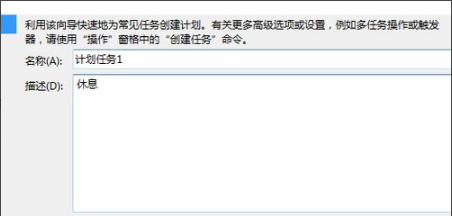
5. Select the task reminder frequency as needed and click Next.
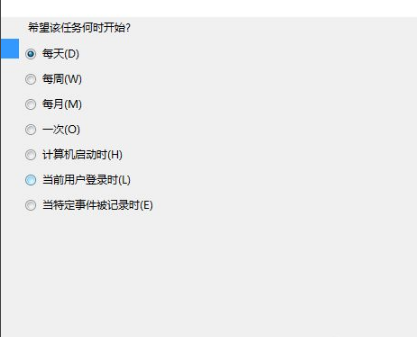
6. Then set the time.
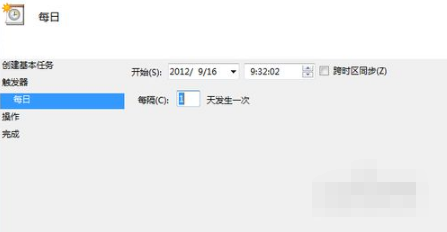
The above is a detailed description of how to set up scheduled tasks on a win7 computer. I hope it will be helpful to everyone.
The above is the detailed content of How to set up scheduled tasks on win7 computer. For more information, please follow other related articles on the PHP Chinese website!




