
Many friends are not familiar with how to share hard disk partitions on win7, but sharing hard disk partitions can facilitate our operations. In fact, the method of sharing hard disk partition in win7 is very simple. Today I will share with you how to operate the shared hard disk partition in win7. Without further ado, if you are interested, please read on with me!
How to share hard disk partition in Win7:
1. Open My Computer, right-click the D drive and select Share.
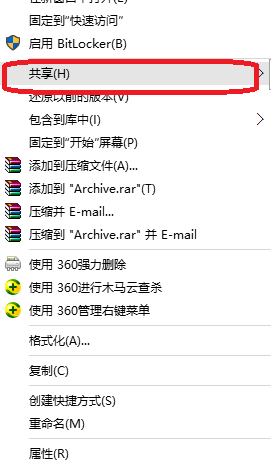
#2. Click Advanced Sharing.
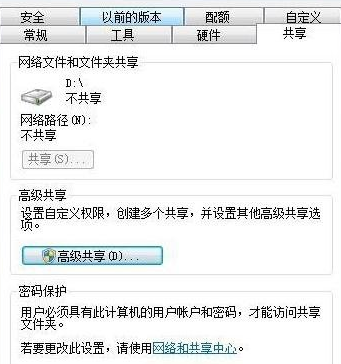
#3. Check Share this folder and set the name.
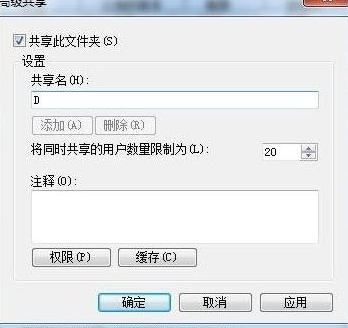
#4. Select permissions for the selected group or user name, and finally set permissions for the group or user name you trust.
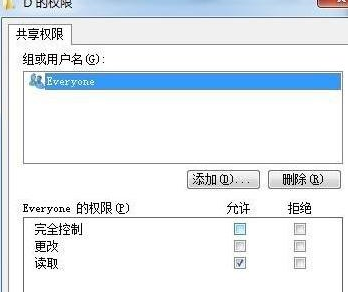
The above is how to share hard disk partition in win7! For more interesting content, we can browse the official website of Installation Bar!
The above is the detailed content of The editor teaches you how to share hard disk partitions in win7. For more information, please follow other related articles on the PHP Chinese website!
 What to do if the installation system cannot find the hard disk
What to do if the installation system cannot find the hard disk Recommended hard drive detection tools
Recommended hard drive detection tools Introduction to hard disk performance indicators
Introduction to hard disk performance indicators What are the video server configuration parameters?
What are the video server configuration parameters? Introduction to hard disk interface types
Introduction to hard disk interface types Introduction to hard disk interface types
Introduction to hard disk interface types String array assignment method
String array assignment method Is there a big difference between c language and Python?
Is there a big difference between c language and Python?



