
I believe we all know that Win7 system has an automatic play function. When we connect a USB flash drive, DVD or optical disk to the computer, the computer will automatically run this function. Initially, this autoplay function is very convenient, but if we encounter a file with a virus, it will be very troublesome, so I think we would rather have a little trouble playing the file than let the virus take hold. So, how to turn off automatic playback in Win7 system? Let's look down together.
Tutorial on turning off the autoplay function in Win7 system.
1. Start-Run (enter gpedit.msc), click OK or return;

2. In the pop-up local group policy Find Computer Configuration in the editor window;
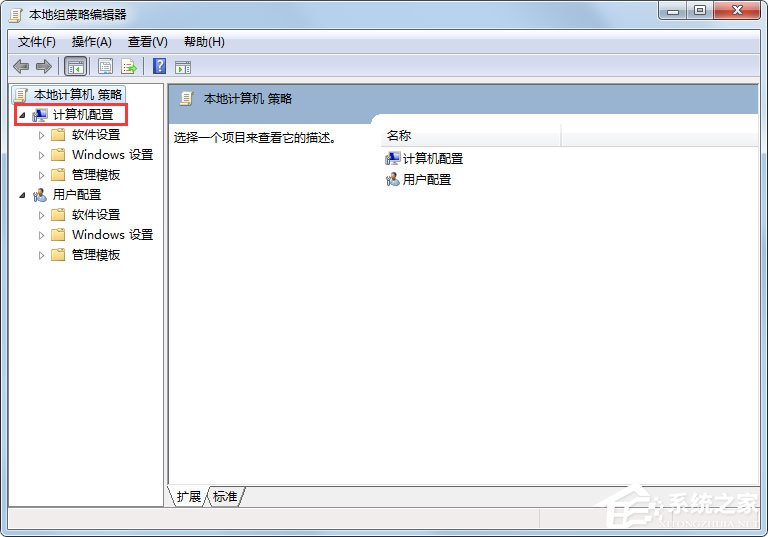
3. Click Administrative Templates;
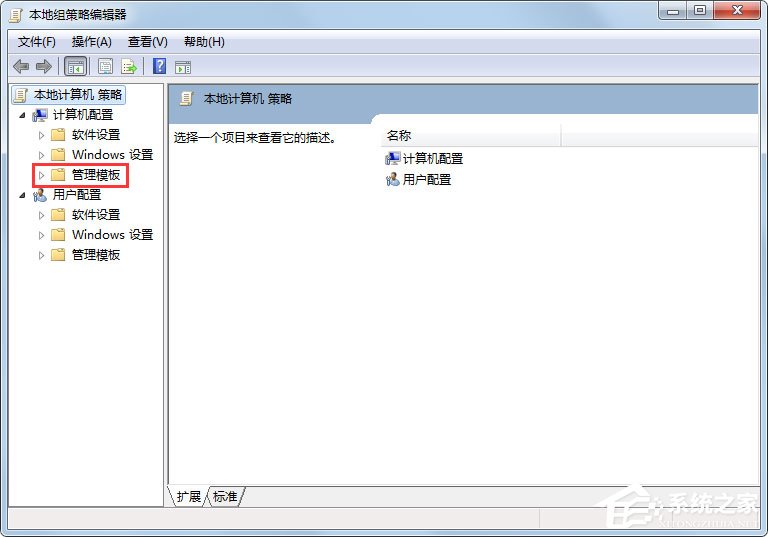
4. Click Windows Components;
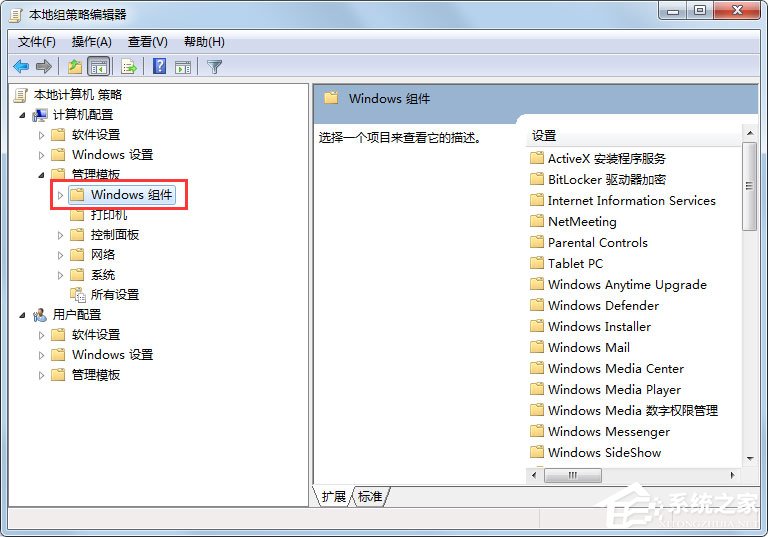
5. Press and hold the slider and pull it down to see the auto-play policy. Double-click;
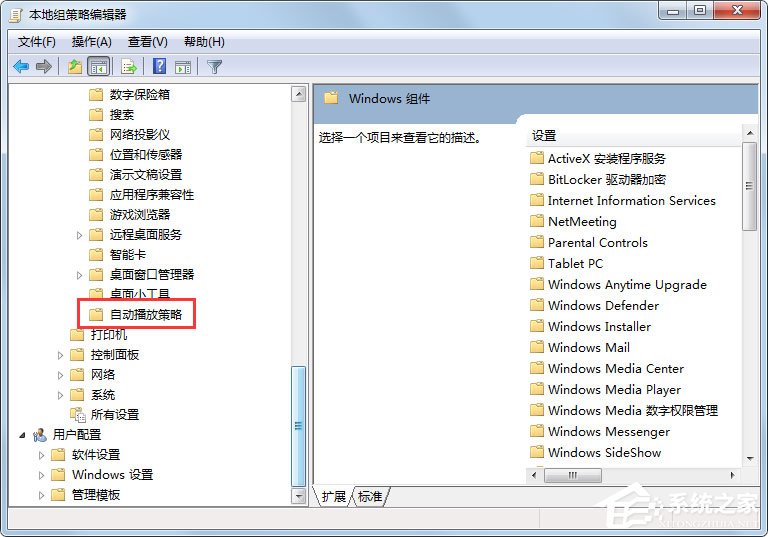
6. At this point, we can see four settings on the right. The first is to turn off autoplay. We double-click to turn off autoplay. After closing the autoplay window pop-up, we can change the setting from disabled to enabled, and then click OK
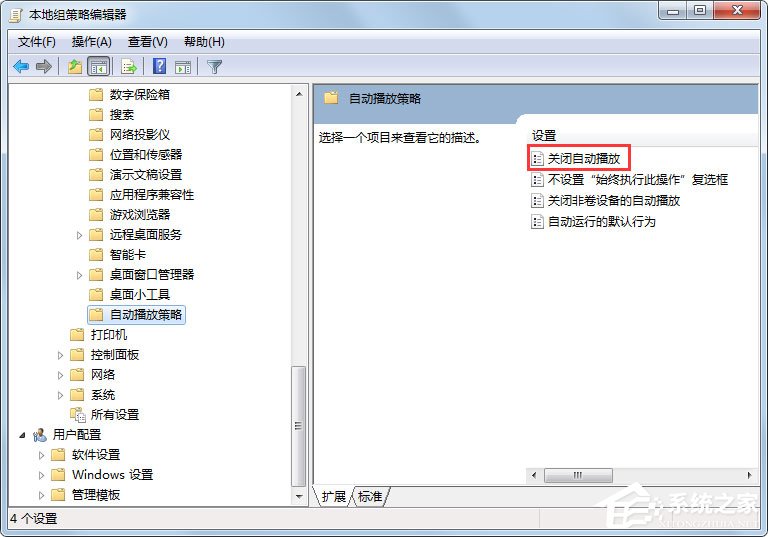
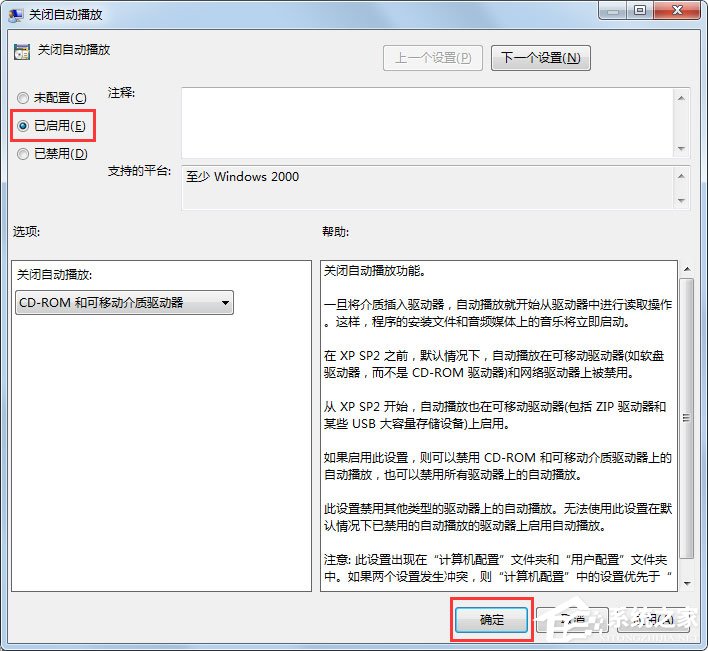
7. Return to local In the group strategy editor window, look at the three items on the right: Turn off automatic playback for non-volume devices. Double-click: Turn off automatic playback for non-volume devices. You can also see that the setting is disabled. Now click: Enable, then click: OK;
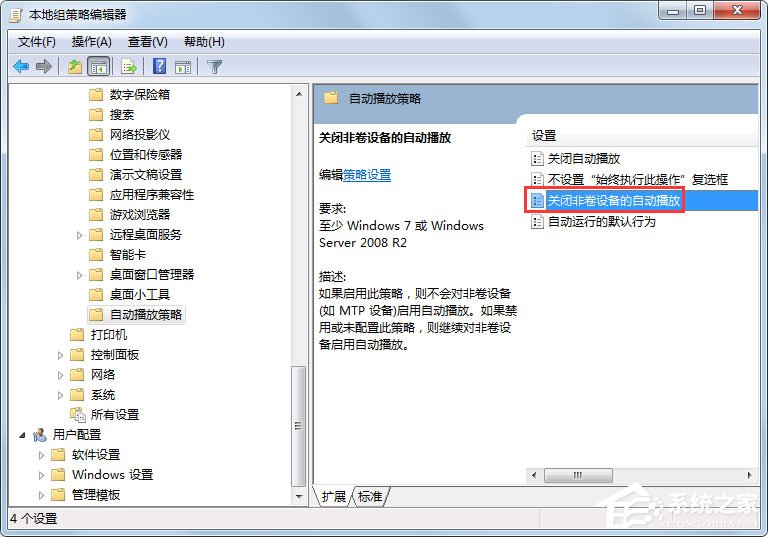
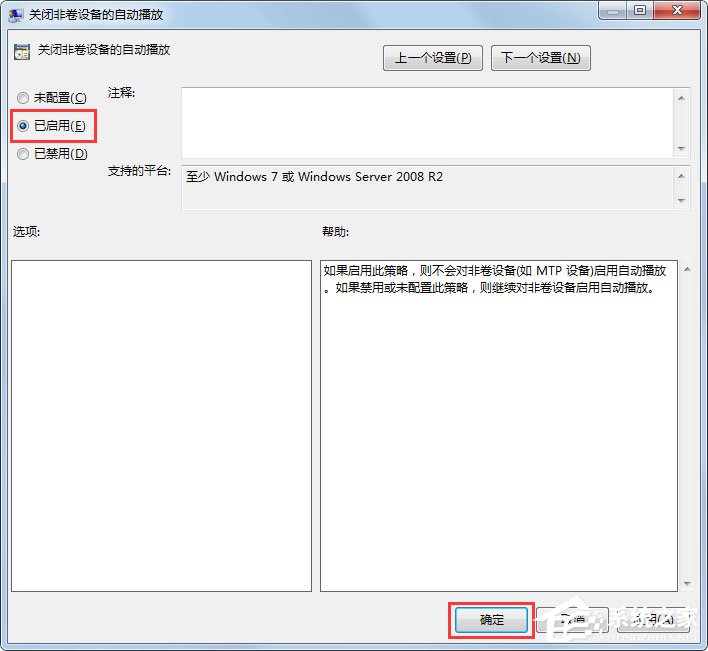
8. Return to the Local Group Strategy Editor window and look for the fourth item on the right: Automatically execute default behavior, double-click to Execute default behavior. As you can see from the description, this item can be set to enabled or not configured;
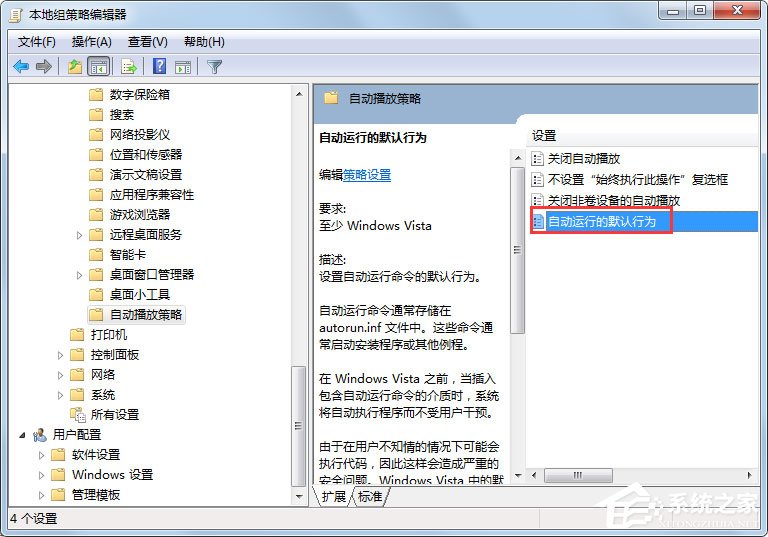
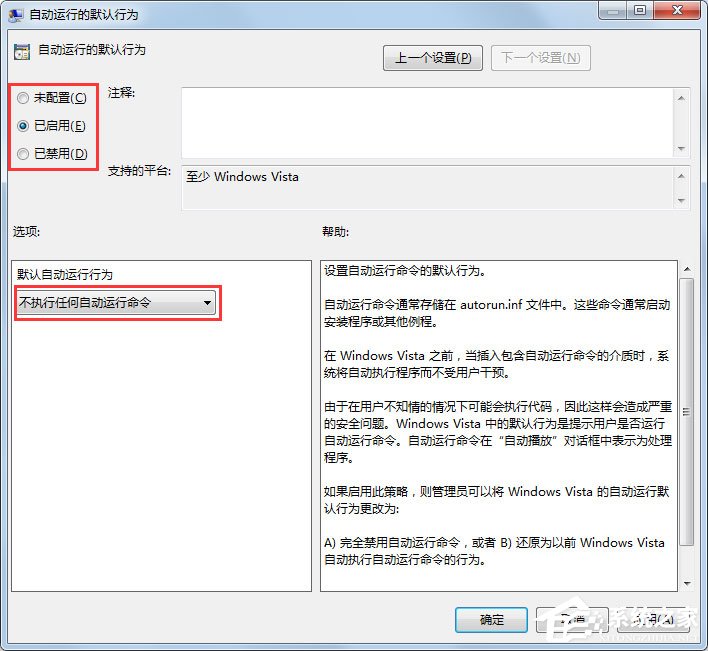
So far, the autoplay feature has closure.
The above is the specific method to turn off automatic play under Win7 system. According to the above method, the autoplay function can be successfully turned off to ensure the safety of the computer.
The above is the detailed content of Tutorial on turning off the autoplay function in Win7 system. For more information, please follow other related articles on the PHP Chinese website!




