
Some users reported that when installing applications in the win10 system, they encountered the problem of the system prompting "This application cannot run on your computer". Then why does the application in win10 fail to run on your computer? What's going on? This is caused by the incompatibility between our computer system and the software, so today I will share with you the solution to the problem that this application cannot run on your computer in win10.
The solution to the problem that this application cannot run on your computer in win10 is as follows:
Let’s take an excel table as an example.
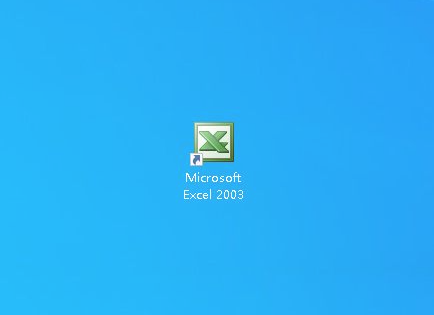
Right-click on the program and click Properties.
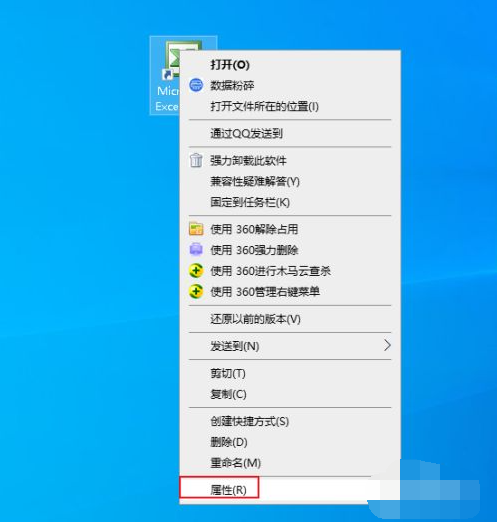
The dialog box pops up, click Compatibility.
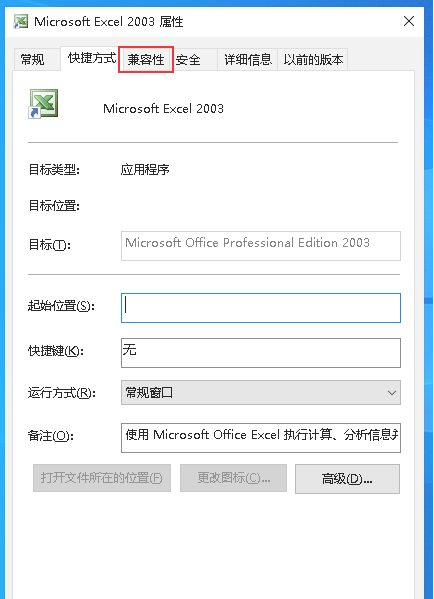
First check the check box in the compatibility mode box.
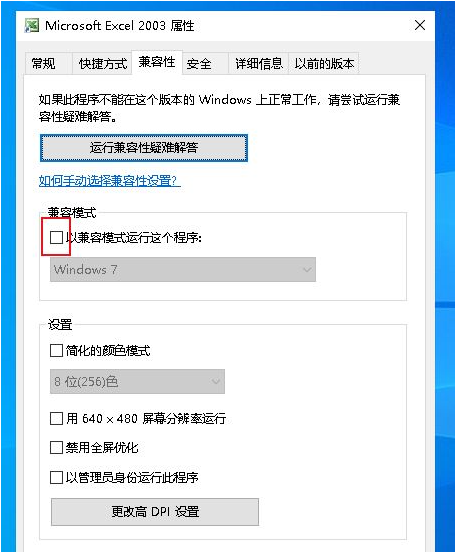
Open the drop-down menu and select the correct system. If you are not sure, you can try them one by one.
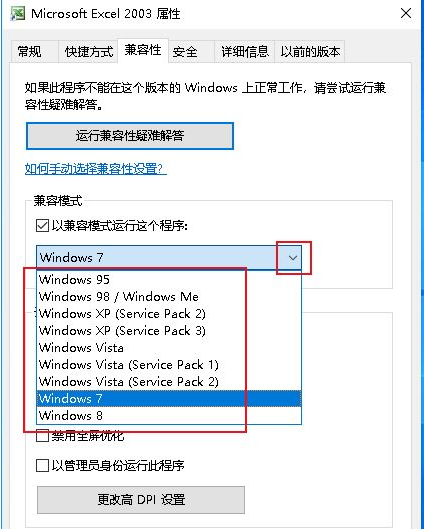
You can also click to run the compatibility troubleshooter.
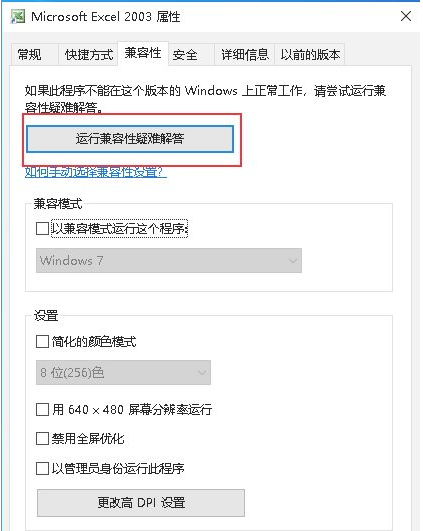
The above is the entire solution brought by the editor to solve the problem that this application cannot run on your computer in win10. I hope it can help.
The above is the detailed content of Solution to the problem that this application cannot run on your computer in Windows 10. For more information, please follow other related articles on the PHP Chinese website!




