
Because it has become relatively easy to reinstall the system now, many users prefer to do it themselves. But for friends who have no experience in reinstalling the system, they definitely don’t know the win7 64-bit installation tutorial and how to download and install the win7 ultimate 64-bit version. So today, the editor will share with you a simple one-click reinstallation. The win7 system method allows inexperienced friends to easily install the system!
Win7 Ultimate 64-bit download and installation detailed tutorial:
1. Search for Xiaobai’s one-click reinstallation system, download Xiaobai’s one-click reinstallation system software on the official website, and open the software. Select online reinstallation, select win764-bit ultimate version, and click Next.
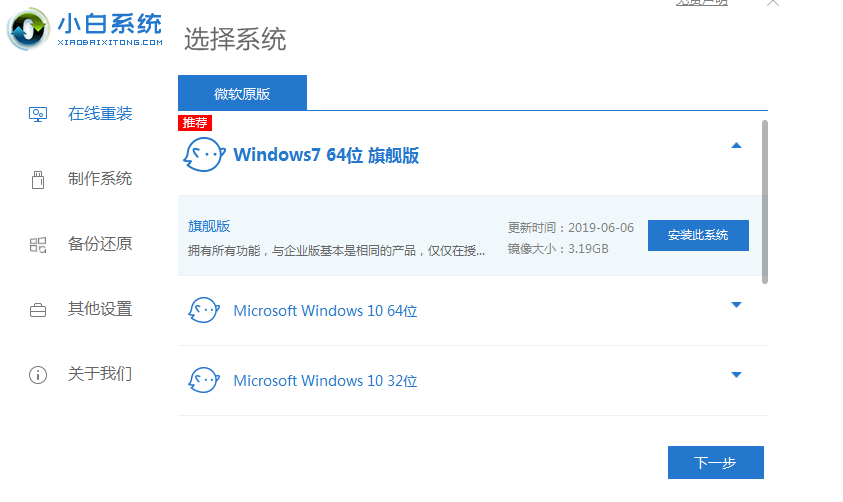
#2. The download starts, please wait patiently.
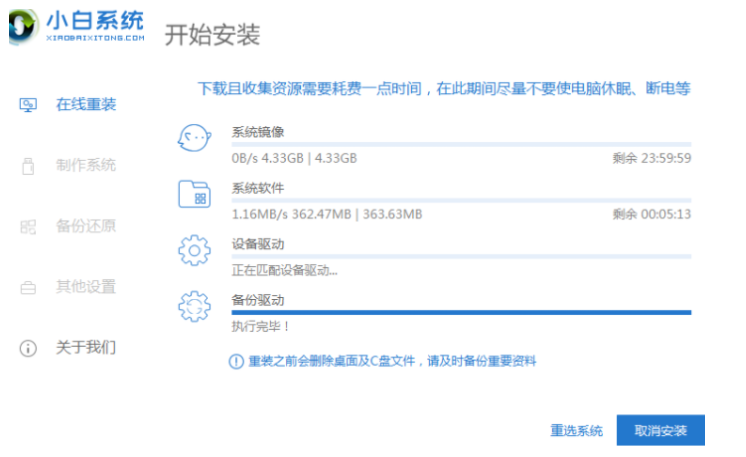
#3. After the download is completed and the automatic deployment environment is completed, click Restart Now.
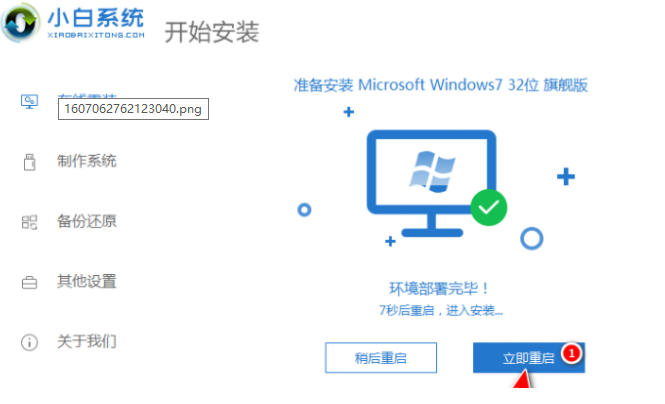
#4. After the computer restarts, it automatically selects XiaoBai PE-MSDN Online Install Mode to enter the PE installation interface.
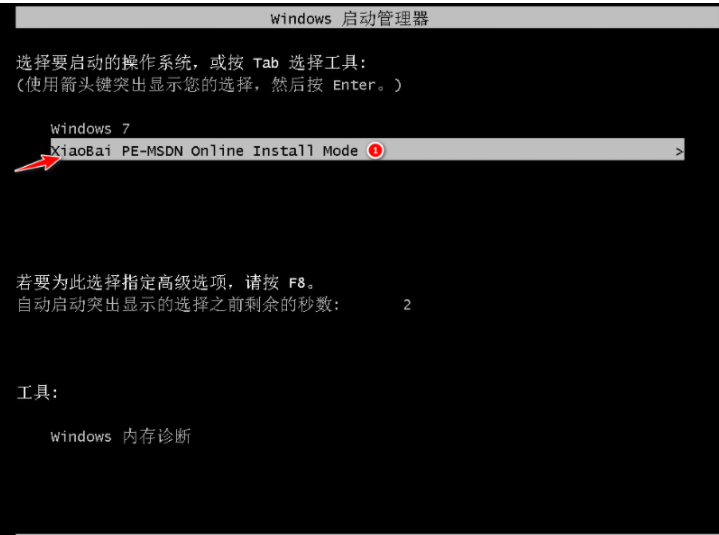
#5. After entering the PE system, wait for the Xiaobai installation tool to automatically install the win7 system.
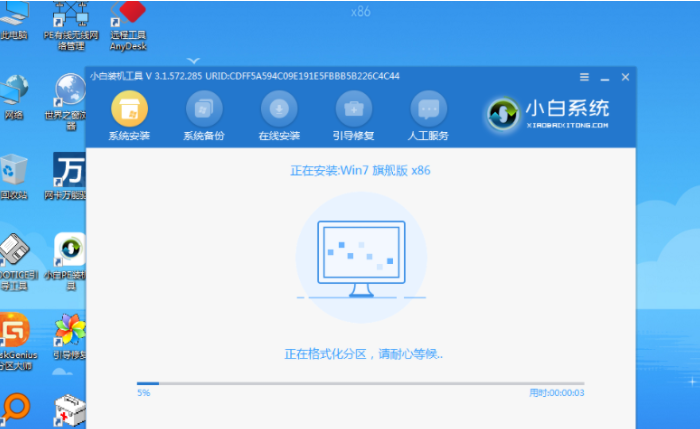
#6. A pop-up window will appear during this period, just click OK.
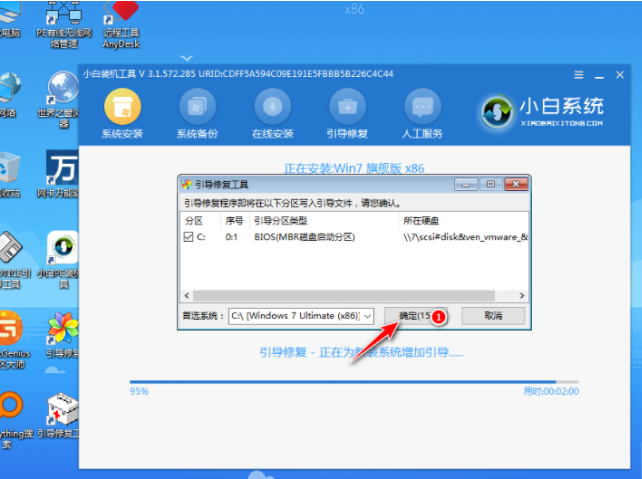
#7. After the installation is completed, we will be prompted to restart, click Restart Now.
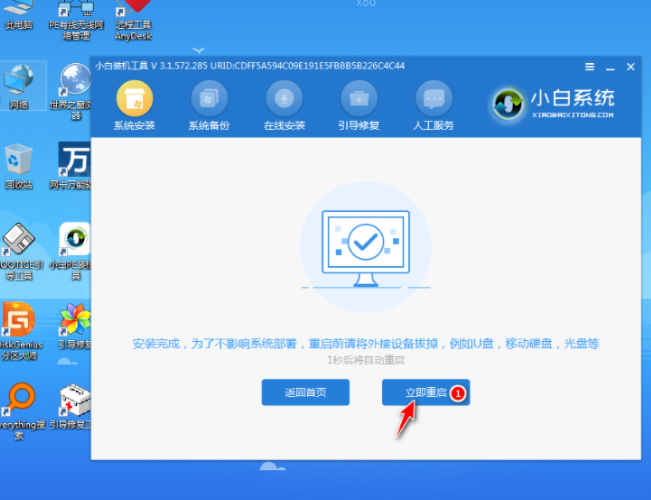
8. After restarting the computer, select Win7 in the startup menu and wait for the system to start. That’s it!
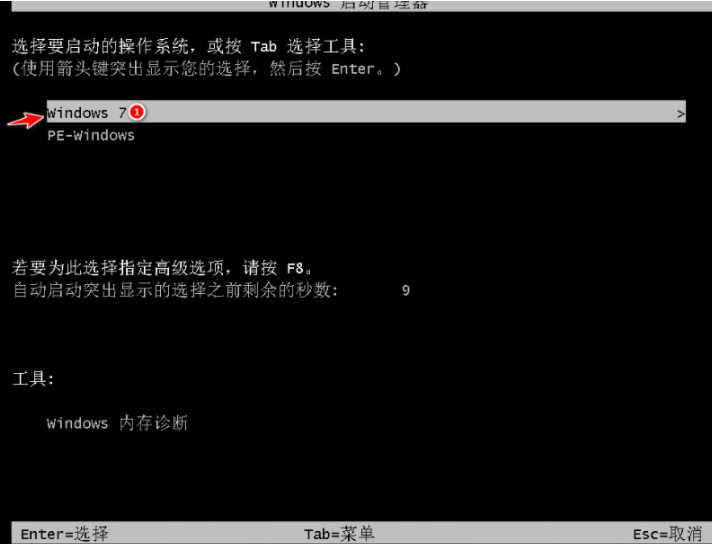
The above operation is a detailed tutorial on how to download and install win7 ultimate version 64-bit! I hope it can help everyone.
The above is the detailed content of Windows 7 64-bit installation detailed tutorial. For more information, please follow other related articles on the PHP Chinese website!
 A complete list of linux server operation and maintenance commands
A complete list of linux server operation and maintenance commands The difference between Hongmeng system and Android system
The difference between Hongmeng system and Android system Clean up junk in win10
Clean up junk in win10 How to turn off WeChat automatic download
How to turn off WeChat automatic download Is Huawei's Hongmeng OS Android?
Is Huawei's Hongmeng OS Android? What software is cdr
What software is cdr what is drivergenius
what is drivergenius What do computer software systems include?
What do computer software systems include?



