
Recently, some Win7 system users reported that when closing Folder Encryption Super Master, a prompt that the file is being occupied appeared, causing the software to fail to close normally. Because the file is not directly clicked to temporarily decrypt and dragged and dropped into the encrypted folder, the file cannot obtain access permissions, resulting in the inability to close the encrypted folder. At this point, we need to add Everyone permissions to the file. Let’s take a look at how to add Everyone permissions to files in Win7 system.
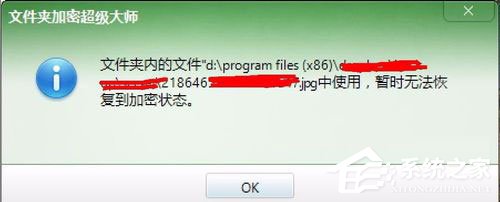
#How to add Everyone permission to files in Win7 system?
1. Click on the pop-up window, and then click the Close button in the control panel for 5 consecutive times. After closing the folder, decrypt the folder;
2. After decryption, find the occupied file, right-click the file and select Properties, click Security in the file properties tab, and click the group or user name Edit under;
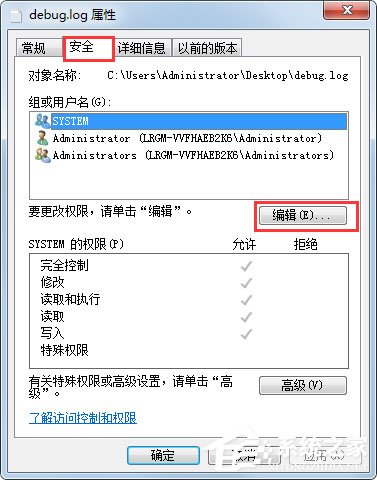
3. Click [Add], add the Everyone object name, and then click OK;
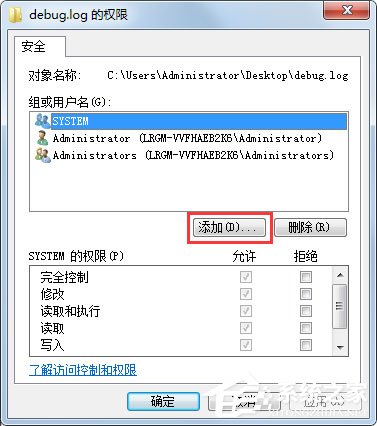
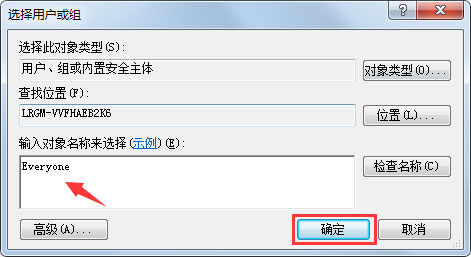
4. Then check all [Allow] under Everyone and click OK!
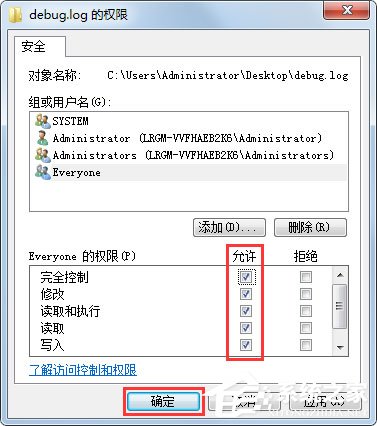
The above is the specific method of adding Everyone permission to files in Win7 system. Follow the above method to easily add Everyone permissions to files.
The above is the detailed content of How to add Everyone permission to files in Win7 system. For more information, please follow other related articles on the PHP Chinese website!
 Garbled characters starting with ^quxjg$c
Garbled characters starting with ^quxjg$c
 How to open img file
How to open img file
 You need permission from admin to make changes to this file
You need permission from admin to make changes to this file
 What format is doc?
What format is doc?
 What is a TmP file
What is a TmP file
 What file is .exe
What file is .exe
 How to recover files emptied from Recycle Bin
How to recover files emptied from Recycle Bin
 How to solve the problem that laptop network sharing does not have permissions?
How to solve the problem that laptop network sharing does not have permissions?




