
Under the same office LAN, establishing shared folders can more conveniently transfer and share files and improve office efficiency. However, different systems have different methods of setting up shared folders. Some netizens are not sure how to set up shared folders in win7. Everyone, hurry up and learn how to set up win7 shared folders, and the editor will introduce it to you.
1. Find the folder you want to share, right-click and select "Properties".
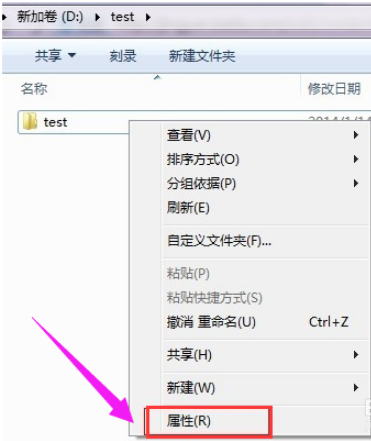
2. Select “Share”
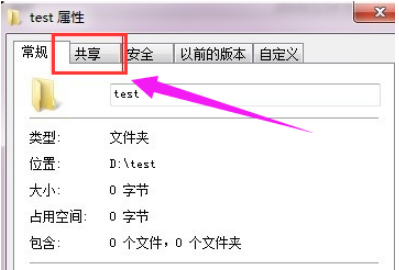
3. Click the “Share” button below
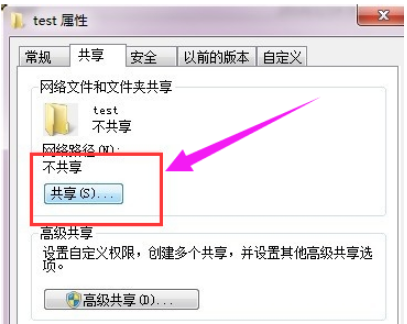
4. Add a user for running access. You can choose everyone.
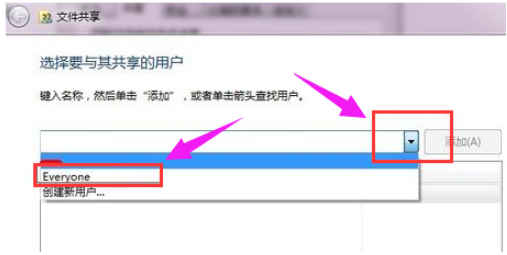
5. Click the drop-down box in front of Add, select everyone, and click: Add
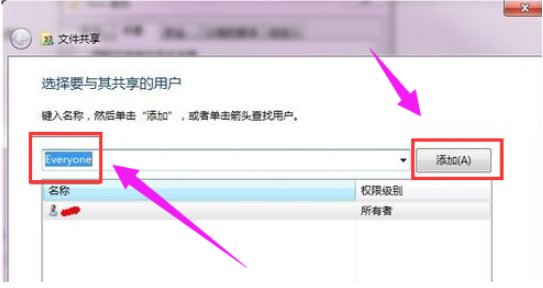
6. Click the drop-down box of this user and set the permissions.
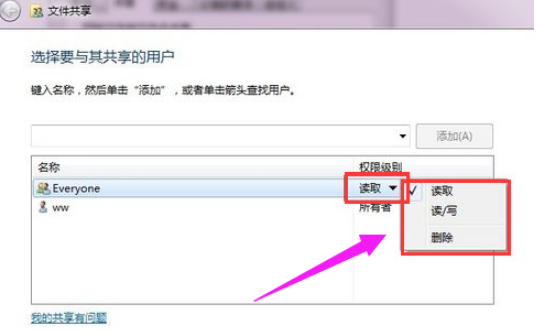
7. Permissions are set successfully.
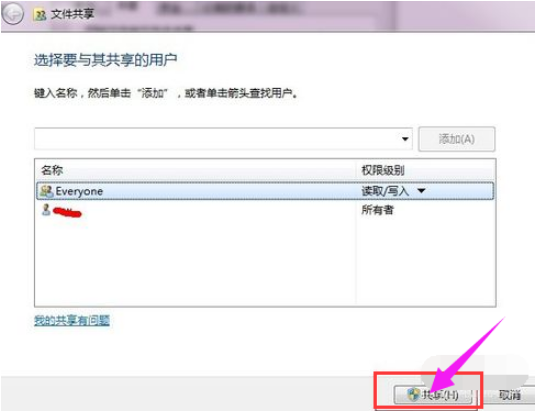
8. Click Finish to complete sharing.
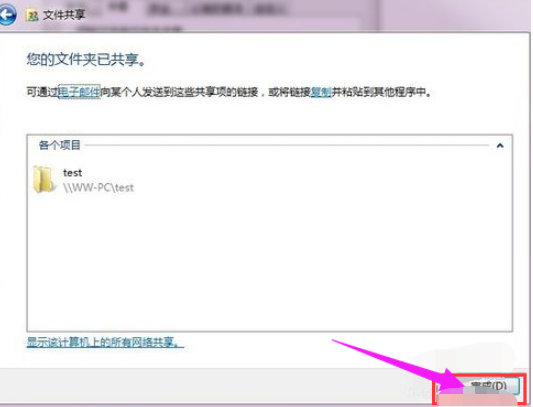
9. On another computer, enter the IP address of the computer where the shared folder is located when running.
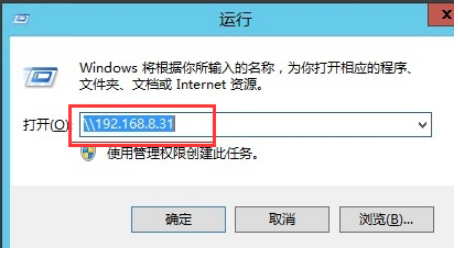
10. Click OK. This way you can see the shared folder.
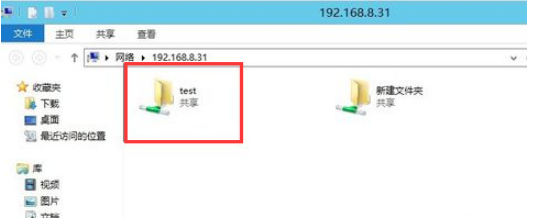
The above is the step-by-step tutorial on sharing folders in win7. I hope it can help everyone.
The above is the detailed content of Tutorial on how to share folders in win7. For more information, please follow other related articles on the PHP Chinese website!
 How do PR subtitles appear word for word?
How do PR subtitles appear word for word?
 Introduction to commonly used top-level domain names
Introduction to commonly used top-level domain names
 How to solve the problem of forgetting the power-on password of Windows 8 computer
How to solve the problem of forgetting the power-on password of Windows 8 computer
 What is the difference between blocking and deleting on WeChat?
What is the difference between blocking and deleting on WeChat?
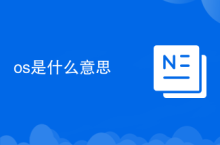 what does os mean
what does os mean
 amd catalyst
amd catalyst
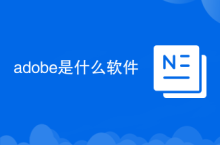 What software is adobe
What software is adobe
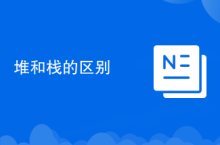 The difference between heap and stack
The difference between heap and stack




