
We sometimes encrypt folders to improve the security of some files, but there are also many friends who use Win7 who don’t know how to encrypt folders, so what should we do if we encounter such a thing? Let’s learn with the editor how to actually operate it.
How to add a password to a Win7 folder
1. First find the folder that requires a password, right-click to select it, and then click Properties at the bottom.

#2. Select Advanced in the basic menu bar of properties.
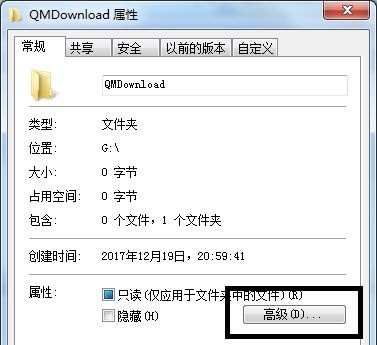
#3. Then the advanced properties dialog box pops up, enable data encryption to protect data information.
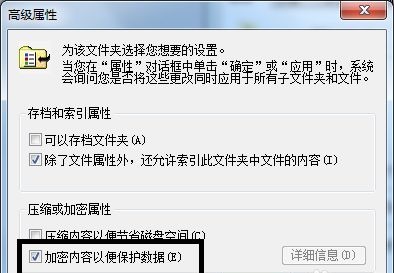
#4. Select the application scope according to the needs. The upper part is the folder, excluding documents and folders, and the lower part is all data encryption of the folder and main content.
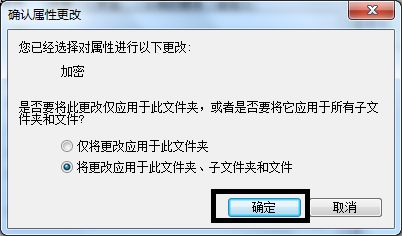
#5. After clicking OK, a prompt box will pop up asking whether to back up the data. I recommend backing up your data now.
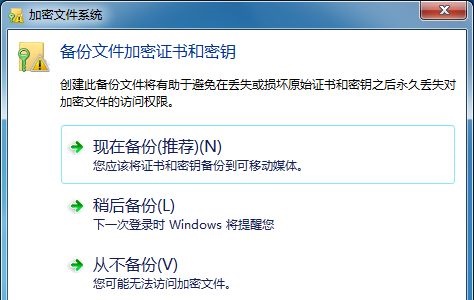
#6. Go to the welcome page where the qualification certificate was exported, click Next, then select the file format by default, and then click Next.
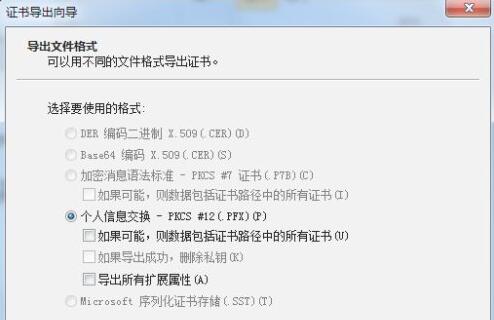
#7. After completing the password setting, enter the same login password twice to ensure it is correct.
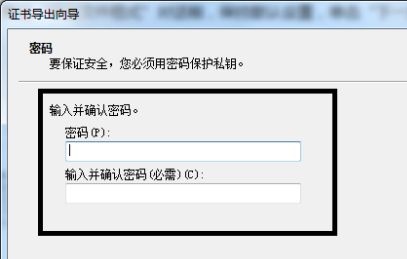
#8. Password setting, enter the data chart section, click to access the previously selected folder to import.
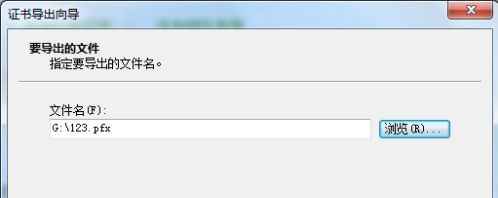
#9. Finalize the folder information, click OK again.
The above is the detailed content of How to add a password to a folder in Win7? How to add password to Win7 folder. For more information, please follow other related articles on the PHP Chinese website!
 The difference between xdata and data
The difference between xdata and data
 How to solve the 0x0000006b blue screen
How to solve the 0x0000006b blue screen
 How to retrieve Douyin flames after they are gone?
How to retrieve Douyin flames after they are gone?
 What are the components of a linux system?
What are the components of a linux system?
 How to display two divs side by side
How to display two divs side by side
 What is the difference between rabbitmq and kafka
What is the difference between rabbitmq and kafka
 what is dandelion
what is dandelion
 How to deposit money on Binance
How to deposit money on Binance




