
Some Dell win10 customers encountered a situation where there was no response when plugging in headphones when using the computer. What is going on? How should it be solved? If there is no problem with the headset, you can reinstall the sound card driver. If it still doesn't work, open the control panel, enter the Realtek High Definition Audio Manager, then click on the jack settings and enable "Disable use of front panel jacks" Check". At this time, the headset should be able to be used normally.
What to do if the Dell win10 computer does not respond when plugging in headphones:
1. First of all, we must ensure that there is no problem with the headphones themselves, and then plug them into the computer. If the situation shown in the picture below occurs, Look down.
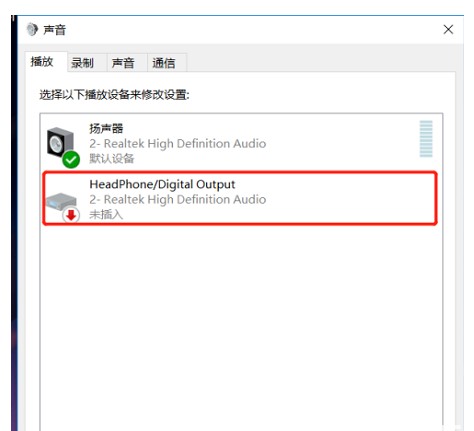
#2. Then, we download and install the software "Driver Wizard" and use this software to delete and install the sound card driver to ensure that there is no problem with the sound card driver.
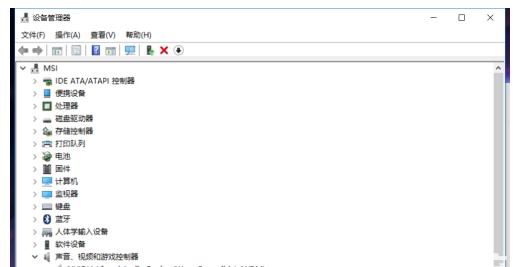
3. After confirming that there are no problems with the headset itself and the sound card driver, we open the "Operation Panel", find and click "Realtek High Definition Audio Manager". In the next steps, click on Jack Settings and enable "Disable front panel jack checking" in the pop-up dialog box.
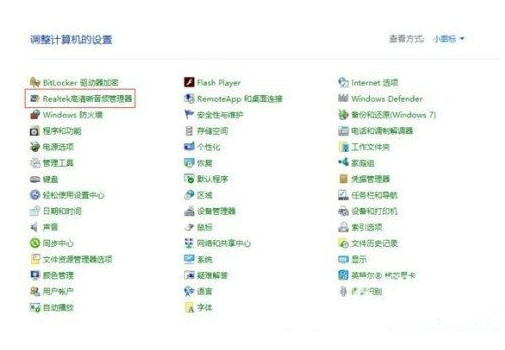

4. If you don’t find the “Realtek High Definition Audio Manager” in the operation panel, you can solve the problem according to this method : First open my computer and follow the path "C:\ProgramFiles\Realtek\Audio\HDA\RtkNGUI64.exe" to find the file "RtkNGUI64.exe". Note: Although the final folder name found by each computer may be different, as long as the previous folder name is selected correctly, the desired folder can be found. )
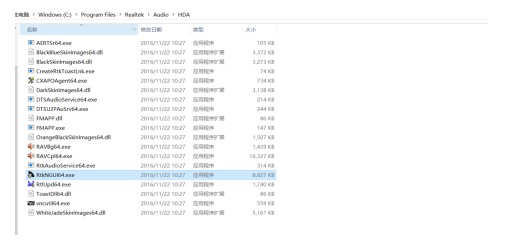
5. Then open the document, the "Realtek High Definition Audio Manager" dialog box will pop up, and then proceed according to the process of the first method. The actual operation is enough. After the actual operation is completed, turning on "Sound" will display the dialog box shown in Figure 2, indicating that the headset can be used normally.
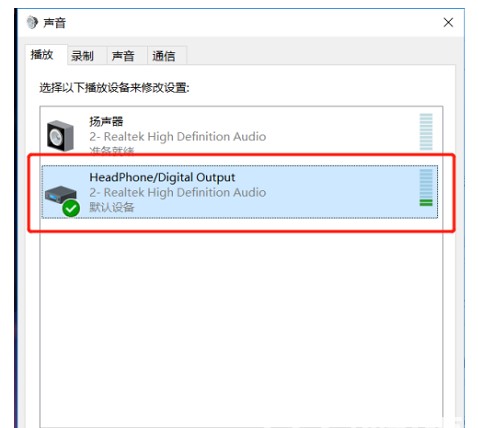
#6. Finally, whether we plug in or pull out the headphones, the selection will be displayed normally.
The above is the specific content of the solution for Dell win10 computer not responding when plugging in headphones that the editor introduced to us in detail. I hope it can help you~
The above is the detailed content of What should I do if my Dell win10 computer doesn't respond when I plug in my headphones? What should I do if my Dell win10 computer doesn't respond when I plug in my headphones?. For more information, please follow other related articles on the PHP Chinese website!




