
Although Microsoft has stopped updating and servicing the win7 system, many netizens are accustomed to using the win7 system, so they want to use a USB flash drive to install the win7 system on their computers. So how to install Windows 7 system on USB flash drive? We can use tools to create a boot disk for installation. Below, I will show you a simple tutorial on installing the win7 system from a USB disk.
The specific method is as follows:
1. First find an available computer, download and install Xiaobai's one-click system reinstallation tool and open it, insert a blank USB disk of more than 8g, and select Click to start production in USB disk reinstallation system mode. (Note that important data in the USB flash drive must be backed up first)
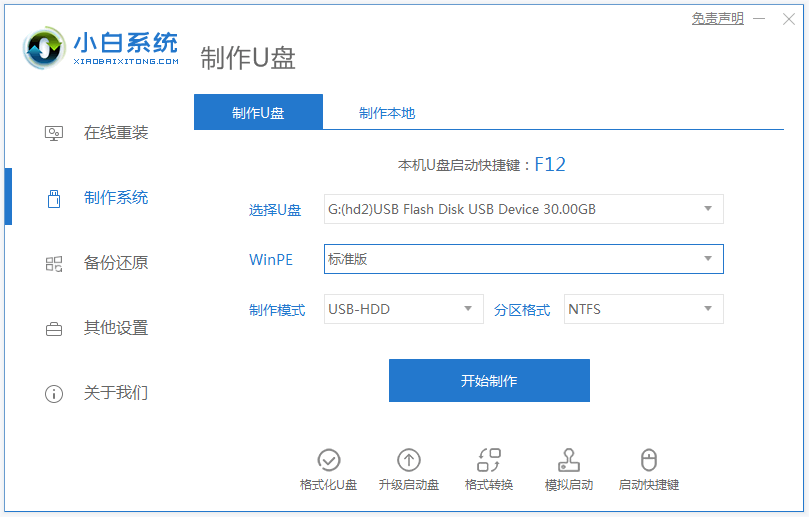
2. Select the win7 system that needs to be installed and click to start production.
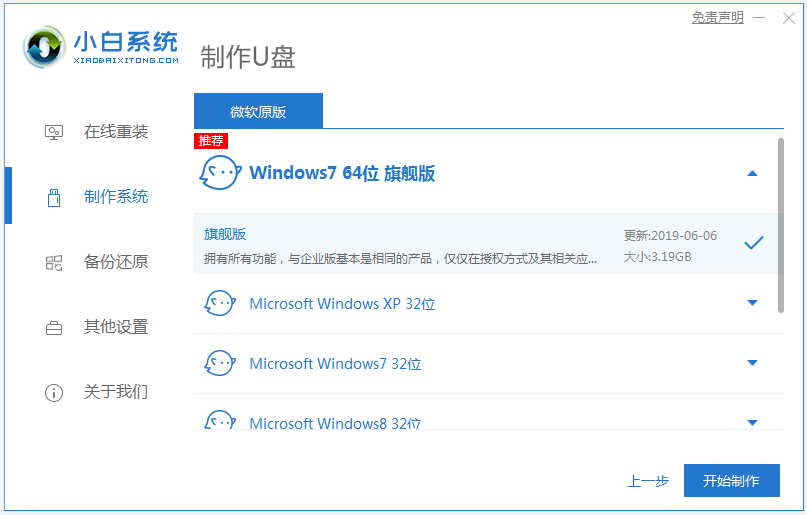
3. The software starts to automatically download the system image and driver files. Wait patiently for the USB boot disk to be created. You can preview the startup hotkey of the computer motherboard that needs to be installed. , and then remove the USB disk to exit.
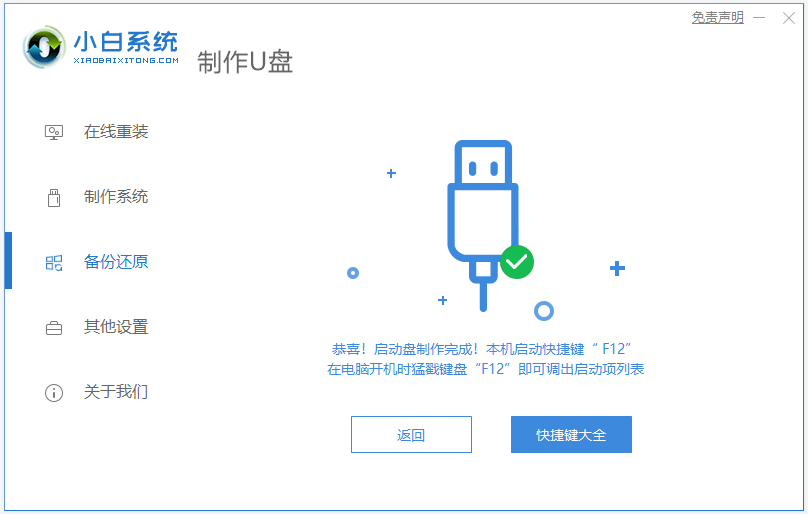
#4. Insert the USB boot disk into the computer, press the startup hotkey continuously to enter the startup interface, select the USB boot item and press Enter to enter the pe selection interface. Select the first item pe system and press Enter to enter.
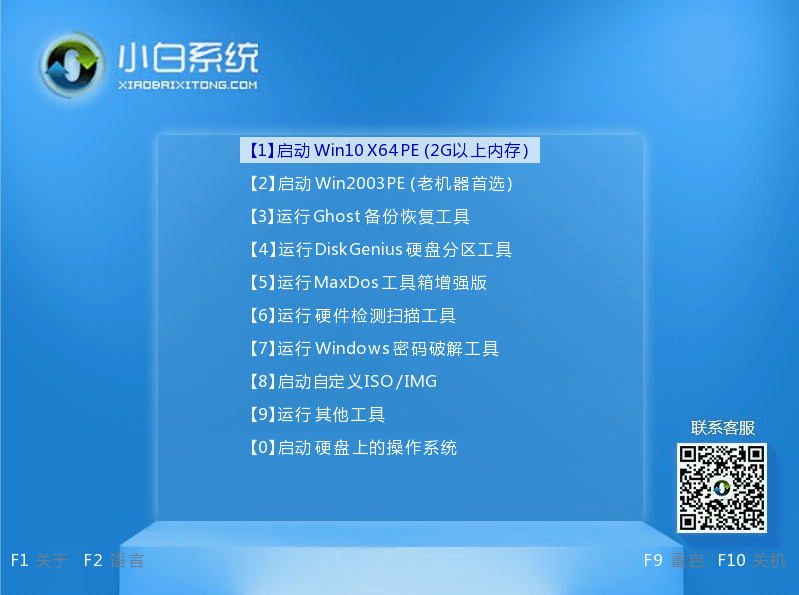
#5. After entering the pe system, open the Xiaobai installation tool on the desktop, then select the win7 system and click to install.
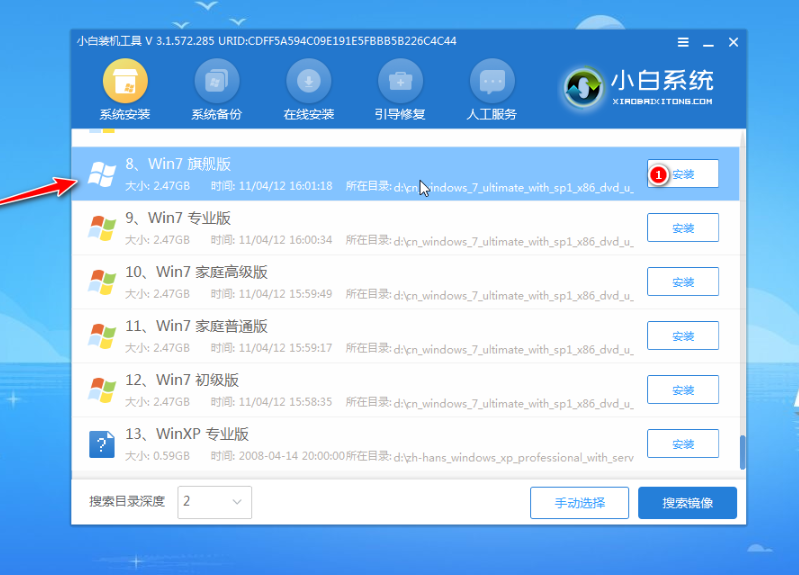
#6. Install the system to the system disk c drive and click to start the installation.
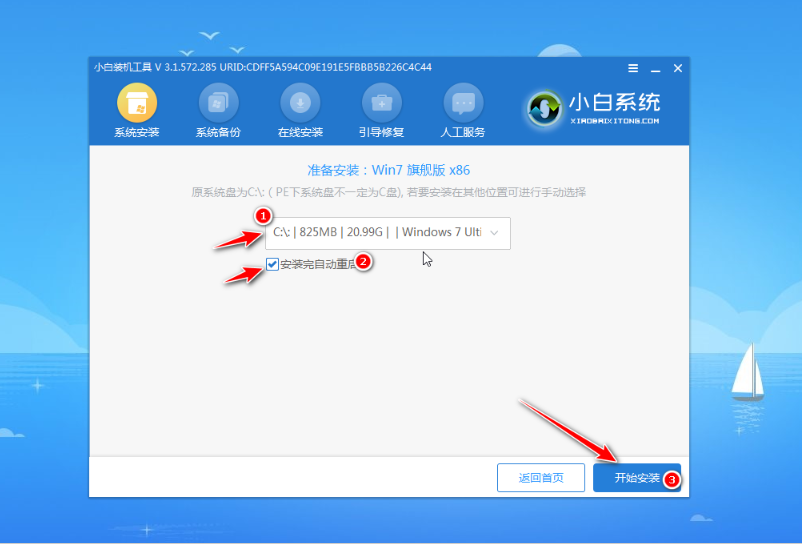
#7. After the installation is complete, choose to restart the computer immediately.
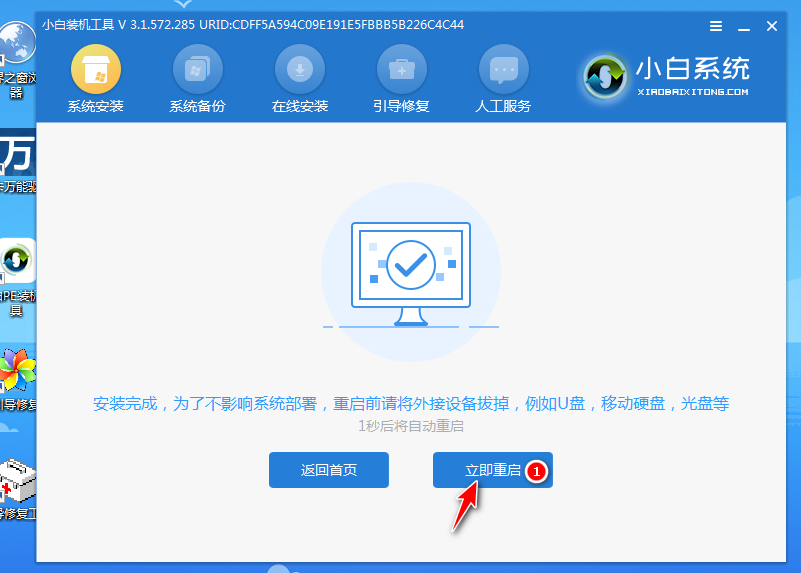
#8. No operation is required. Wait patiently to enter the win7 system desktop, which means the installation is successful.

The above is a tutorial for using Xiaobai tools to create a USB flash drive to install the win7 system. The operation is simple, safe and reliable. Friends in need can refer to the tutorial to operate.
The above is the detailed content of Detailed explanation of how to install Windows 7 system on U disk. For more information, please follow other related articles on the PHP Chinese website!
 How to save files to USB drive
How to save files to USB drive
 What should I do if the USB disk cannot be read on the computer?
What should I do if the USB disk cannot be read on the computer?
 qq voice
qq voice
 How to enter recovery mode on win10 system computer
How to enter recovery mode on win10 system computer
 ps curve shortcut key
ps curve shortcut key
 What are the methods of remote computer maintenance?
What are the methods of remote computer maintenance?
 What is the core of a database system?
What is the core of a database system?
 Digital currency quantitative trading
Digital currency quantitative trading




