
Nowadays, many users will make different settings for their computers, especially when starting the login interface. Some users want to add prompts to the login interface of their computers, but they don’t know how to set it up. Therefore, the editor provides you with a way to customize the prompts on the win7 login interface.
Win7 login interface prompt customization method
1. Press the Win R keyboard shortcut, open Run, and type: gpedit.msc, confirm or press Enter to open the local Group Policy Editor ;
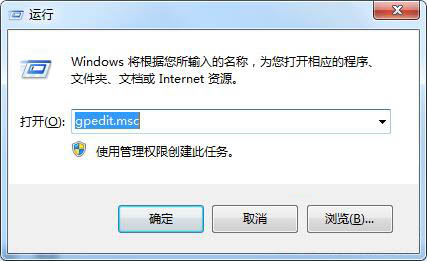
#2. In the local group policy editor, proceed to: Computer Host Configuration-Windows Settings-Security Settings-Local Policy-Security Options;
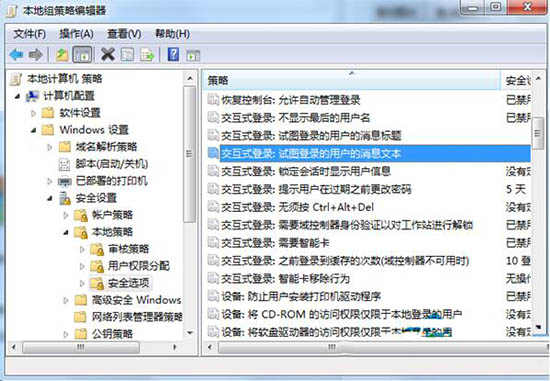
#3. On the right side of the page, look for Interactive Login: the information text of the user trying to log in and Interactive Login: the title of the news article of the user trying to log in, and then double-click them respectively. Input the sentence you want to set in the input box of the pop-up advertisement, and finally click to save the settings.
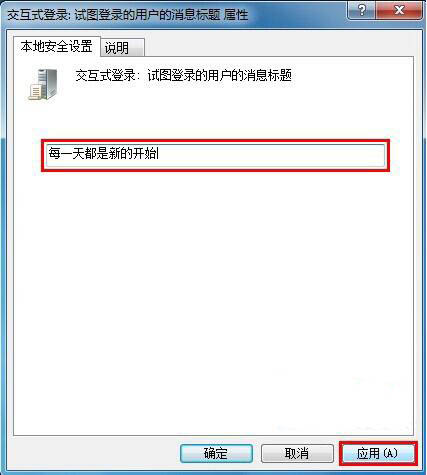
The above is the detailed content of Win7 interactive login settings Win7 login interface prompt language customization method. For more information, please follow other related articles on the PHP Chinese website!
 403forbidden solution
403forbidden solution
 What is the encoding used inside a computer to process data and instructions?
What is the encoding used inside a computer to process data and instructions?
 What does STO mean in blockchain?
What does STO mean in blockchain?
 Folder exe virus solution
Folder exe virus solution
 How to solve the problem that scanf return value is ignored
How to solve the problem that scanf return value is ignored
 Usage of fixed in c language
Usage of fixed in c language
 How to modify the hosts file
How to modify the hosts file
 How to delete array elements in JavaScript
How to delete array elements in JavaScript




